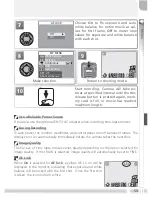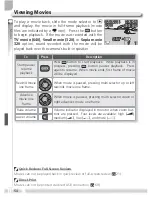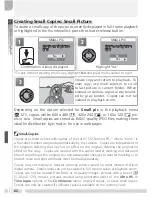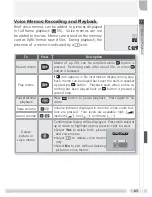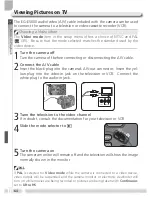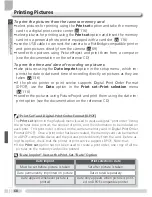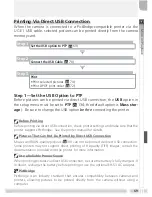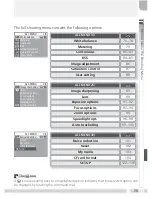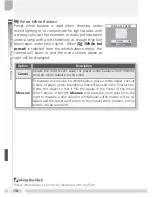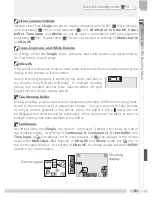More on Playback
66
Connecting the USB Cable
Turn the computer on and wait for it to start up. After confi rming that the
camera is off, connect the UC-E1 USB cable as shown below. Connect the
camera directly to the computer; do not connect the cable via a USB hub or
keyboard.
Windows 2000 Professional, Windows Millennium Edition (Me),
Windows 98 Second Edition (SE)
Do
NOT
select
PTP
when connecting the camera to a computer running one of the
above operating systems. If you have connected the camera to a computer running
one of the above operating systems with
PTP
selected in the
USB
menu, disconnect
the camera as described below. Be sure to select
Mass storage
before reconnecting
the camera.
Windows 2000 Professional
A dialog will be displayed welcoming you to the Found New Hardware Wizard. Click
Cancel
to close the dialog, and then disconnect the camera.
Windows Millennium Edition (Me)
After displaying a message stating that the hardware information database is being
updated, the computer will start the Add New Hardware Wizard. Click
Cancel
to exit
the wizard, and then disconnect the camera.
Windows 98 Second Edition (SE)
The Add New Hardware Wizard will be displayed. Click
Cancel
to exit the wizard, and
then disconnect the camera.
UC-E1 USB cable
When the camera is turned on, the lens will extend and
will be displayed
in the control panel. All controls except the power switch will be inactive.