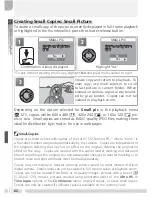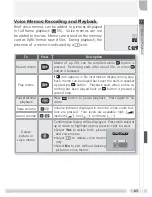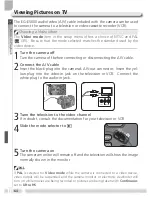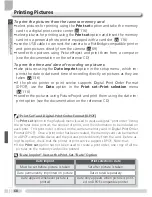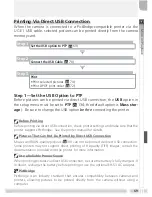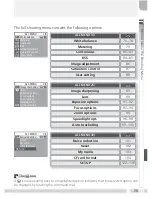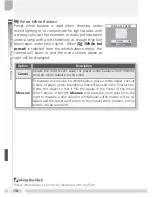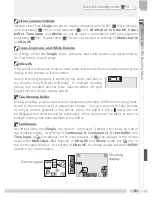71
More on Playback
* Select
Confi rm
to return to Step 6,
Cancel
to exit without printing pictures.
† Press
button to interrupt printing before all pictures have been printed.
POWER SWITCH CAN
NOW BE TURNED OFF
QUICK
Resume
9
Message shown at left is displayed
when printing is complete. Turn cam-
era off and disconnect USB cable, or
press
button to return to Step 1.
02. 01.
2004
10: 35
PRINT SELECTION
1
1
1
1
4
4
BK
Set
MENU
QUICK
4
Select current picture and set number
of prints to 1. Selected pictures marked
by icon.
02. 01.
2004
10: 35
PRINT SELECTION
3
3
3
3
4
4
BK
Set
MENU
QUICK
5
Use multi selector to specify number
of prints (up to 9). To deselect picture,
press multi selector down when num-
ber of prints is 1. Repeat steps 3–5 to
select additional pictures.
Printing
QUICK
Cancel
006
001
8
Start printing.
†
7
Highlight
Begin print
.
*
Begin print
Confirm
Cancel
PRINT SELECTION
PLEASE CHECK
PLEASE CHECK
PRINTER STATUS
PRINTER STATUS
PLEASE CHECK
PRINTER STATUS
prints
prints
006
prints
CONFIRM
Exit
3
2
1
4
5
6
3
2
1
4
5
6
3
1
1
1
3
1
1
1
3
1
1
3
1
1
1
QUICK
6
View selected pictures. Press multi se-
lector up, right, left, or down to view
pictures not visible in display. After
confi rming selection, press
button
again to proceed to next step.