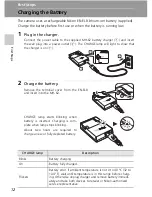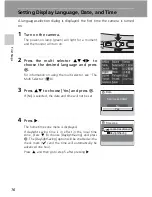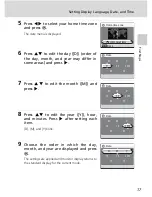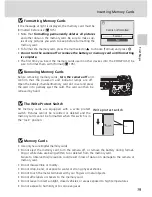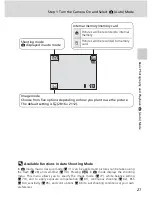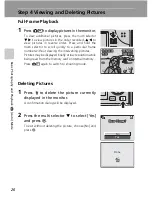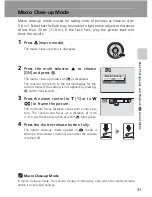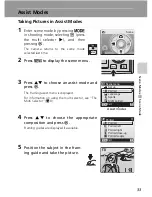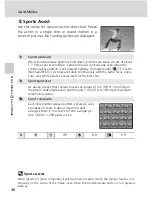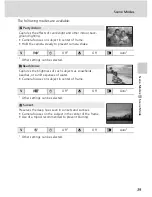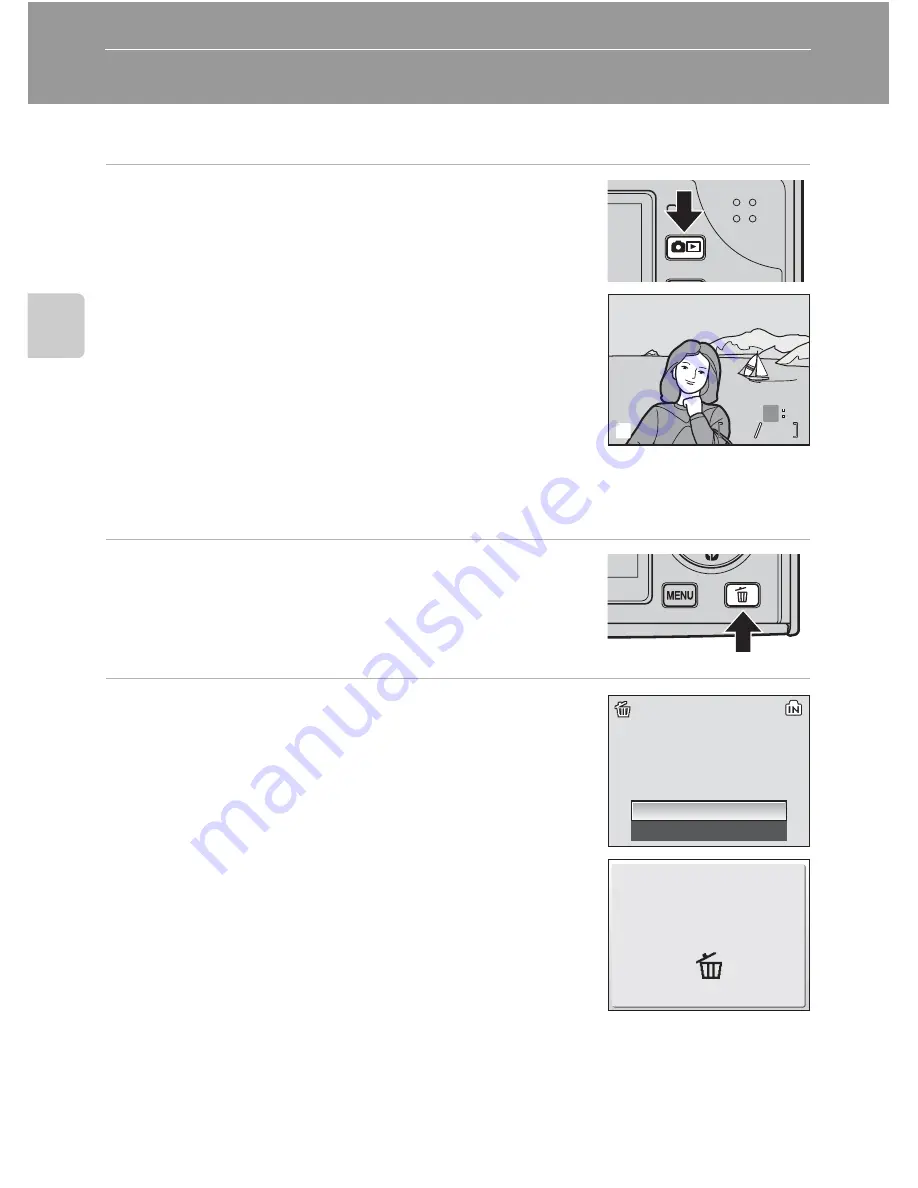
26
B
as
ic
Ph
o
to
g
ra
ph
y an
d Pl
ay
ba
ck
:
L
(
A
ut
o)
M
ode
Step 4 Viewing and Deleting Pictures
Full-Frame Playback
1
Press
o
to display pictures in the monitor.
To view additional pictures, press the multi selector
HJ
to view pictures in the order recorded,
GI
to
view pictures in reverse order. Press and hold the
multi selector to scroll quickly to a particular frame
number without viewing the intervening pictures.
Pictures may be displayed briefly at low resolution while
being read from the memory card or internal memory.
Press
o
again to switch to shooting mode.
Deleting Pictures
1
Press
T
to delete the picture currently
displayed in the monitor.
A confirmation dialog will be displayed.
2
Press the multi selector
H
to select [Yes]
and press
d
.
To exit without deleting the picture, choose [No] and
press
d
.
100NIKON
100NIKON
15:30
15:30
15:30
100NIKON
0009.JPG
0009.JPG
0009.JPG
10.10.2006
10.10.2006
10.10.2006
4
4
O
M
M
4
4
N
E
E
O
c
Erase 1 image?
Erase 1 image?
Erase 1 image?
No
Yes
Done