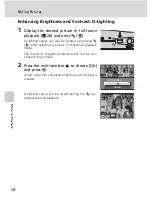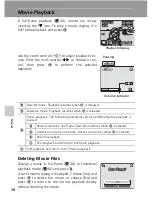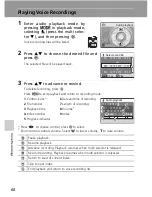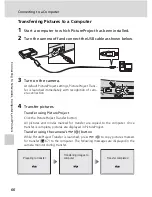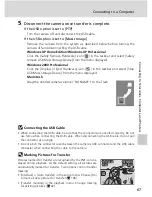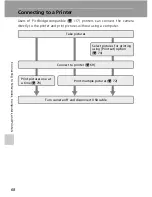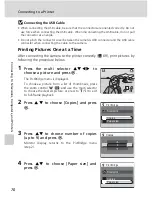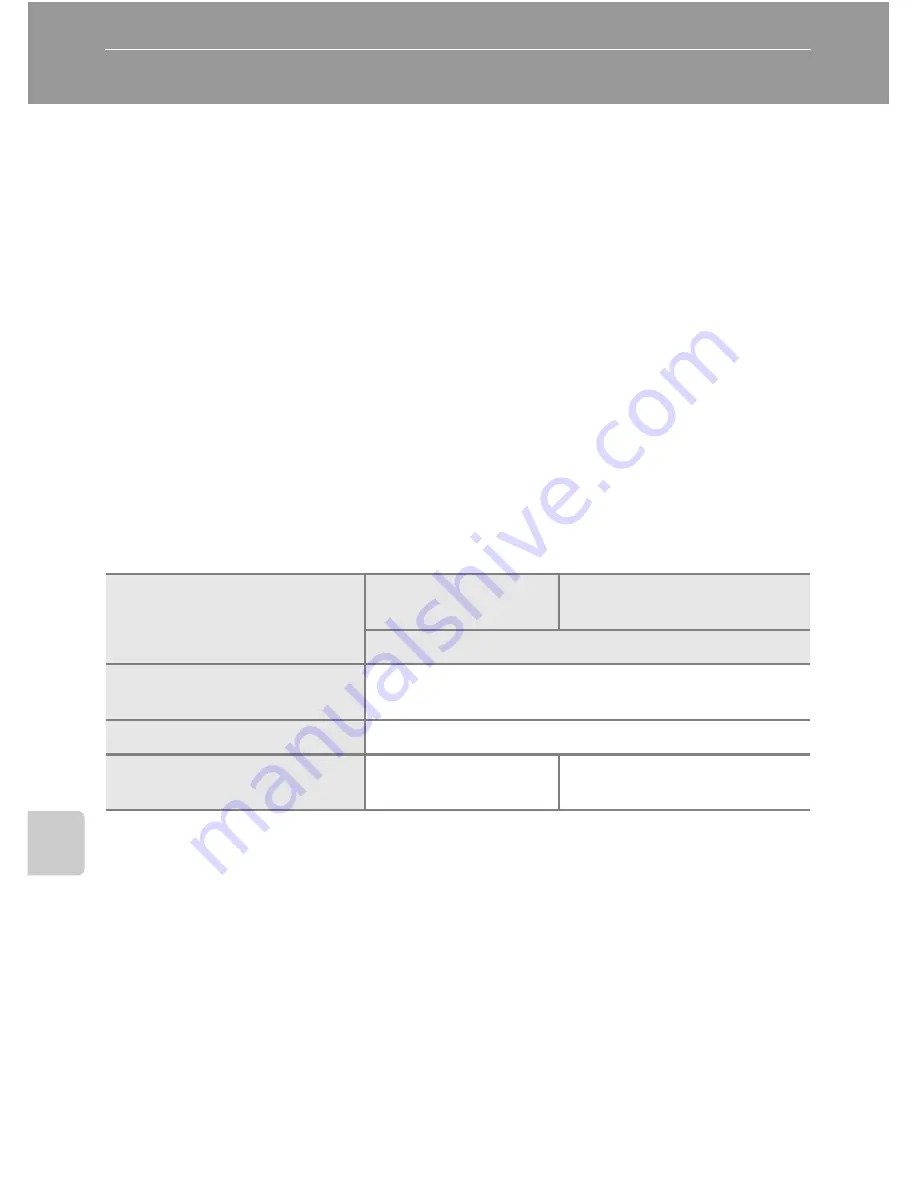
64
C
onn
ec
ti
ng
to
T
ele
vis
ions
, C
o
mp
ut
ers
, a
n
d
Pr
in
te
rs
Connecting to a Computer
Use the USB cable and PictureProject software supplied with your camera to
copy (transfer) pictures to a computer.
Before Connecting the Camera
Installing PictureProject
Before transferring pictures or movies to a computer, PictureProject must be
installed. For more information on installing and using PictureProject, see the
Quick Start Guide
or the
PictureProject Reference Manual
(on CD).
Confirming USB Option
The following two methods can be used to transfer pictures from the camera
to a computer:
• Press
E
(
d
) on the camera.
• Click [Transfer] in PictureProject.
The method used will depend on your computer’s operating system and the
USB option (
c
65) selected in the camera’s setup menu (
c
106).
1
The camera’s
E
(
d
) button cannot be used to transfer pictures in the following
cases. Use the PictureProject Transfer button.
• When transferring pictures from the camera’s internal memory and [Mass storage]
is selected in the USB menu.
• When the memory card write-protect switch is in the “lock” position. Unlock by
sliding the switch to the “write” position before transferring pictures.
2
This camera supports the USB mass storage device class (default setting [Mass stor-
age]) and Picture Transfer Protocol ([PTP]) USB transfer protocols.
3
If your computer is running Windows 2000 Professional, be sure to set the USB
option to [Mass storage]. If [PTP] is selected, the Found New Hardware Wizard will be
displayed when the camera is connected to the computer. Select [Cancel], close the
window, and disconnect the camera from the computer.
Operating system
Camera
E
(
d
)
button
1
PictureProject Transfer
button
USB mode
2
Windows XP Home Edition
Windows XP Professional
Choose [Mass storage] or [PTP].
Windows 2000 Professional
3
Choose [Mass storage].
Mac OS X 10.3.9 or later
Choose [PTP].
Choose [Mass storage] or
[PTP].