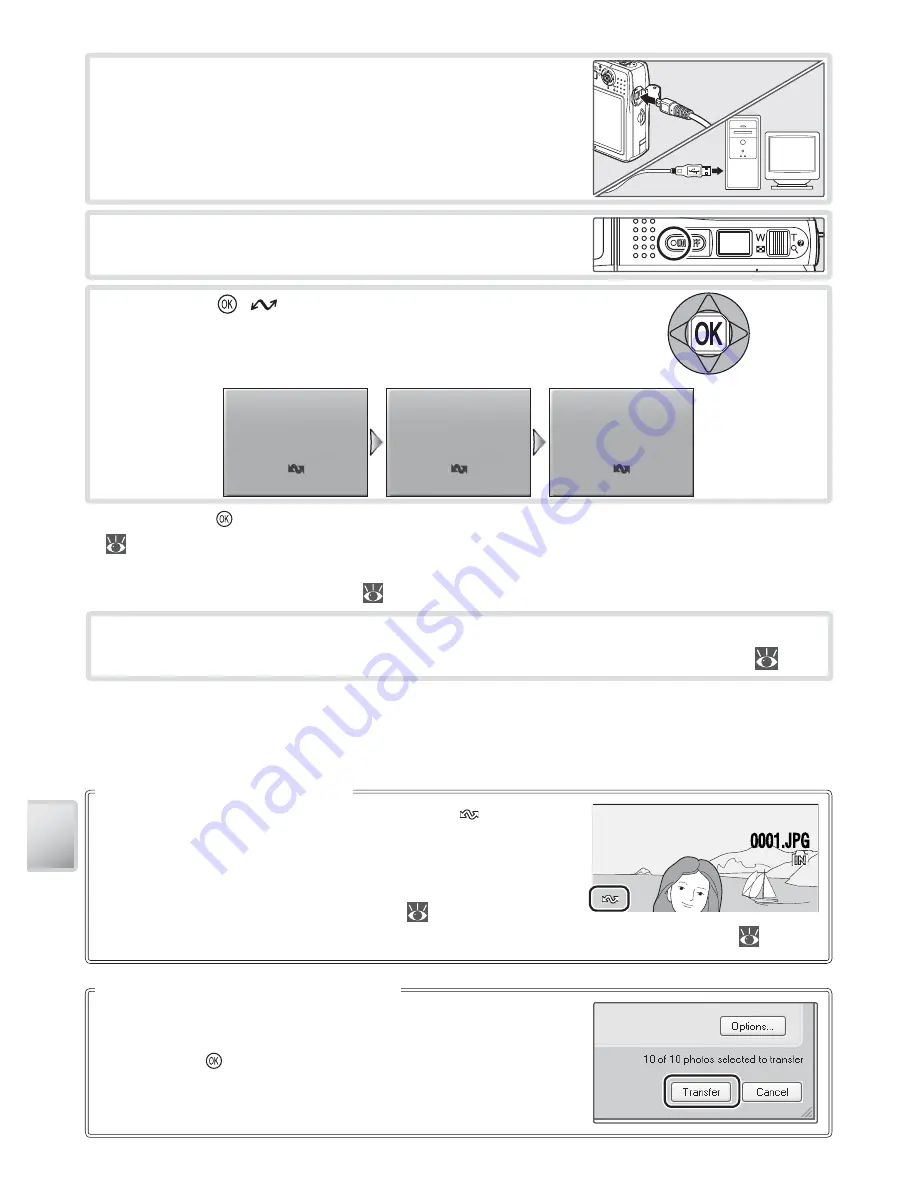
48
Co
nnec
ting t
o
Televisions
, C
omput
ers
, and P
rint
ers
4
Turn the camera on.
5
Press the (
) button
*
to copy all marked pic-
tures to the computer. The following messages
will be displayed:
To copy both marked and unmarked pictures to the com-
puter, click the PictureProject [Transfer] button instead of
pressing the button in Step 5. See the
Quick Start Guide
or PictureProject reference manual (on CD) for details.
The PictureProject Transfer Button
Pictures marked for transfer are shown by a icon during
playback. By default, all pictures are automatically marked
for transfer. Two options control transfer marking:
•
[Interface] > [Auto transfer] (setup menu)
: Choose [On]
to mark all new pictures for transfer (
71).
•
[Transfer marking] (playback menu)
: Change marking for existing pictures (
62).
Marking Pictures for Transfer
15.10.2006
15.10.2006
15.10.2006
10:15
10:15
10:15
100NIKON
100NIKON
100NIKON
0001.JPG
0001.JPG
1
/
1
3
Connect camera to the computer using the sup-
plied USB cable.
Transferring images to
computer
Transfer completed
Preparing to transfer
6
The pictures will be displayed in PictureProject when transfer is complete.
Disconnect the camera as described in “Disconnecting the Camera” (
49).
* Note that the button can not be used to transfer pictures if the memory card is locked
(
9) or if [Mass storage]
is selected for [USB] and no memory card is inserted. Transfer
pictures using the PictureProject [Transfer] button (see below). Pictmotion movies can be
transferred using PictureProject (
45).
Summary of Contents for 25555 - Coolpix S10 Digital Camera
Page 1: ... N 4HE IKON UIDE TO IGITAL 0HOTOGRAPHY WITH THE 4 2 ...
Page 102: ...92 ...
















































