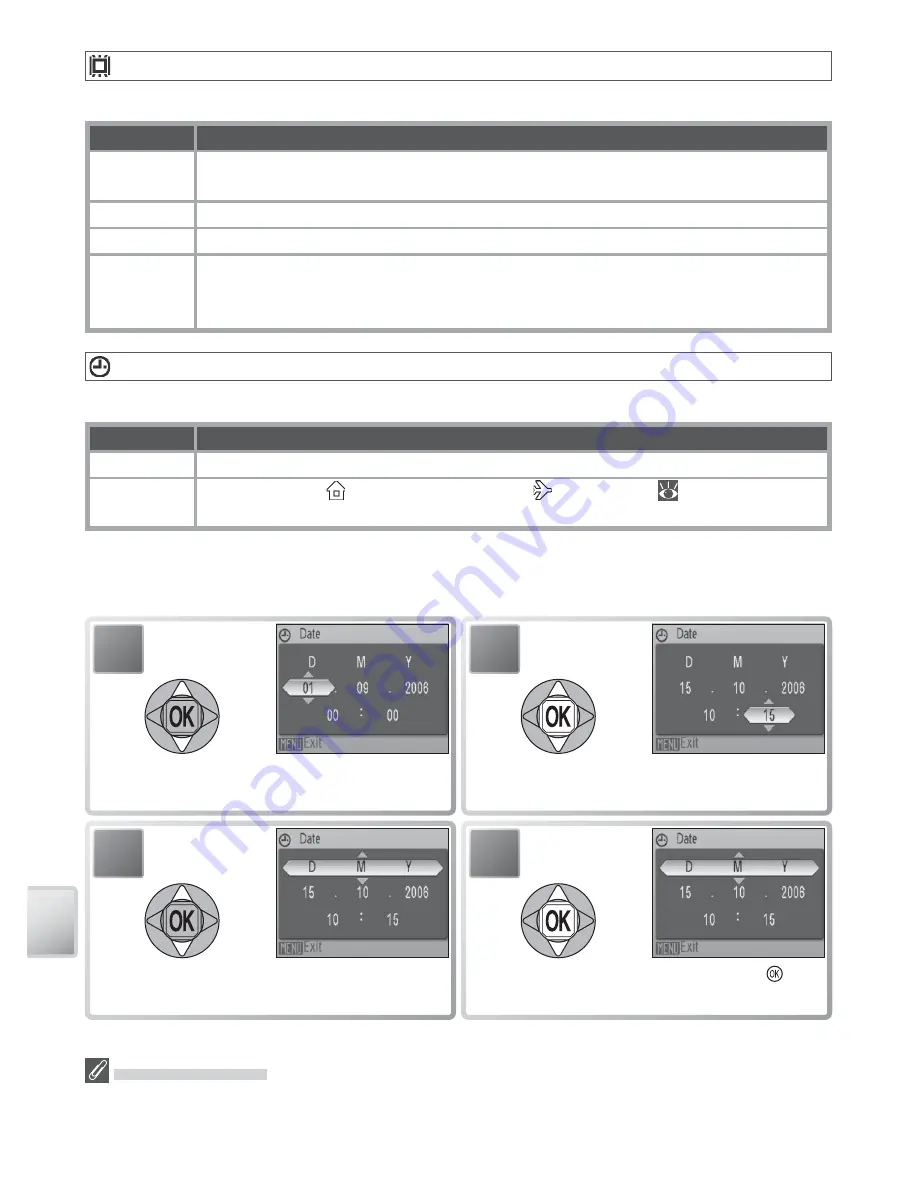
66
T
he S
etup M
enu
The Clock Battery
The clock battery charges when the main battery is installed or an AC adapter is connected,
and can provide several days of backup power after about 10 hours of charging.
Welcome Screen
Choose the welcome screen displayed when the camera is turned on.
Option
Description
Disable
welcome
No welcome screen is displayed. Camera is ready for shooting as soon as it is
turned on.
Nikon
COOLPIX logo displayed at start-up.
Animation
Animation displayed at start-up.
Select an
image
Select picture from internal memory or memory card. Copy of selected image
is created for use in welcome screen and remains when original is deleted or
memory card is removed.
Date
Set the camera clock and choose home and travel destination time zones.
Option
Description
Date
Set camera clock to current date and time (see below).
Time zone
Choose home ( ) or travel destination ( ) time zone (
67); turn daylight
saving time on or off .
Selecting [Date] displays the menu shown in Step 1. Follow the steps below to set
the camera clock to the current date and time.
2
Select Month. Repeat steps 1–2 to edit
Month, Year, hour, and minute.
1
Edit [D] ay (order of Day, Month,
and Year may diff er).
4
Choose date display order. Press to
return to setup menu.
3
Select [D M Y].
Summary of Contents for 25555 - Coolpix S10 Digital Camera
Page 1: ... N 4HE IKON UIDE TO IGITAL 0HOTOGRAPHY WITH THE 4 2 ...
Page 102: ...92 ...
















































