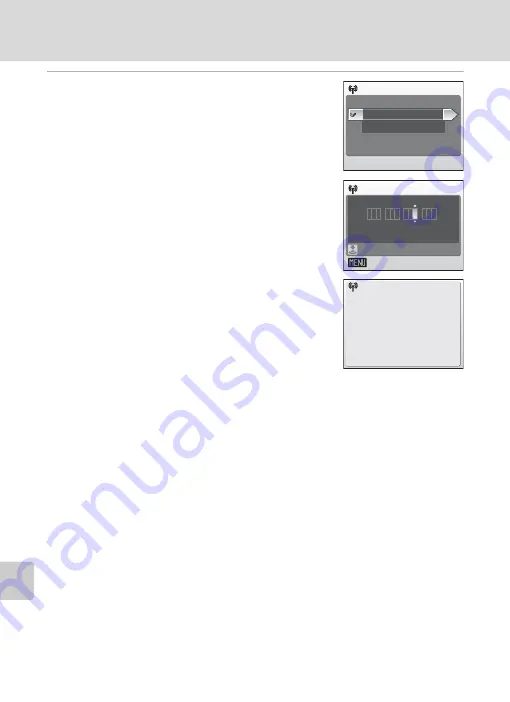
134
Configuring Wireless LAN Settings from the Camera
Wi
re
le
ss
Se
rv
ic
es
6
Choose the desired method for specify-
ing the camera’s IP address and press
d
.
When [Configuration] is set to [Auto],
camera’s IP
address will be specified automatically.
When [Configuration] is set to [Manual], configure
the [IP address], [Subnet mask], [Gateway], [Primary
DNS], and [Secondary DNS] settings in order, pressing
the shutter-release button to apply each setting.
When configuring [IP address], [Subnet mask], [Gate-
way], [Primary DNS], and [Secondary DNS] settings,
enter each set of numbers so that they are aligned to
the right. Numbers must be entered correctly to prop-
erly configure the settings.
When all settings have been configured, “Done” will
be displayed.
l
More on Configuring Network Profiles
Before wireless connection profiles are configured from the camera’s setup menu, network
profiles for home wireless LANs can be configured in COOLPIX CONNECT mode when the
wireless LAN at home meets the following requirements:
• Connection by any wireless device is allowed.
• MAC address filtering is not enabled.
• Data is encrypted using WEP encryption, or no data encryption is applied.
• IP addresses are acquired automatically (DHCP).
Configuration
Auto
Manual
Confirm
Back
IP address
1 9 2
.
.
.
1 6 8 0 0
0 0
1
5
Done
K
















































