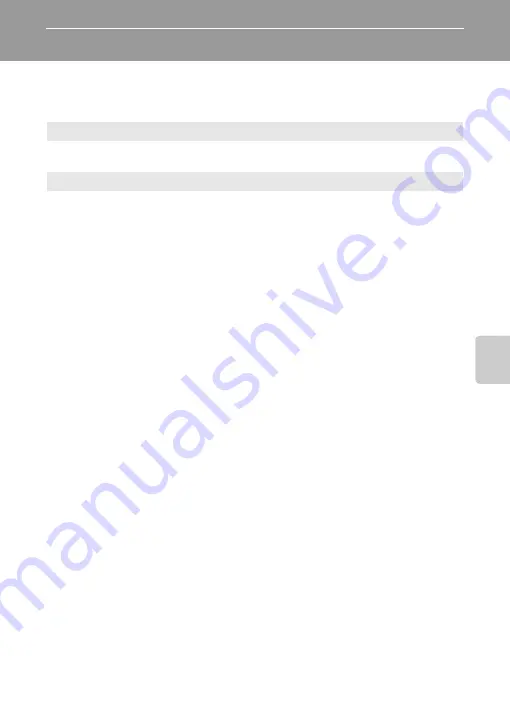
41
On
e-
to
u
ch P
o
rt
ra
it
Mo
de
The One-touch Portrait Menu
The following item can be set in the one-touch portrait menu.
For displaying the one-touch portrait menu, press
d
in the one-touch portrait
mode.
B
Face-Priority AF
•
If no face is recognized when the shutter-release button is pressed halfway, the camera focuses on
the center of the frame.
•
The camera may be unable to detect faces in the following situations:
- When faces are partially hidden by sunglasses or other obstructions
- When the subject is not looking directly at the camera
- When faces take up too much or too little of the frame
•
The camera’s ability to detect faces depends on a variety of factors, including whether or not the
subject is facing the camera.
•
If the yellow double border blinks when the shutter-release button is pressed halfway, the camera
was unable to focus. Release the button and try again.
•
In some rare cases shooting subjects with which autofocus may not perform as expected (
23),
the subject may not be in focus despite the fact that the double border glows green. Should this
occur, switch to
A
(auto) mode, refocus on another subject positioned at the same distance from
the camera as the actual portrait subject, and use focus lock (
C
Settings for One-touch Portrait Mode
•
Flash mode: Changeable
•
Self-timer: Available
•
Macro mode: Not available
•
Exposure compensation: Available
•
Digital zoom: Not available
A
Image mode
Choose an image size and quality (
Changes made to the settings in the image mode apply to all shooting modes.
E
Portrait effect
You can choose from [Normal], [Brighter], and [Softer] to produce skin tones and
overall image in your own preferences. Choosing [Brighter] makes the skin tones
brighter and clearer, and choosing [Softer] softens the overall image.
















































