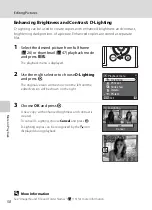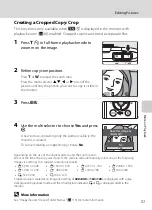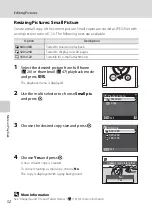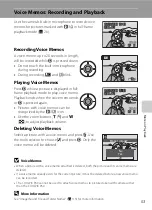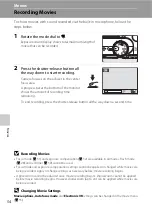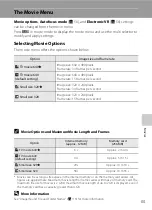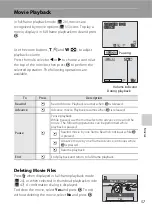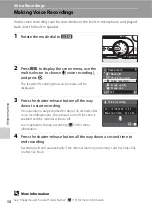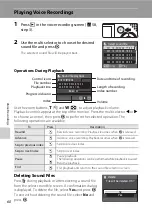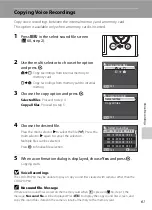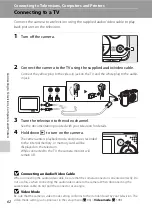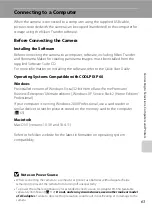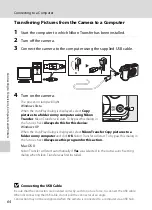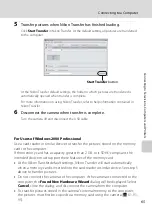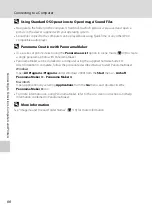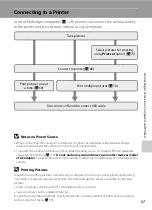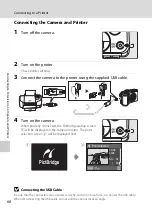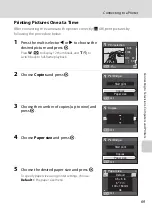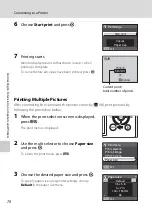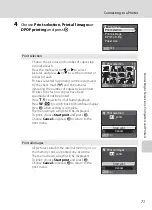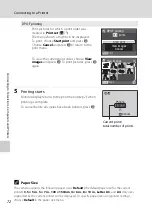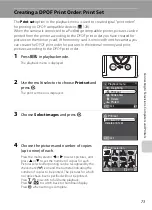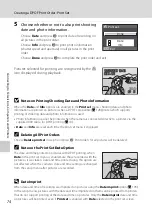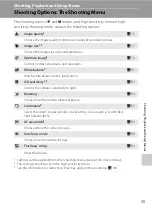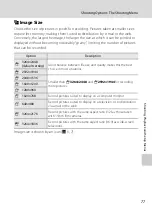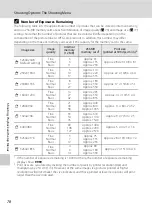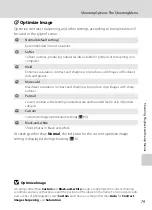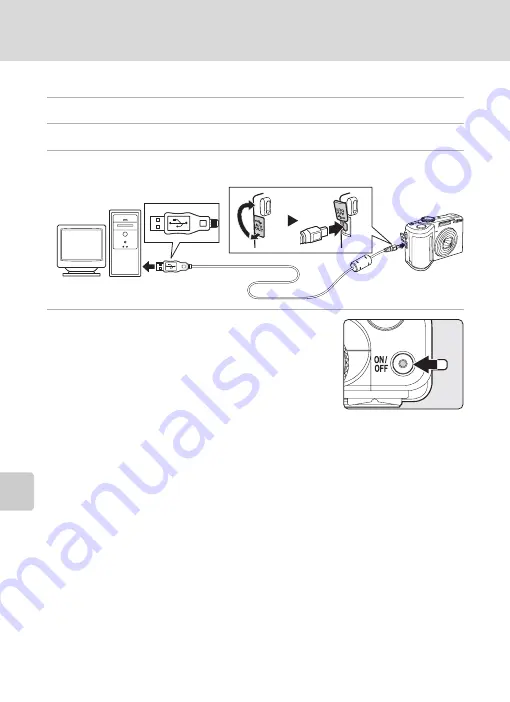
64
Connecting to a Computer
Co
n
n
e
ct
ing
to
T
e
le
v
isi
o
n
s,
Co
m
p
u
te
rs a
n
d P
rin
te
rs
Transferring Pictures from the Camera to a Computer
1
Start the computer to which Nikon Transfer has been installed.
2
Turn off the camera.
3
Connect the camera to the computer using the supplied USB cable.
4
Turn on the camera.
The power-on lamp will light.
Windows Vista
When the AutoPlay dialog is displayed, select
Copy
pictures to a folder on my computer using Nikon
Transfer
. Nikon Transfer will start. To bypass this dialog in
the future, check
Always do this for this device:
.
Windows XP
When the AutoPlay dialog is displayed, select
Nikon Transfer Copy pictures to a
folder on my computer
and click
OK
. Nikon Transfer will start. To bypass this dialog in
the future, check
Always use this program for this action.
.
Mac OS X
Nikon Transfer will start automatically if
Yes
was selected in the Auto-Launch setting
dialog when Nikon Transfer was first installed.
B
Connecting the USB Cable
Be sure that the connectors are oriented correctly, and do not use force, to connect the USB cable.
When disconnecting the USB cable, do not pull the connector at an angle.
Connection may not be recognized when the camera is connected to a computer via a USB hub.