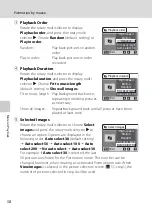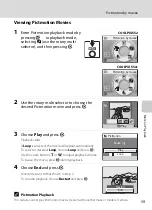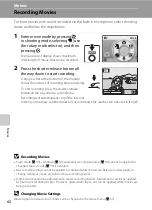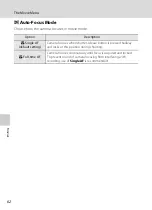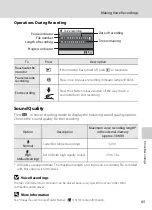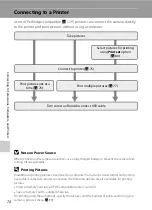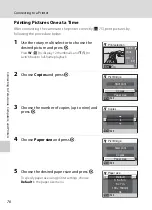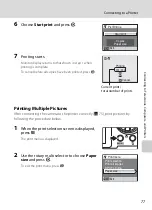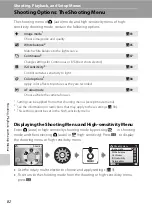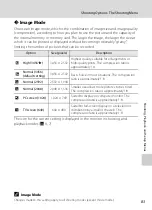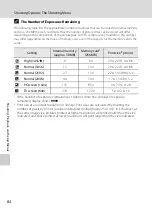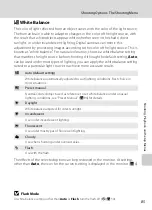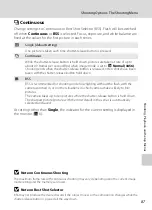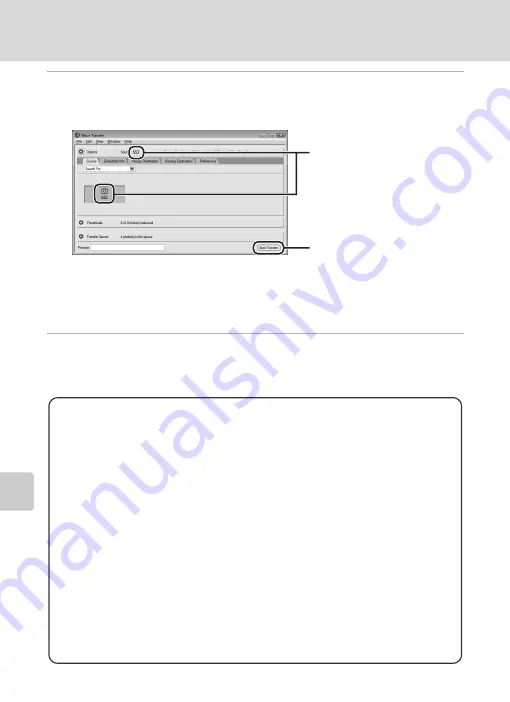
72
Connecting to a Computer
C
o
nnecting to Televisi
ons,
C
o
mputers,
and Pri
n
ters
5
Transfer pictures when Nikon Transfer has finished loading.
Click
Start Transfer
in Nikon Transfer. At the default setting, all pictures are transferred
to the computer.
At the Nikon Transfer default settings, the folder to which pictures are transferred is
automatically opened when transfer is complete.
For more information on using Nikon Transfer, refer to help information contained in
Nikon Transfer.
6
Disconnect the camera when transfer is complete.
Turn the camera off and disconnect the USB cable.
S
52
or
S
52
c
is displayed.
Start Transfer
button
For Users of Windows
2000
Professional
Use a card reader or similar device to transfer the pictures stored on the
memory card to the computer. If the memory card has a capacity greater
than 2 GB, or is SDHC-compliant, the intended device must support these
features of the memory card.
•
At the Nikon Transfer default settings, Nikon Transfer will start
automatically when a memory card is inserted into the card reader or
similar device. See step 5 above to transfer pictures.
•
Do not connect the camera to the computer. If the camera is connected
to the computer, the
Found New Hardware Wizard
dialog will be
displayed. Select
Cancel
, close the dialog, and disconnect the camera
from the computer.
•
To transfer pictures stored in the camera’s internal memory to the
computer, the pictures must first be copied to a memory card using the
camera (
Summary of Contents for 26104
Page 145: ...133 Index Technical Notes ...
Page 146: ...134 Index Technical Notes ...