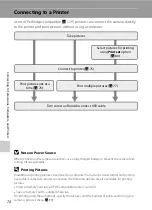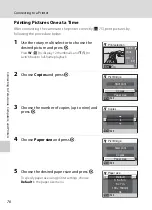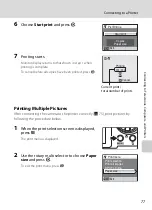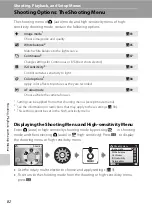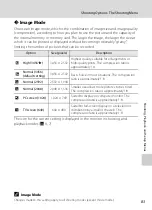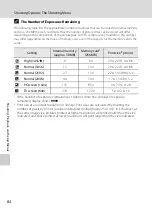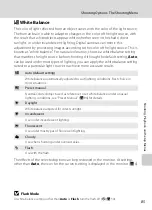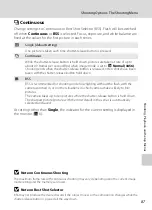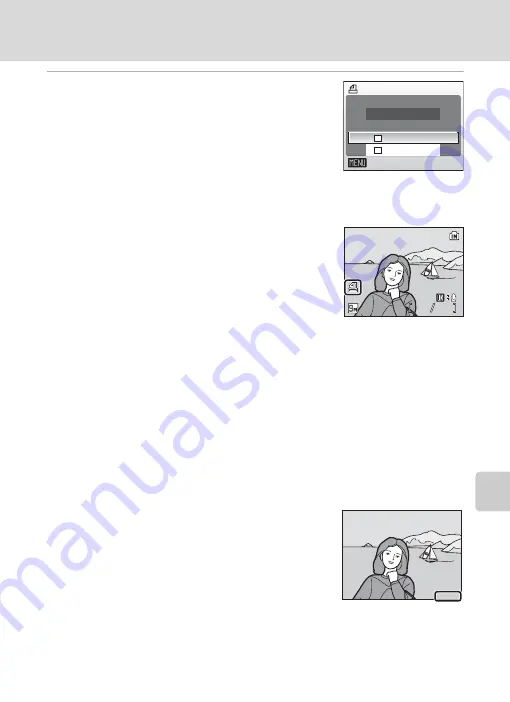
81
Creating a DPOF Print Order: Print Set
C
o
nnecting to Televisi
ons,
C
o
mputers,
and Pri
n
ters
5
Choose whether or not to also print shooting
date and photo information.
Choose
Date
and press
k
to print date of recording on all
pictures in the print order.
Choose
Info
and press
k
to print photo information
(shutter speed and aperture) on all pictures in the print
order.
Choose
Done
and press
k
to complete the print order and exit.
Pictures selected for printing are recognized by the
w
icon displayed with playback.
B
Notes on Printing Shooting Date and Photo Information
When the
Date
and
Info
options are enabled in the
Print set
menu, shooting date and photo
information are printed on pictures when a DPOF-compatible (
129) printer which supports
printing of shooting date and photo information is used.
•
Photo information cannot be printed when the camera is connected directly to a printer, via the
supplied USB cable, for DPOF printing (
79).
•
Date
and
Info
are reset each time the print set menu is displayed.
C
Deleting All Print Orders
Choose
Delete print set
in step 3 and press
k
. Print orders for all pictures will be deleted.
C
Note on the Print Set
Date
Option
The date and time printed on pictures with DPOF printing when
Date
in the print set menu is enabled, are those recorded with the
picture as it was taken. Date and time printed using this option are
not affected when the camera’s date and time setting are changed
from the setup menu after pictures are recorded.
D
Date Imprint
When date and time of recording are imprinted on pictures using the
Date Imprint
option (
in the setup menu, pictures with the date and time imprinted on them can be printed from printers
that do not support printing of the date and time on pictures. Only the
Date Imprint
date and time
on pictures will be printed, even if
Print set
is enabled with
Date
selected in the print set screen.
Print set
Exit
Info
Date
Done
15/05/2008 15:30
15/05/2008 15:30
0004.JPG
0004.JPG
0004.JPG
4
4
4
4
15/05/2008 15:30
15.05.2008
15.05.2008
15.05.2008
Summary of Contents for 26104
Page 145: ...133 Index Technical Notes ...
Page 146: ...134 Index Technical Notes ...