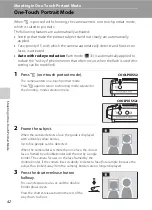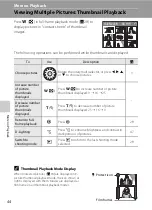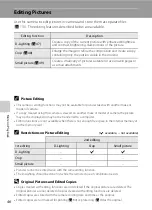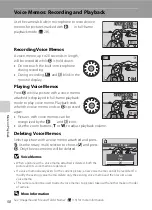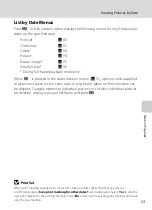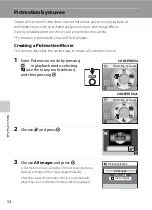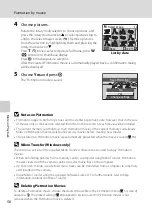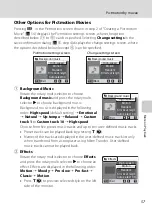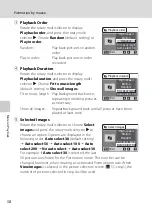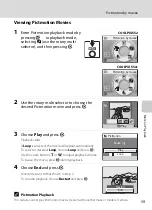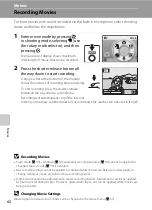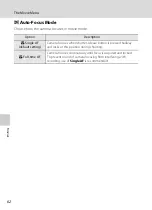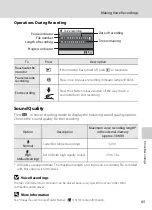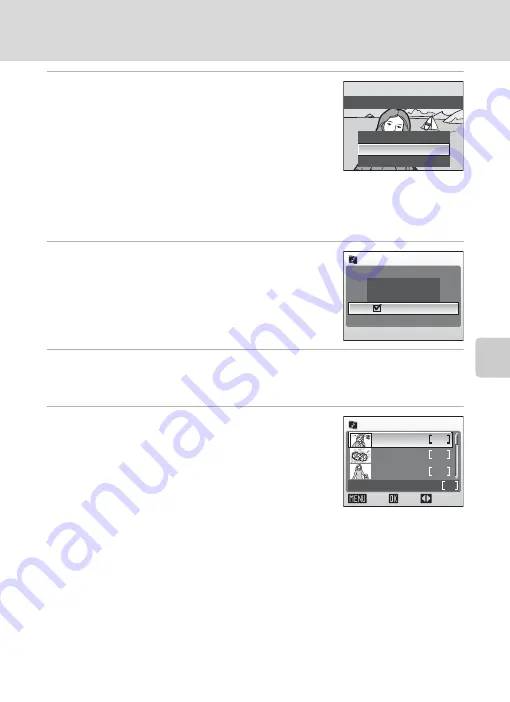
55
Pictmotion by muvee
Mor
e
on Pla
y
b
a
ck
4
Choose
Yes
and press
k
.
The Pictmotion movie is saved and the monitor display
returns to that shown in step 2. An icon for the saved
movie will be displayed in the monitor.
Settings for saved Pictmotion movies cannot be changed.
If you wish to change the settings, create a new
Pictmotion movie with the desired settings.
Selecting Pictures for a Pictmotion Movie
1
Use the rotary multi selector to choose
View
images
in the picture selection screen shown
in step 3 of “Creating a Pictmotion Movie”
(
k
.
The check box is selected (
w
).
2
Choose
All images
or
List by date
and press
k
.
All images
: Proceed to step 4
List by date
: Proceed to step 3
3
Select a date.
• Rotate the rotary multi selector, or press
H
or
I
, to
highlight a date in the list by date screen, and press the
rotary multi selector
K
to select the date (
y
). Remove
dates from the selection by highlighting them and
pressing the rotary multi selector
J
.
• Multiple dates can be selected.
• Press
k
to finalize date selection.
• If
View images
is not selected in step 1, only dates can be selected. Proceed to step 5.
No
Change settings
Yes
Save Pictmotion?
All images
List by date
View images
Picture selection
List by date
images total
ON/OFF
Confirm
1 0 / 0 6 / 2 0 0 8
3
2
5
5
2 6 / 0 5 / 2 0 0 8
2 3 / 0 5 / 2 0 0 8
Back
Summary of Contents for 26104
Page 145: ...133 Index Technical Notes ...
Page 146: ...134 Index Technical Notes ...