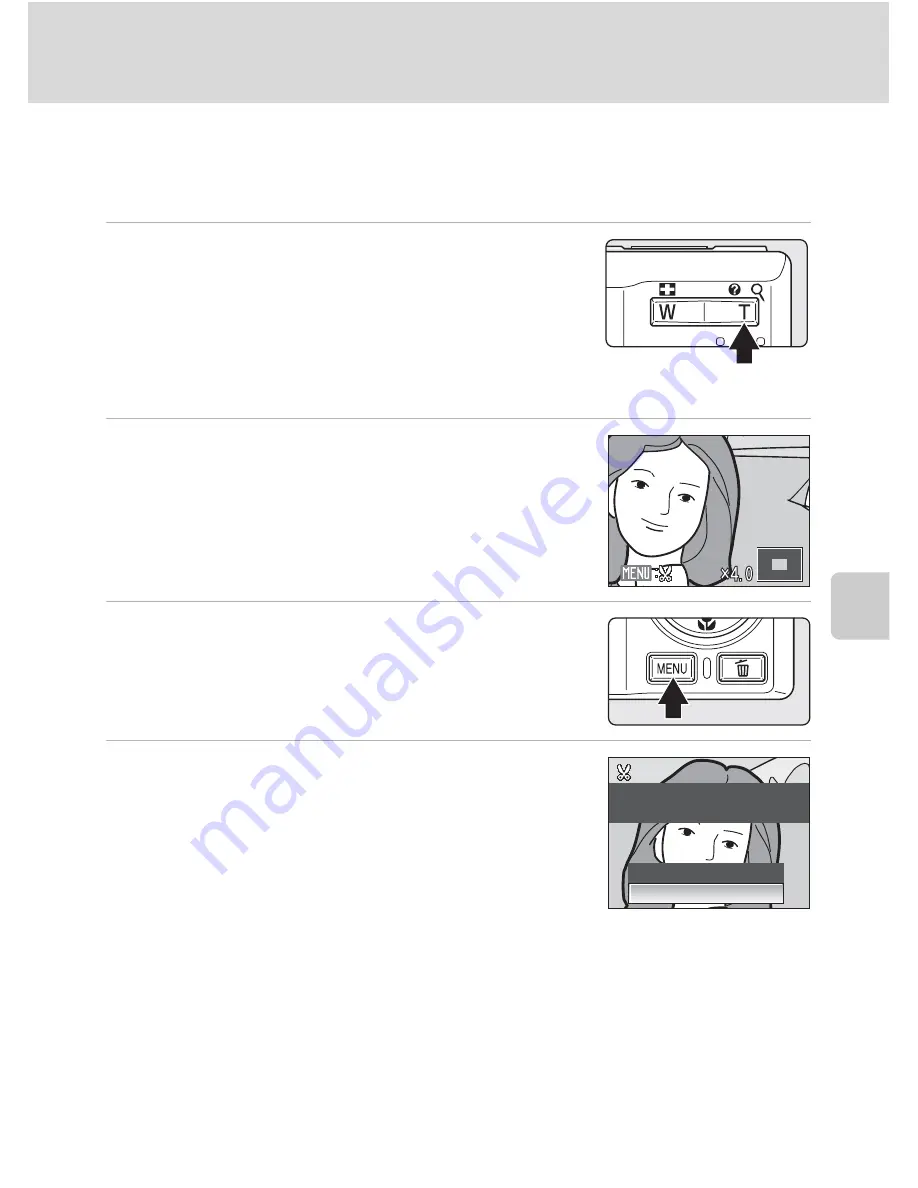
51
Editing Pictures
Mor
e
on Pla
y
b
a
ck
Creating a Cropped Copy: Crop
This function is only available when
u
is displayed in the monitor with
playback zoom (
A
47) enabled. Cropped copies are stored as separate files.
1
Press
g
(
i
) in full-frame playback mode to
zoom in on the image.
•
The image displayed in full-frame playback mode and
in “tall” orientation can be cropped if the image is
enlarged to fill the horizontal screen or larger. To crop
the image in “tall” orientation, use
Rotate image
(
A
103) to display the image verticcally before the image is enlarged.
2
Refine copy composition.
Press
g
(
i
) or
f
(
h
) to adjust the zoom ratio.
Press the multi selector
H
,
I
,
J
or
K
to scroll the picture
until only the portion you want to copy is visible in the
monitor.
3
Press
d
.
4
Use the multi selector to choose
Yes
and
press
k
.
A new picture, containing only the portion visible in the
monitor, is created.
The size of the cropped copies varies depending on the zoom ratio
in effect at the time the copy was created (
A
125).
When the image-mode setting for cropped copies is 320 × 240 or 160 × 120, these pictures are
framed with a gray border in playback mode, and Small Picture icon
l
or
m
is displayed in the left
side of the monitor.
D
More Information
See, “Image/Sound File and Folder Names” (
A
124) for more information.
Save this image as
Save this image as
displayed?
displayed?
Save this image as
displayed?
No
Yes
Summary of Contents for 26108
Page 1: ...DIGITAL CAMERA User s Manual ...
Page 160: ...148 ...
Page 161: ...149 ...
Page 162: ...150 ...
Page 163: ......
















































