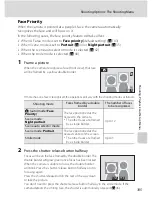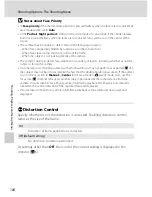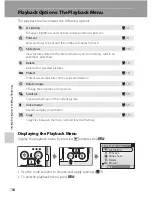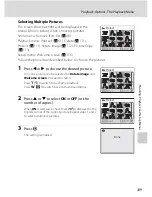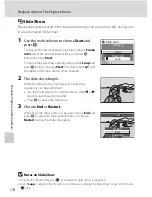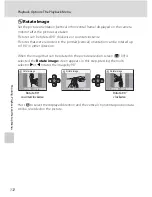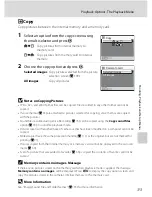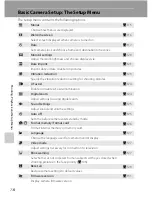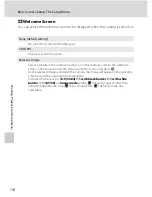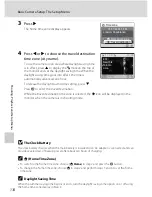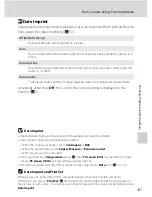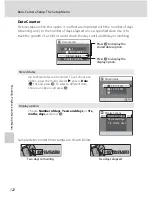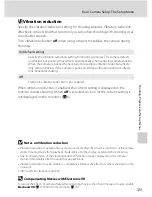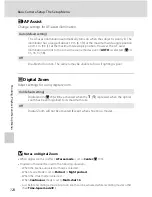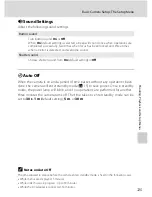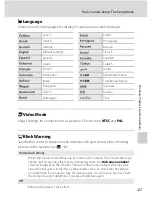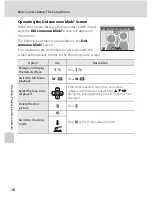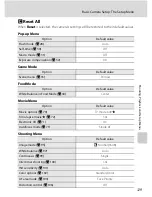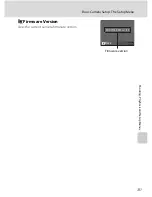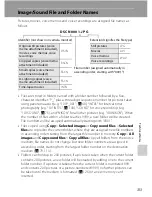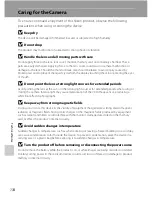119
Basic Camera Setup: The Setup Menu
S
h
oot
in
g, P
laybac
k
an
d Se
tu
p Me
nus
C
Time Zones (
A
16)
The camera supports the time zones listed below. For time differences not listed below, set the
camera clock to local time.
UTC +/–
Location
UTC +/–
Location
–11
Midway, Samoa
+1
Madrid, Paris, Berlin
–10
Hawaii, Tahiti
+2
Athens, Helsinki, Ankara
–9
Alaska, Anchorage
+3
Moscow, Riyadh, Kuwait,
Manama, Nairobi
–8
PST (PDT): Los Angeles,
Seattle, Vancouver
+4
Abu Dhabi, Dubai
–7
MST (MDT): Denver, Phoenix,
La Paz
+5
Islamabad, Karachi
–6
CST (CDT): Chicago, Houston,
Mexico City
+5.5
New Delhi
–5
EST (EDT): New York, Toronto,
Lima
+6
Colombo, Dhaka
–4
Caracas, Manaus
+7
Bangkok, Jakarta
–3
Buenos Aires, Sao Paulo
+8
Beijing, Hong Kong,
Singapore
–2
Fernando de Noronha
+9
Tokyo, Seoul
–1
Azores
+10
Sydney, Guam
±0
London, Casablanca
+11
New Caledonia
+12
Auckland, Fiji