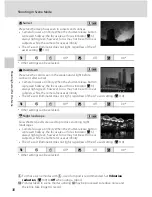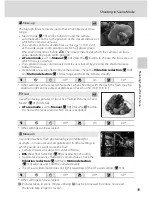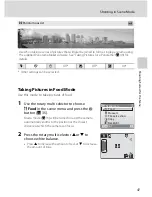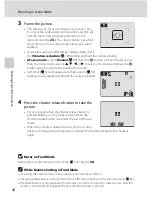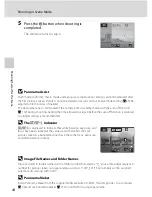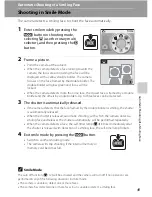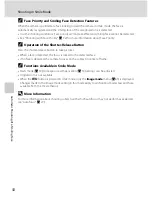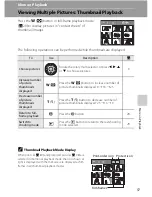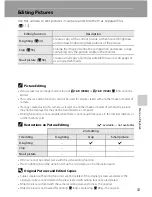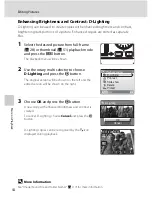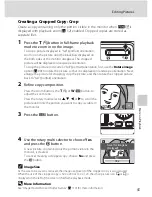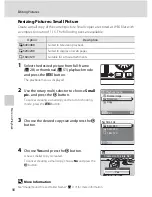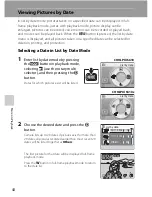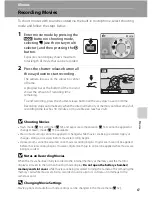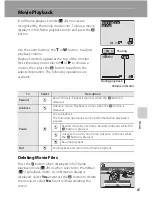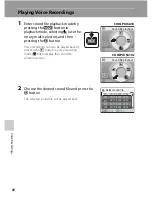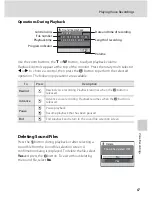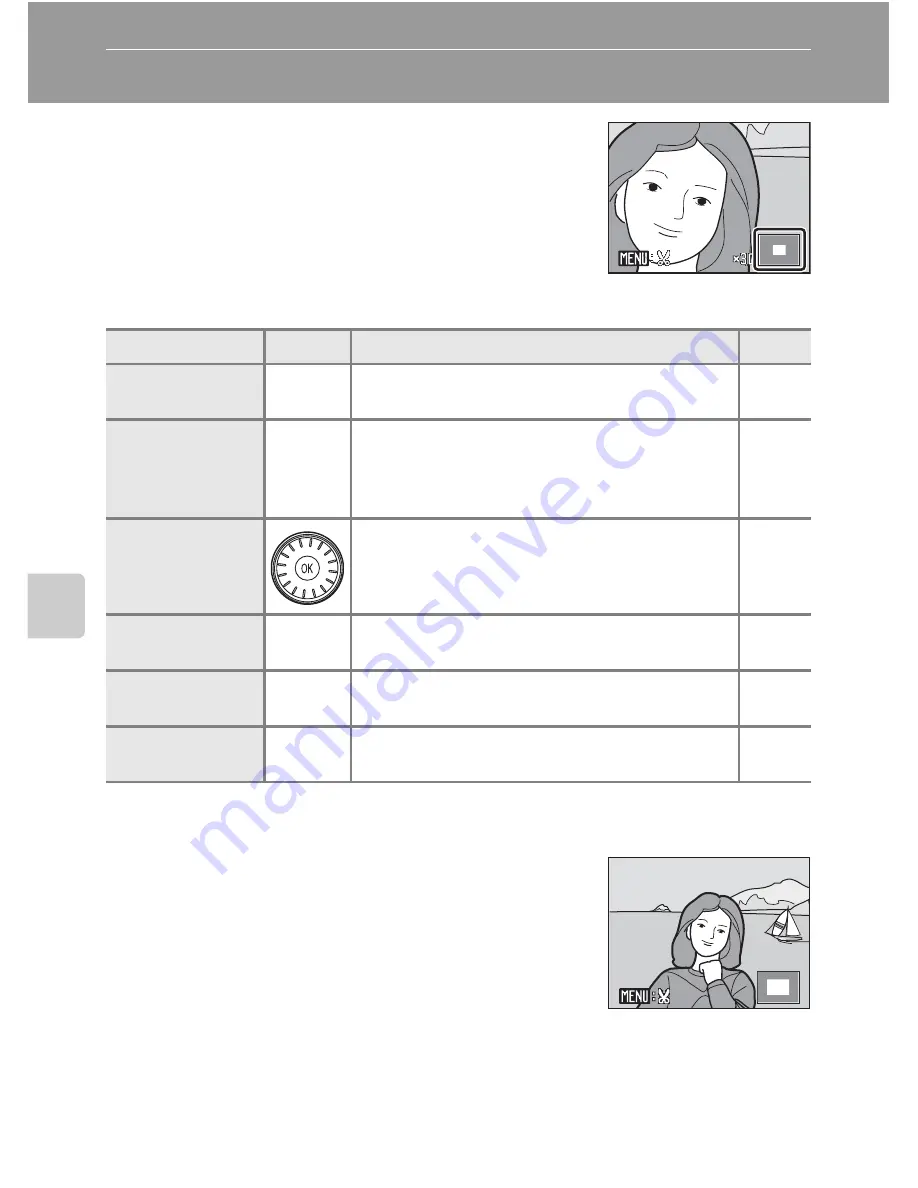
52
Mor
e
on Pla
y
b
a
ck
Taking a Closer Look: Playback Zoom
Pressing the
g
(
i
) button during full-frame playback
mode (
A
28) zooms the current picture, with the
center of the picture displayed in the monitor.
The guide at lower right shows which portion of the
picture is enlarged.
The following operations can be performed while pictures are zoomed in.
Pictures Taken Using the Face-Priority Function
When zooming in (playback zoom) on a picture taken
using the face-priority function, the picture will be
enlarged with the face detected with shooting at the
center of the monitor.
•
If more than one face was detected, the picture will
be enlarged with the face on which focus was
acquired at the center of the monitor. Press the
rotary multi selector
H
,
I
,
J
, or
K
to display other faces that were detected.
•
When the
g
(
i
) or
f
(
h
) button is pressed to adjust the zoom ratio, the
center of the picture (normal playback zoom display), rather than the face, is
displayed at the center of the monitor.
To
Use
Description
A
Zoom in
g
(
i
)
Zoom increases each time the
g
(
i
) button is
pressed, to a maximum of 10×.
–
Zoom out
f
(
h
)
Zoom decreases each time the
f
(
h
) button is
pressed. When the magnification ratio reaches
1×, the display returns to full-frame playback
mode.
–
Move the display
area
Press the rotary multi selector
H
,
I
,
J
, or
K
to
move the display area to other areas of the
picture.
9
Return to full-
frame playback
k
Press the
k
button.
28
Crop picture
d
Press the
d
button to crop current picture to
contain only the portion visible in the monitor.
55
Switch to
shooting mode
c
Press the
c
button to return to the last shooting
mode selected.
28
×
2.0
2.0
×
2.0
Summary of Contents for 26125
Page 1: ...DIGITAL CAMERA User s Manual En ...
Page 149: ...137 Index Technical Notes ...
Page 150: ...138 Index Technical Notes ...