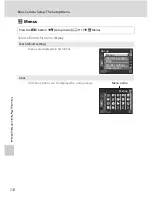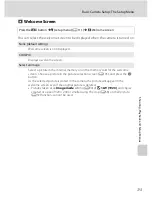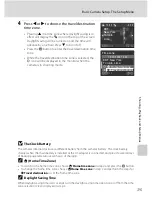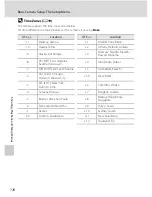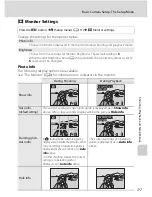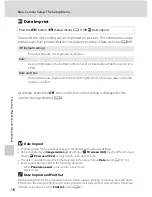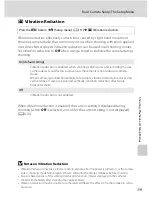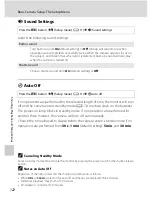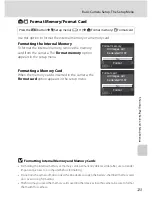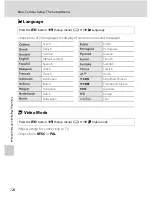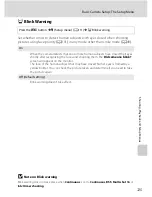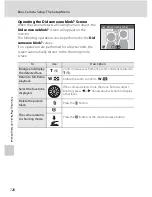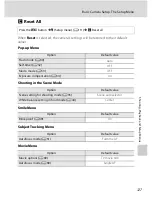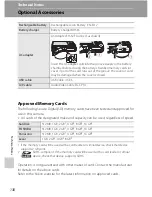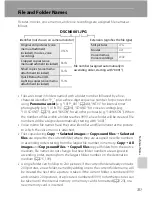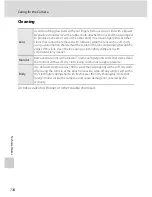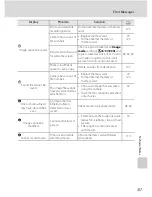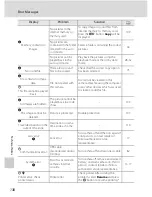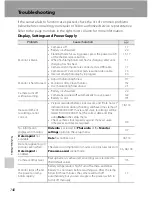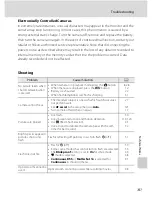126
Basic Camera Setup: The Setup Menu
S
h
ooti
n
g
, Pl
ay
bac
k
an
d
S
e
tup
M
e
nus
Operating the Did someone blink? Screen
When the camera detects a blinking human subject, the
Did someone blink?
screen will appear on the
monitor.
The following operations can be performed in the
Did
someone blink?
screen.
If no operations are performed for a few seconds, the
screen automatically returns to the shooting mode
screen.
To
Use
Description
Enlarge and display
the detected face
g
(
i
)
Zoom increases each time the zoom control is rotated to
g
(
i
).
Return to full-frame
playback
f
(
h
)
Rotate the zoom control to
f
(
h
).
Select the face to be
displayed
If the camera detects more than one human subject
blinking, press
J
or
K
during playback zoom to display
other faces.
Delete the picture
taken
l
Press the
l
button.
The camera returns
to shooting mode.
k
Press the
k
button or the shutter-release button.
Did someone blink?
Exit
Exit
Exit
Exit