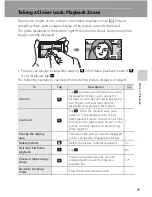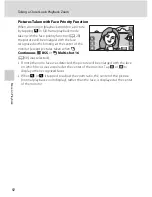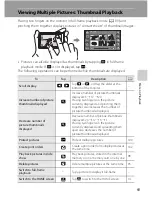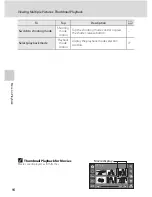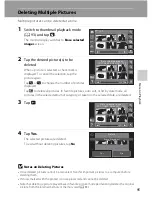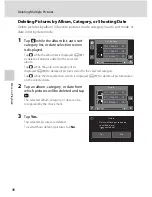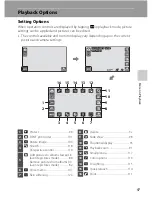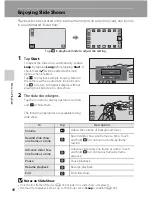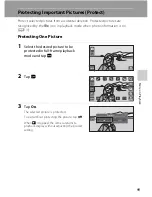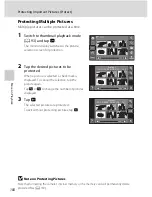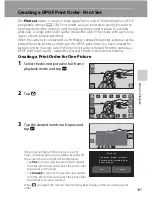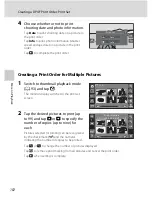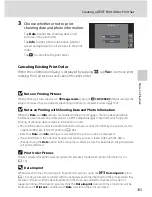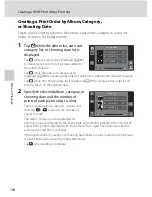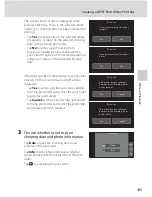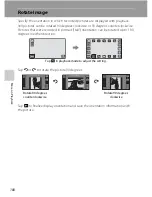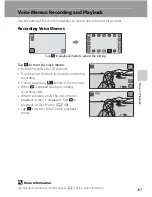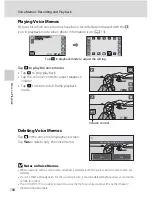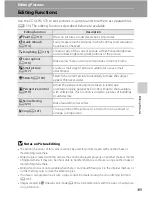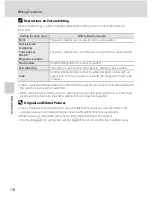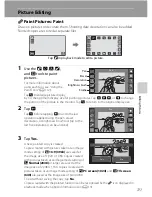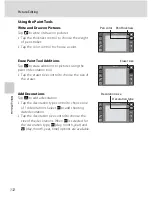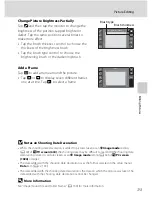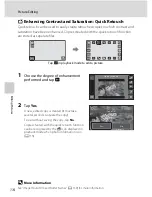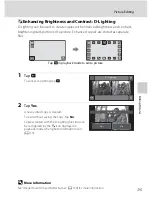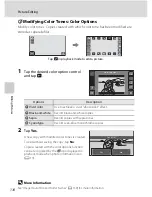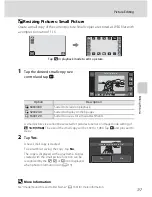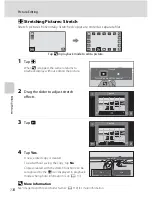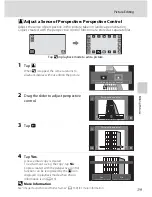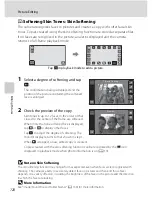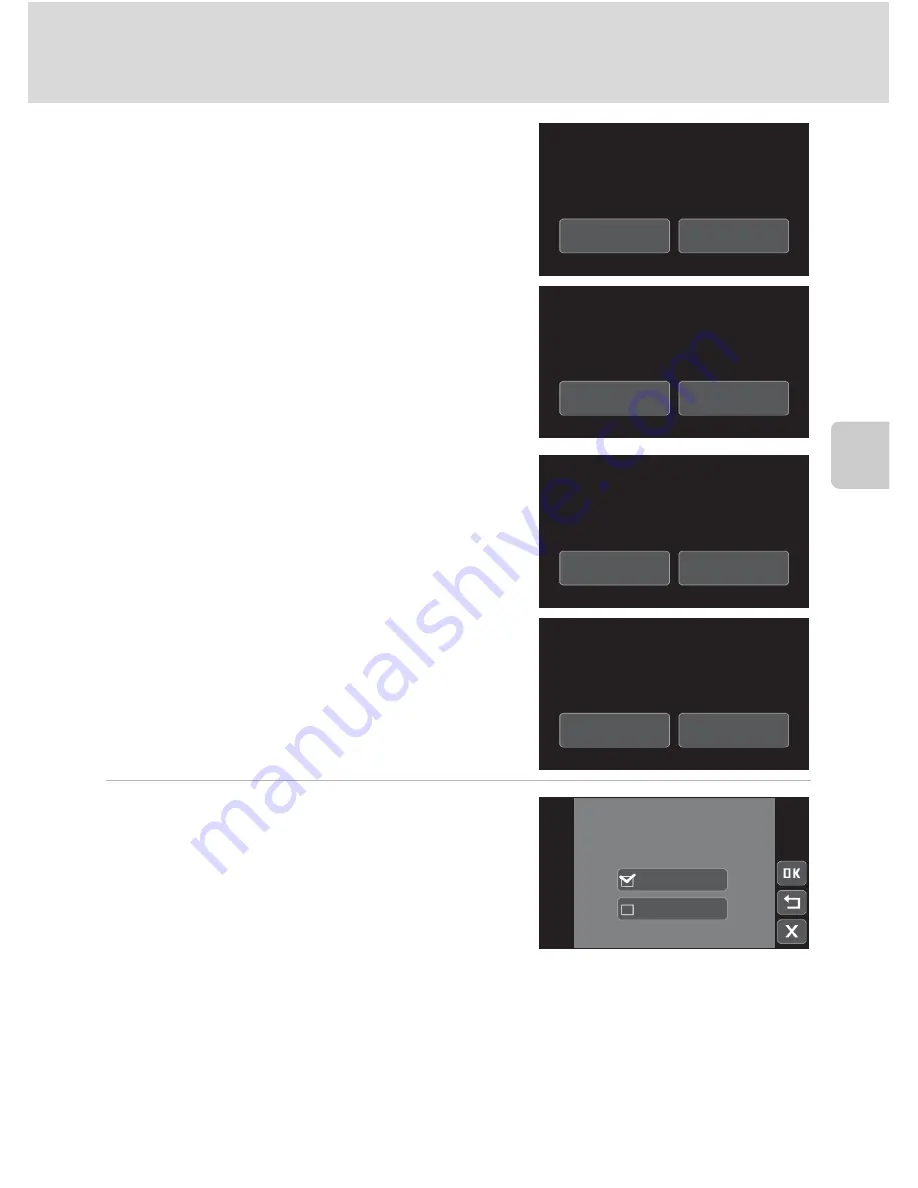
105
Creating a DPOF Print Order: Print Set
Mor
e
on
Pla
y
b
a
ck
The screen shown at right is displayed when
pictures other than those in the selected album,
category, or shooting date have been marked for
printing.
- Tap
Yes
to add pictures in the selected album
or category, or taken on the selected shooting
date, to the existing print order.
- Tap
No
to remove print marking from
previously marked pictures and restrict the
print order to pictures in the selected album or
category, or taken on the selected shooting
date.
If the total number of the pictures in a print order
exceeds 99, the screen shown at right will be
displayed.
- Tap
Yes
to remove pictures previously added
from the print order and restrict the print order
to pictures just marked.
- Tap
Cancel
to remove the pictures just added
from the print order and restrict the print order
to pictures previously marked.
3
Choose whether or not to print
shooting date and photo information.
Tap
Date
to print the shooting date on all
pictures in the print order.
Tap
Info
to print photo information (shutter
speed and aperture) on all pictures in the print
order.
Tap
Z
to complete the print order.
Save
marking
for
other
images
?
No
Yes
set
Save
marking
for
other
dates
?
No
Yes
set
T
oo
many
images
se
l
ected.
Remove
marking
from
other
dates
?
Cance
l
Yes
set
T
oo
many
images
se
l
ected.
Remove
marking
from
other
images
?
Cance
l
Yes
set
set
Date
Info