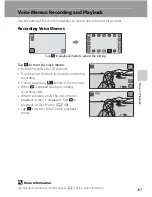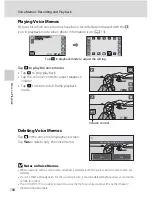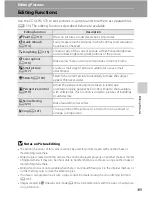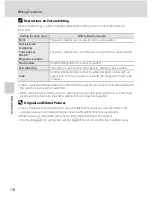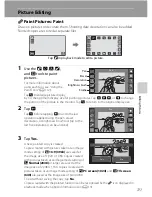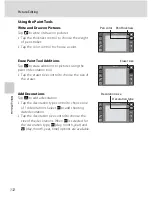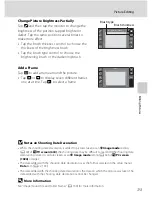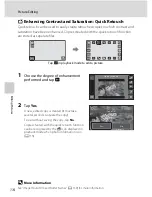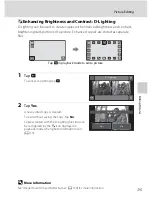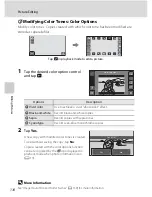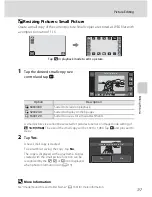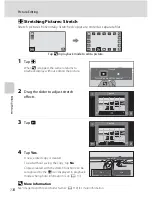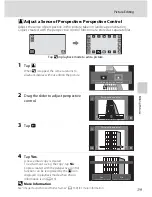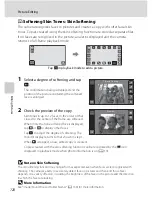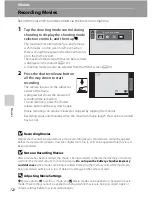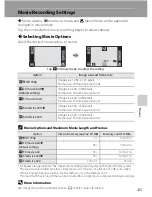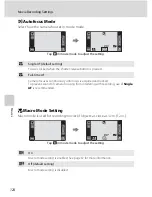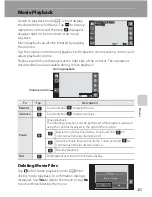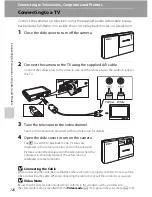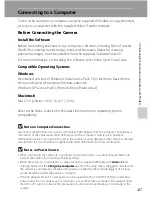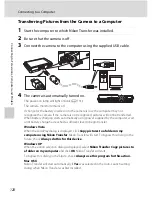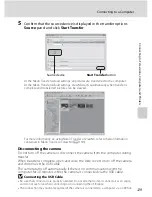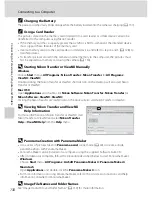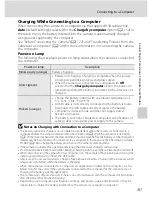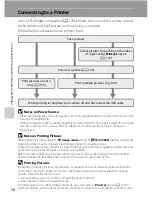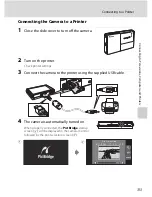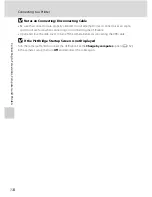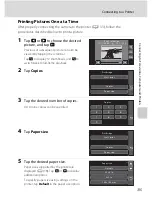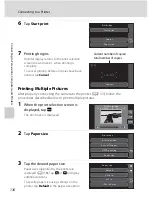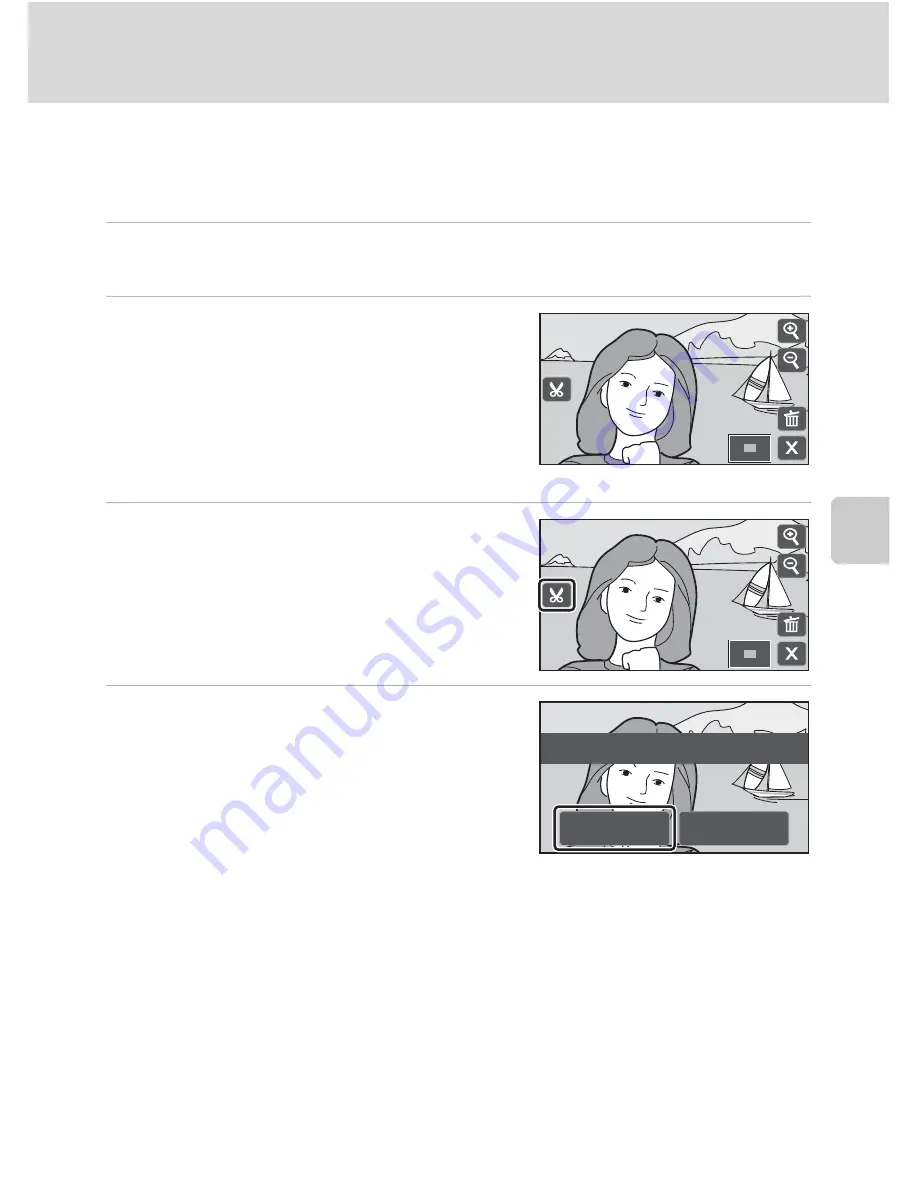
121
Picture Editing
Ed
it
in
g
P
ic
tu
re
s
u
Creating a Cropped Copy: Crop
Create a copy containing only the portion visible in the monitor with playback
zoom (
A
91) enabled. Cropped copies are stored as separate files.
1
Enlarge the desired picture in full-frame playback mode (
A
91).
Enlarge picture display until
C
is displayed at left in the monitor.
2
Refine copy composition.
Tap
H
or
G
to adjust the zoom ratio.
Drag the picture so that only the portion to be
copied is visible in the monitor.
Pictures taken at an image mode setting of
f
16:9 (3968)
can be cropped at ratios of 2.0× or
less.
3
Tap
C
.
Pictures taken at an image mode setting of
f
16:9 (3968)
are cropped with an aspect ratio of
16:9. Pictures taken at an image mode setting
other than
f
16:9 (3968)
are cropped with an
aspect ratio of 4:3.
4
Tap
Yes
.
A cropped copy is created.
To exit without saving the copy, tap
No
.
Cropped copies can be recognized by the
k
icon displayed in playback mode when photo
information is on (
A
13).
B
Notes on Crop
•
When playback zoom is applied to a picture taken in portrait orientation, the enlarged picture is
displayed in landscape orientation.
•
Picture aspect ratio cannot be changed and pictures cannot be cropped in portrait orientation.
C
Image Size
As the area to be saved is reduced, the image size (pixels) of the cropped copy is also reduced.
When the image size of the cropped copy is 320 × 240 or 160 × 120, the small picture icon
m
or
n
is displayed in the left of the monitor in playback mode
when photo information is on (
A
13
).
D
More Information
See “Image/Sound File and Folder Names” (
A
159) for more information.
×
2.0
×
2.0
×
2.0
×
2.0
Save
this
image
as
disp
l
ayed
?
No
Yes