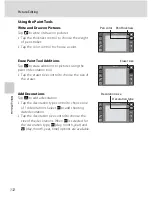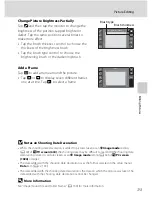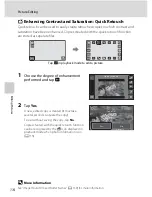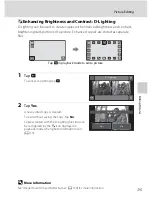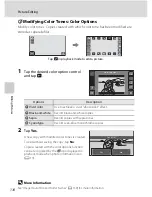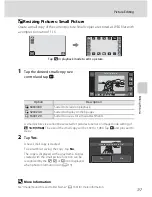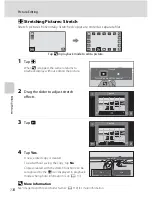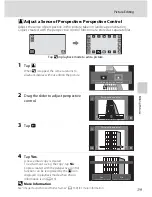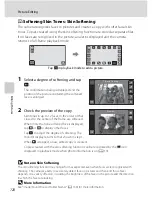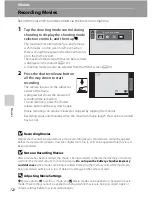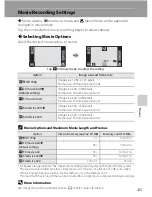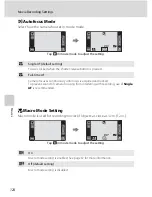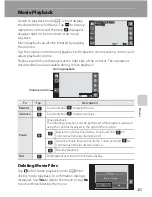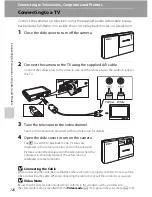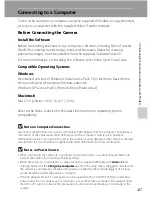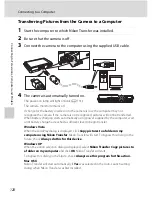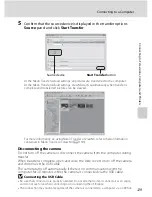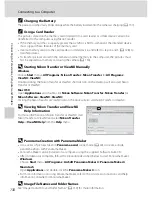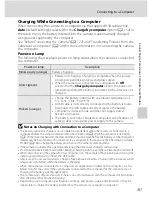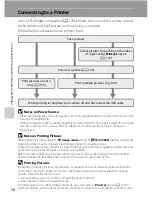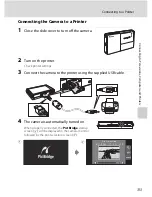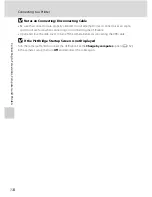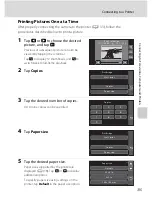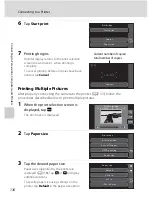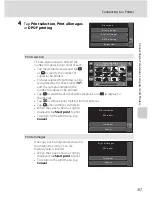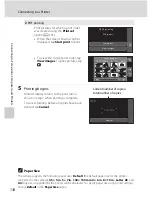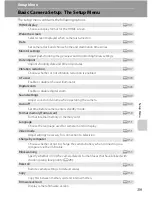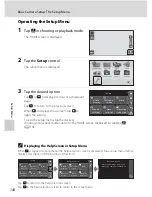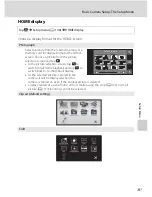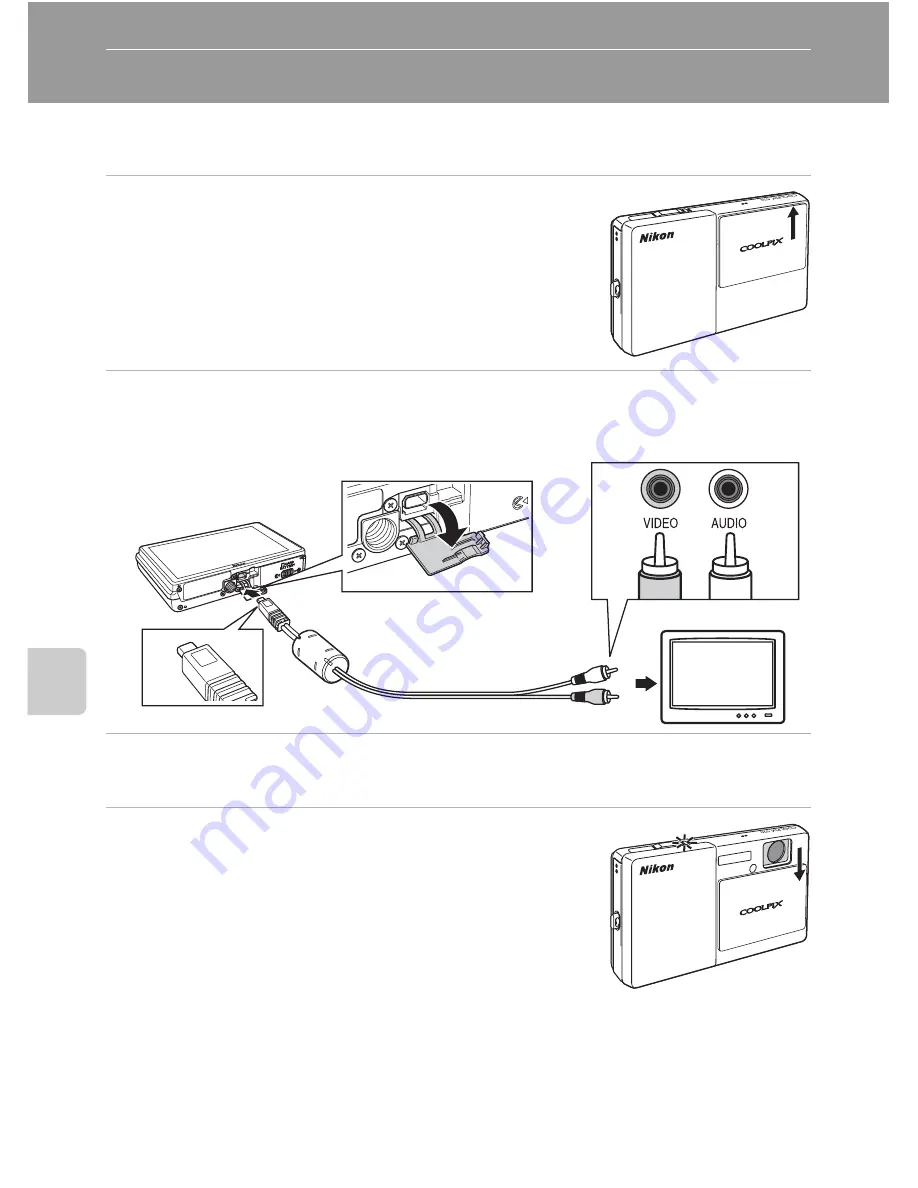
126
Con
n
e
cti
ng t
o
Te
le
vi
sion
s, C
o
mputers and
Pri
n
ters
Connecting to Televisions, Computers and Printers
Connecting to a TV
Connect the camera to a television using the supplied audio/video cable to play
back pictures full-frame or in a slide show, or to play back movies, on a television.
1
Close the slide cover to turn off the camera.
2
Connect the camera to the TV using the supplied A/V cable.
Connect the yellow plug to the video-in jack, and the white plug to the audio-in jack on
the TV.
3
Tune the television to the video channel.
See the documentation provided with your television for details.
4
Open the slide cover to turn on the camera.
Tap
c
to switch to playback mode. Pictures are
displayed in the camera monitor and on the television.
Pictures cannot be displayed on the television when the
camera is in shooting mode or the setup menu is
displayed in camera monitor.
B
Connecting the Cable
When connecting the cable, be sure that the camera connector is properly oriented. Do not use force
when connecting the cable. When disconnecting the cable, do not pull the connector at an angle.
B
Video Mode
Be sure that the camera’s video mode setting conforms to the standard used by your television.
The video mode setting is specified from the
Video mode
(
A
151) option in the setup menu (
A
139).
W
hite
Yellow