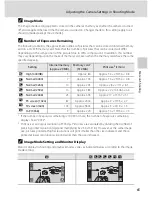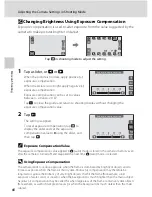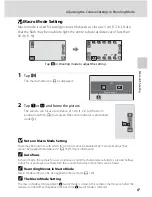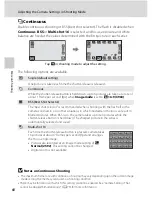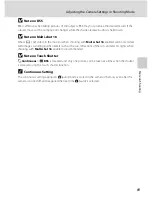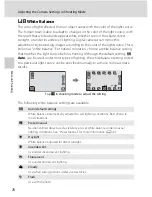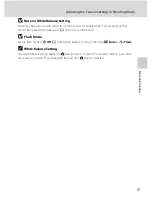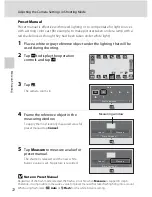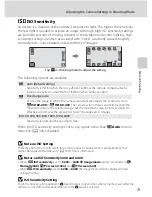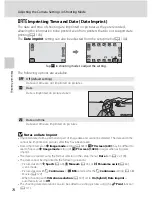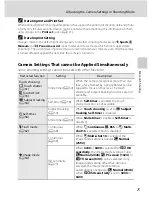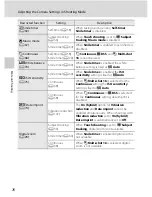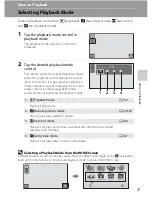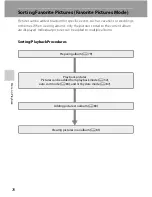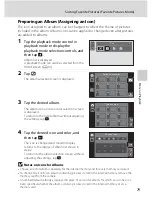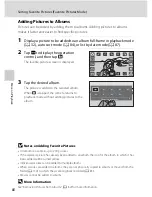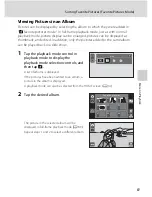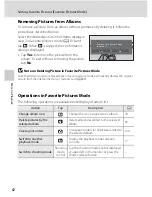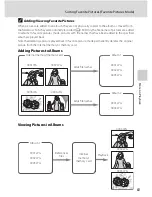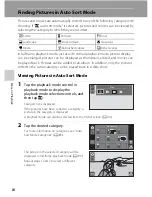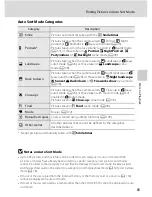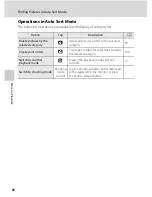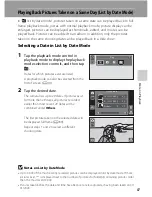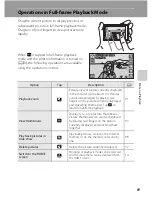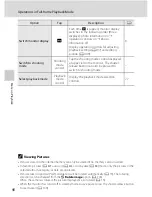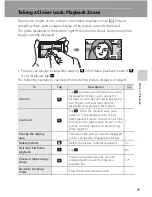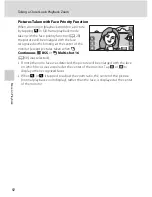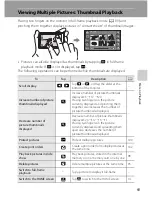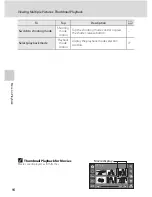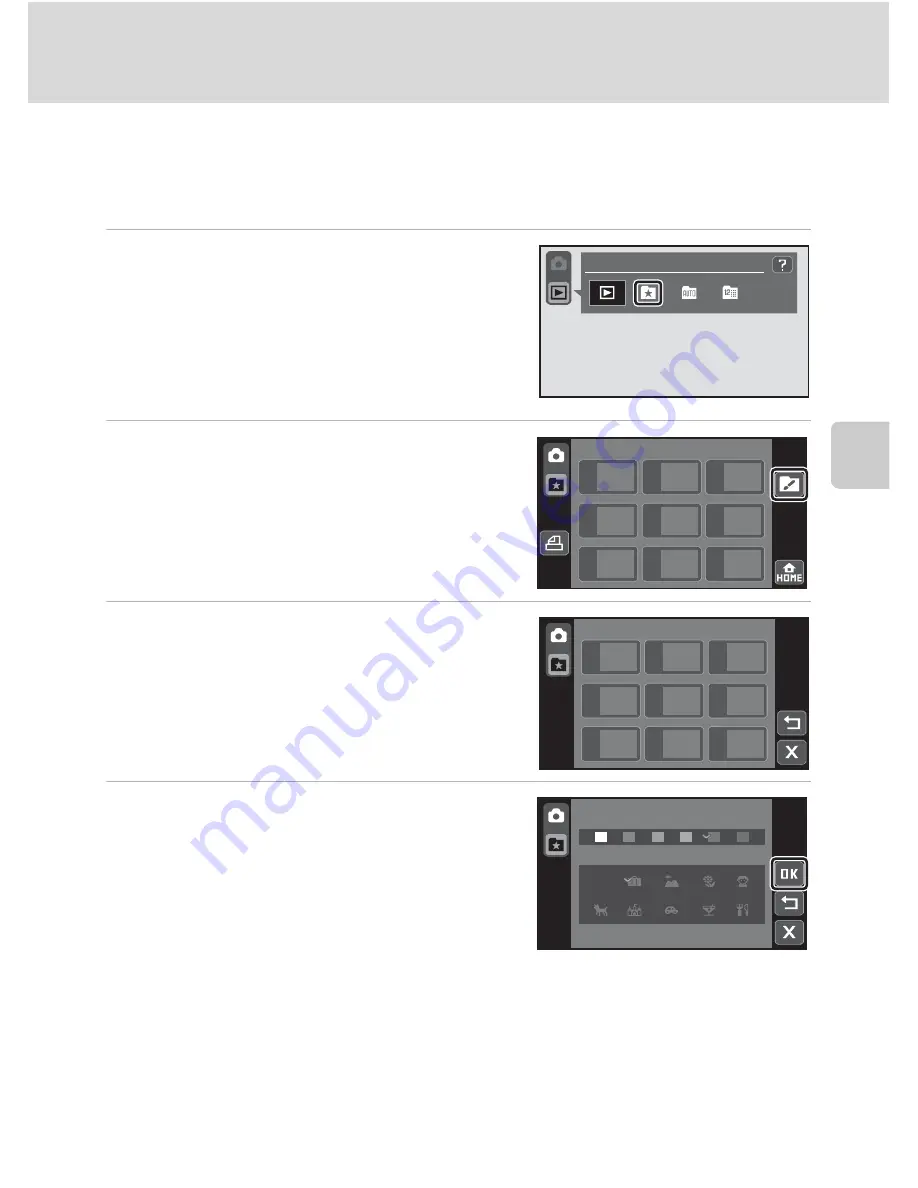
79
Sorting Favorite Pictures (Favorite Pictures Mode)
Mor
e
on
Pla
y
b
a
ck
Preparing an Album (Assigning an Icon)
The icon assigned to an album can be changed to reflect the theme of pictures
included in the album. Album icons can be applied or changed even after pictures
are added to albums.
1
Tap the playback mode control in
playback mode to display the
playback mode selection controls, and
then tap
c
.
Album list is displayed.
A playback mode can also be selected from the
HOME screen (
A
14).
2
Tap
G
.
The album selection screen is displayed.
3
Tap the desired album.
The album icon and icon color selection screen
is displayed.
To return to the list of albums without adjusting
the settings, tap
D
.
4
Tap the desired icon and color, and
then tap
Z
.
The icon is changed and monitor display
returns to the display of album list shown in
step 2.
To return to the album selection screen without
adjusting the settings, tap
A
.
B
Notes on Icons for Albums
•
Choose icons for albums separately for the internal memory and for every memory card used.
•
To change the icon for an album containing pictures stored in the internal memory, remove the
memory card from the camera.
•
A number (default setting) is displayed in place of an icon for albums for which an icon has not
been specified, whether the albums contain pictures stored in the internal memory or on a
memory card.
P
l
ay
0
1
0 2
0 3
0 4
0 5
0 6
0 7
0 8
0 9
Favorite
pictures
0
1
0 2
0 3
0 4
0 5
0 6
0 7
0 8
0 9
Choose
icon
0
1
Choose
icon