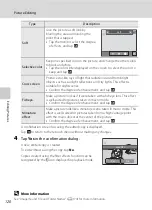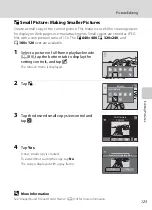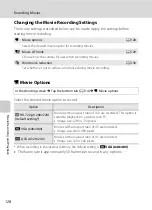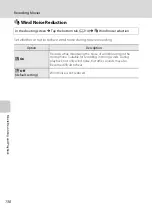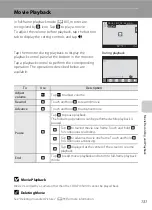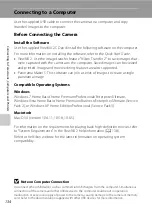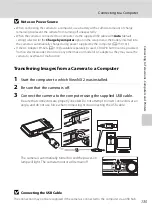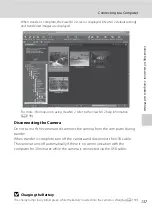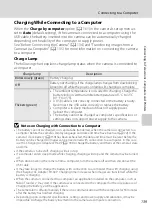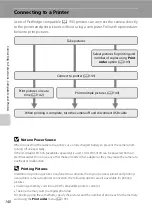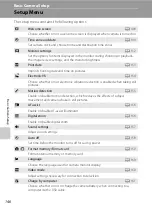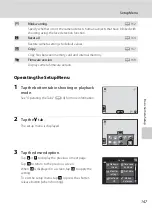132
Con
n
e
cti
ng t
o
Te
le
vi
sion
s, Comp
u
te
rs
a
n
d
Pr
in
te
rs
Connecting to Televisions, Computers and Printers
Connecting to a TV
Connect the camera to a television using the supplied audio/video cable to play
back pictures full-frame or in a slide show, or to play back movies, on a television.
1
Turn off the camera.
2
Connect the camera to the TV using the supplied audio/video cable.
Connect the yellow plug to the video-in jack and the white plug to the audio-in jack on
the TV.
Be sure that the camera connector is properly oriented. Do not use force when
connecting the audio/video cable to the camera. When disconnecting the audio/video
cable, do not pull the connector at an angle.
3
Tune the television to the video channel.
See the documentation provided with your television for details.
4
Hold down the
c
button to turn on the
camera.
The camera enters playback mode and pictures are
displayed on the television.
The camera monitor turns off when pictures are
displayed on the television.
See “Operations with TV Connection” (
133) for more information.
White
Yellow
Summary of Contents for 26260
Page 207: ......