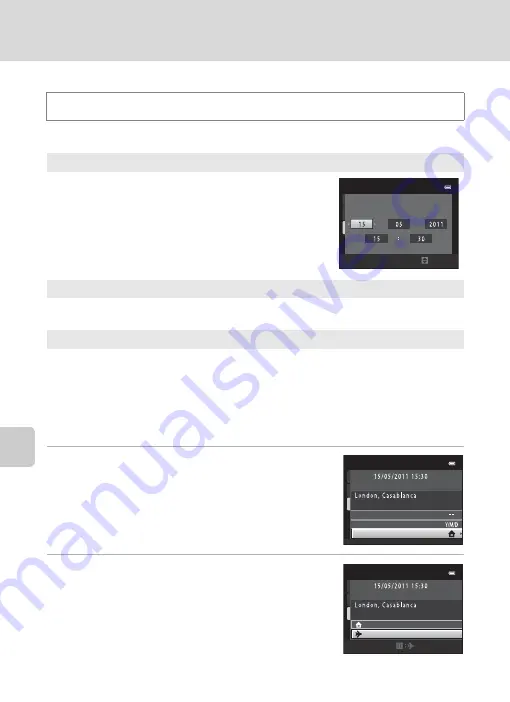
138
Setup Menu
Basi
c Came
ra Setup
Time Zone and Date
Set the camera clock.
Selecting Travel Destination Time Zone
1
Use the multi selector to choose
Time zone
and press the
k
button.
The
Time zone
screen is displayed.
2
Choose
x
Travel destination
and press the
k
button.
The date and time displayed in the monitor changes
according to the region currently selected.
d
button
M
z
(Setup menu) (
M
Time zone and date
Date and time
Set camera clock to current date and time.
Use the multi selector to set the date and time in the
displayed screen.
•
Select a field: Press
J
or
K
(the highlight switches
between
D
,
M
,
Y
, hour, and minute).
•
Edit the highlighted field: Press
H
or
I
.
•
Apply the settings: Select the minute field and
press the
k
button.
Date format
Select the order in which the day, month, and year are displayed from
Year/
Month/Day
,
Month/Day/Year
, and
Day/Month/Year
.
Time zone
w
Home time zone
can be specified and daylight saving enabled or disabled from
Time zone
options. When the destination time zone (
x
) is selected, local time
140) is automatically calculated and date and time in the selected region are
recorded with pictures. Useful when traveling.
Date
and
time
M
Y
D
Edit
T
ime
zone
and
date
Date
format
Date
and
time
T
ime
zone
T
ime
zone
Home
time
zone
T
rave
l
destination
Summary of Contents for 26266
Page 193: ...181 Index Technical Notes and Index ...
Page 194: ...182 Index Technical Notes and Index ...
Page 195: ......
















































