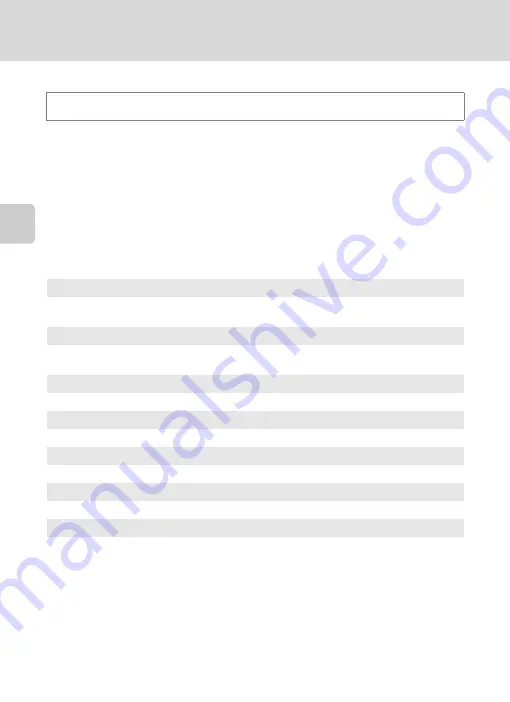
40
Changing
A
(Auto) Mode Settings (Shooting Menu)
More on
Sh
ooting
White Balance (Adjusting Hue)
The color of light reflected from an object varies with the color of the light source.
The human brain is able to adapt to changes in the color of the light source, with
the result that white objects appear white whether seen in the shade, direct
sunlight, or under incandescent lighting. Digital cameras can mimic this
adjustment by processing images according to the color of the light source. This is
known as “white balance.” For natural colors, choose a white balance setting that
matches the light source before shooting. Although the default setting,
Auto
, can
be used under most types of lighting, the white balance setting suited to a
particular light source can be specified manually to achieve more accurate results.
The icon for the current setting is displayed in the monitor (
6). However, when
Auto
is selected, no icon is displayed.
B
Notes on White Balance
•
There are functions with which this setting cannot be enabled. See “Camera Settings that Cannot
Be Applied Simultaneously” (
51) for more information.
•
At white-balance settings other than
Auto
or
Flash
, turn the flash off (
W
) (
A
(auto)
M
d
(Shooting menu)
M
W
hite balance
a
Auto (default setting)
White balance automatically adjusted to suit lighting conditions. Best choice in
most situations.
b
Preset manual
Neutral-colored object used as reference to set white balance under unusual
lighting conditions. See “Preset Manual” for more information (
c
Daylight
White balance adjusted for direct sunlight.
d
Incandescent
Use under incandescent lighting.
e
Fluorescent
Use under fluorescent lighting.
f
Cloudy
Use when taking pictures under overcast skies.
g
Flash
Use with the flash.
Summary of Contents for 26266
Page 193: ...181 Index Technical Notes and Index ...
Page 194: ...182 Index Technical Notes and Index ...
Page 195: ......
















































