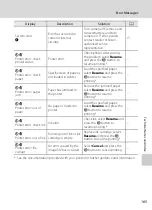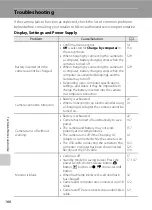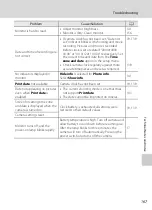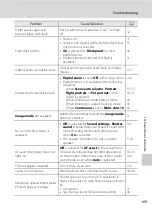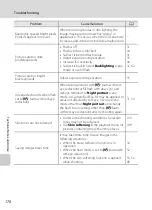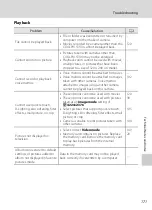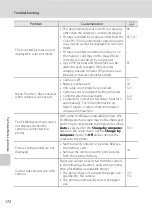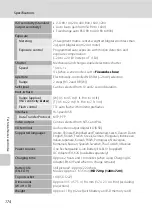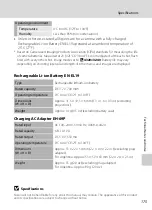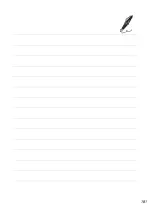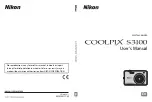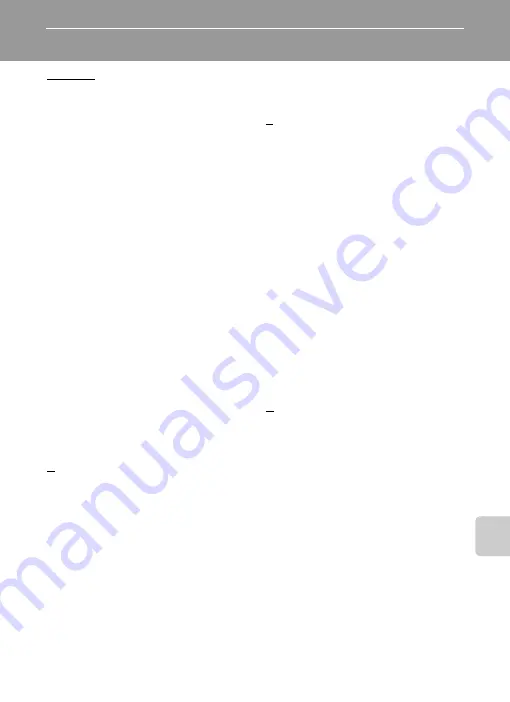
177
T
e
ch
n
ical
No
te
s an
d I
n
de
x
Index
Symbols
Menu button 5, 10, 37, 92, 136
A
AC adapter 159
Adding favorite pictures 80
AF area mode 46
AF assist 146
Album 80
Aperture value 26
Audio/video cable 121, 159
Audio-in/Video-in jack 121, 123, 130
Auto flash 31
Auto mode 22
Auto off 147
Auto sort menu 88
Auto sort mode 86
Autofocus 34
Autofocus mode 50, 71, 119
AVI 161
B
Battery 12, 14, 139
Battery chamber 5
Battery charger 14, 159
Battery latch 5
Battery level 22
Battery-chamber/memory card slot cover
5, 12, 20
Beach
Best Shot Selector 42
Black and white copy
Black-and-white 45
Blink proof 68
Blink warning 151, 152
Brightness 141
BSS 42
Built-in microphone 4, 101
Button sound 147
C
Calendar display 76
Charge by computer 150
Charge lamp 5, 15, 127
Charging AC Adapter 14, 159
Close-up
Cloudy 40
Color options 45
Compression ratio 38
Computer 122, 122–126
Connector cover 5
Continuous 42
Copying pictures 103
Crop 113
Cross screen 110
Cyanotype 45
Summary of Contents for 26266
Page 193: ...181 Index Technical Notes and Index ...
Page 194: ...182 Index Technical Notes and Index ...
Page 195: ......