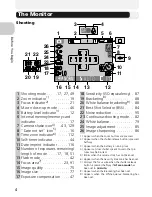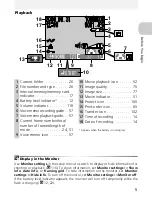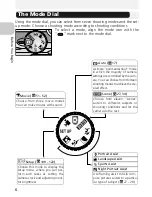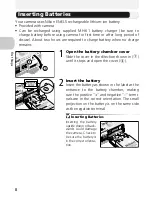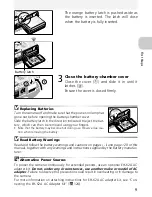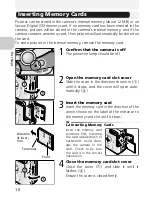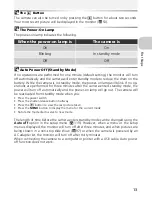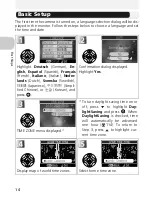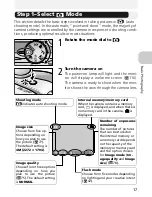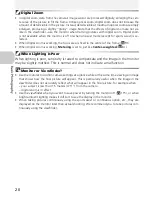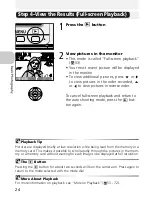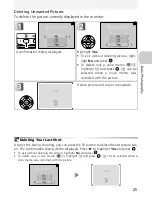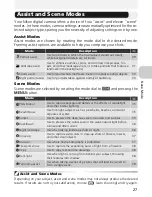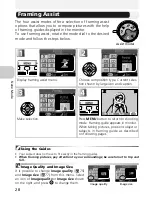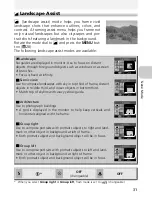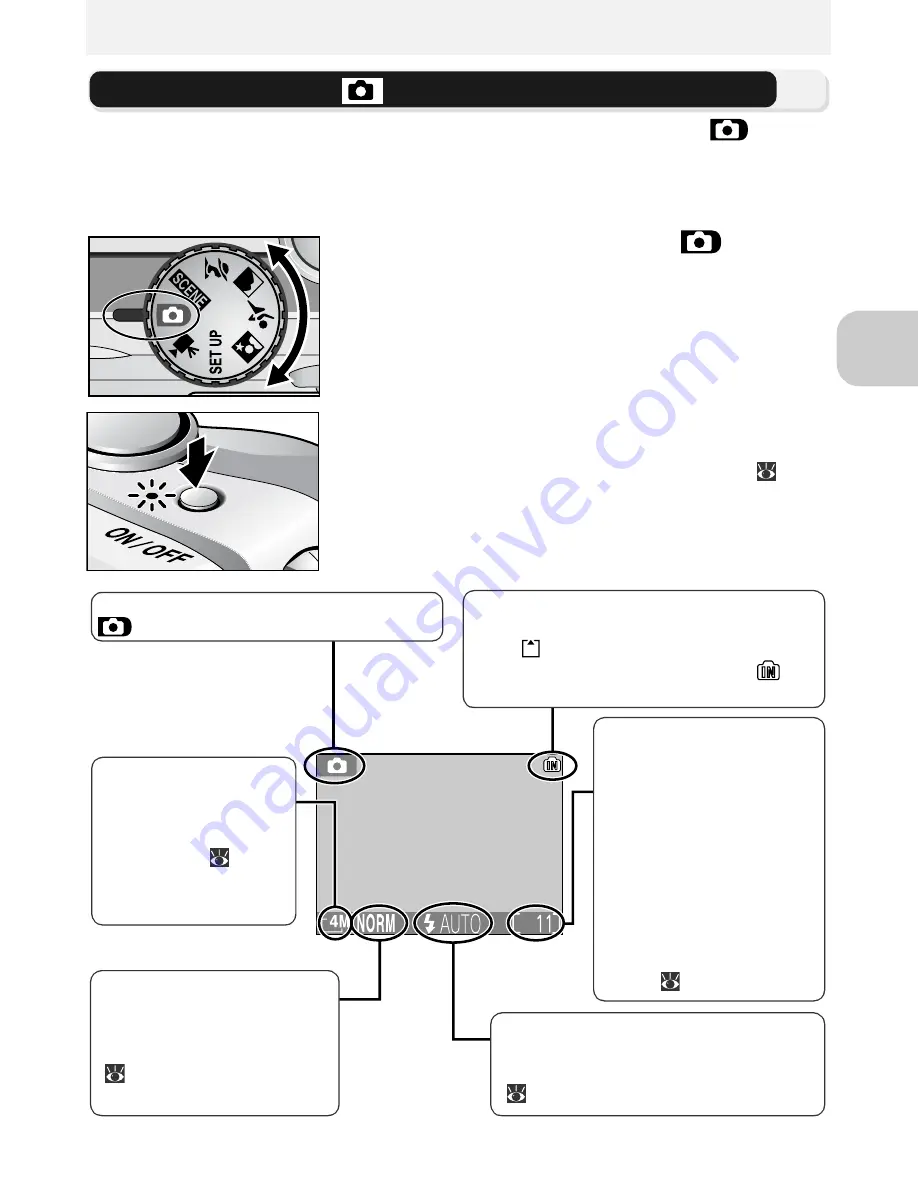
17
Ba
si
c P
h
o
togr
a
p
h
y
Basic Photography
Step 1–Select
Mode
This section details the basic steps involved in taking pictures in
(auto
shooting mode). In this automatic, “point-and-shoot” mode, the majority of
camera settings are controlled by the camera in response to shooting condi-
tions, producing optimal results in most situations.
1
Rotate the mode dial to
2
Turn the camera on
The power-on lamp will light and the moni-
tor will display a welcome screen (
110).
The camera is ready to shoot when the mon-
itor shows the view through the camera lens.
Flash mode
Choose from five modes depending
on lighting and your creative intent
(
42).
Image size
Choose from five op-
tions depending on
how you plan to use
the picture (
77).
The default setting is
4M (2272
×
1704)
.
Shooting mode
indicates auto shooting mode.
Internal memory/memory card
When the camera contains a memory
card,
is displayed, and when there is
no memory card in the camera,
is
displayed.
Number of exposures
remaining
The number of pictures
that can be stored on
the internal memory or
a memory card depends
on the capacity of the
memory or memory card
and the option chosen
for
Image mode
(
Im-
age quality
and
Image
size
) (
78).
Image quality
Choose from three options
depending on how you
plan to use the picture
(
75). The default setting
is
NORMAL
.