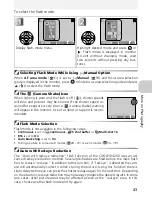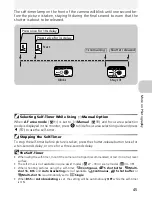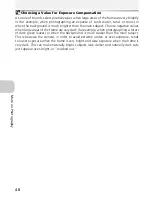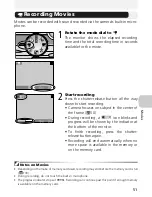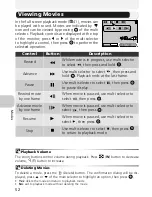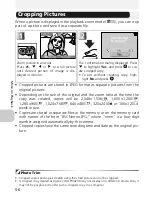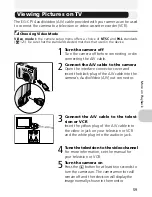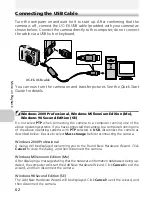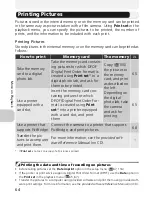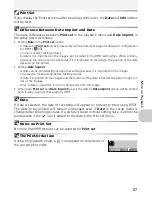55
M
o
re
on
P
la
y
ba
ck
Taking a Closer Look: Playback Zoom
Use the (
T
) button to zoom in on still images dis-
played in full-screen playback.
Playback Zoom
Playback zoom is not available with movies (
51), copies created using the small pic-
ture (
105), or cropped copies (320
×
420 pixels or smaller) (
56).
To
Press
Description
Zoom in
(
T
)
Zoom increases each time button is pressed, to a maximum of
6×. While image is zoomed in,
icon and zoom ratio are dis-
played in top left corner of monitor.
View other
areas of pic-
ture
Use multi selector to scroll to areas of picture not visible in
monitor. To use multi selector to view other pictures, cancel
zoom.
Zoom out
(
W
)
Zoom decreases each time button is pressed in playback
zoom. To cancel zoom, zoom picture out until entire picture is
displayed.
To view the previous or next picture, cancel the playback
zoom before using the multi selector.
Cancel zoom
Cancel zoom and return to full-screen playback.
Crop picture
Shutter-
release
button
Only portion of picture visible in monitor can be cropped
(
56).
Delete pic-
ture
The confirmation dialog will be dis-
played, when you press
button.
Press
on the multi selector to high-
light
Yes
, and press
to delete the
picture.
•
No
: Return to full-screen playback
without deleting the picture.
•
: Delete only the voice memo recorded with a picture
(
57).