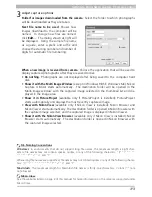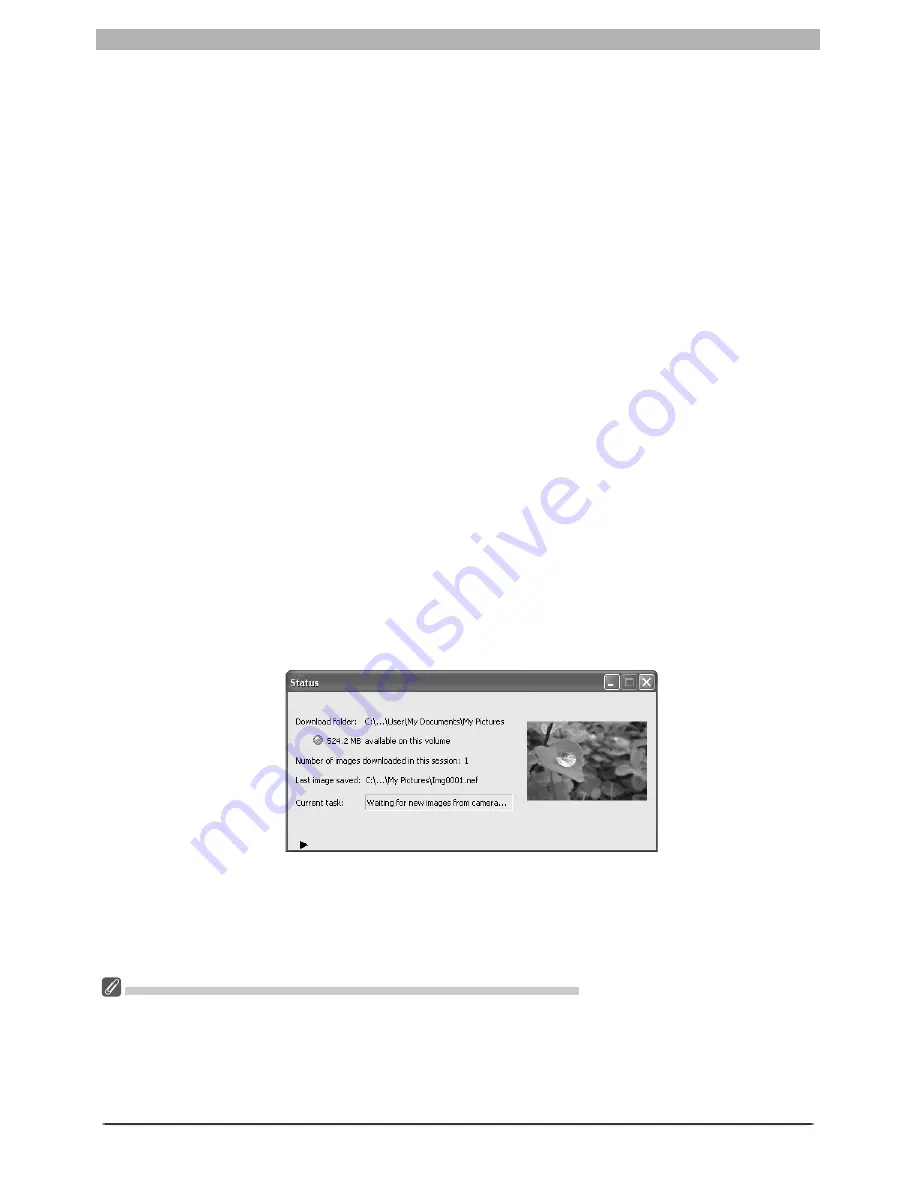
114
The Camera Control Window
Attach IPTC Information
: Check this option to add IPTC information to captured images
and enable the
Copy Shooting Data to IPTC Caption
option.
IPTC Information…
: Click ing this button displays a dialog where you can se lect the IPTC
information, including key words and captions, that will be added to im ag es as they are
cap tured.
Copy Shooting Data to IPTC Caption
: Check this option to copy shooting data to the caption
fi eld of images as they are captured.
Embed ICC Profi le
: Select this option to embed an ICC profi le in captured images.
After adjusting the above options, click
OK
to exit the dialog and apply settings to sub se -
quent photographs.
4
Choose whether to rotate captured images
The options in the Nikon Capture 4 Camera Control
Image
menu can be used to rotate
captured images according to camera orientation. Use these options when taking photo-
graphs in tall (“portrait”) orientation (note that these options are not available when
On
or
Automatic
is selected for the auto image rotation option in the camera setup menu).
Select an option once to enable it, again to disable it.
Rotate all downloaded images by 90 degrees CCW
If this option is checked, images will be rotated 90 ° counterclockwise as they are saved.
Rotate all downloaded images by 90 degrees CW
If this option is checked, images will be rotated 90 ° clockwise as they are saved.
5
Take pictures
Take pictures using the camera shutter-release button or the
AF and Shoot
or
Shoot
but-
tons in the Camera Control window. The Status dialog shown below will be displayed.
Auto Image Rotation (D2-Series/D200/D70s/D70/D50 Only)
If
On
or
Automatic
(the default setting) is selected for the auto image rotation option in the camera
setup menu, D2-series, D200, D70s, D70, and D50 cameras will detect camera orientation and automati-
cally rotate photographs as they are taken (note that in continuous mode, the rotation applied to the
fi rst image in each burst applies to all images in the series, even if camera orientation is changed during
shooting). If
Off
is selected, all images will be recorded in landscape orientation regardless of how the
camera is held. Images can be rotated using the options in the
Image
menu.
Summary of Contents for 4DIF
Page 1: ...En Ver 4 4 En Ver 4 4 ...
Page 10: ...6 ...