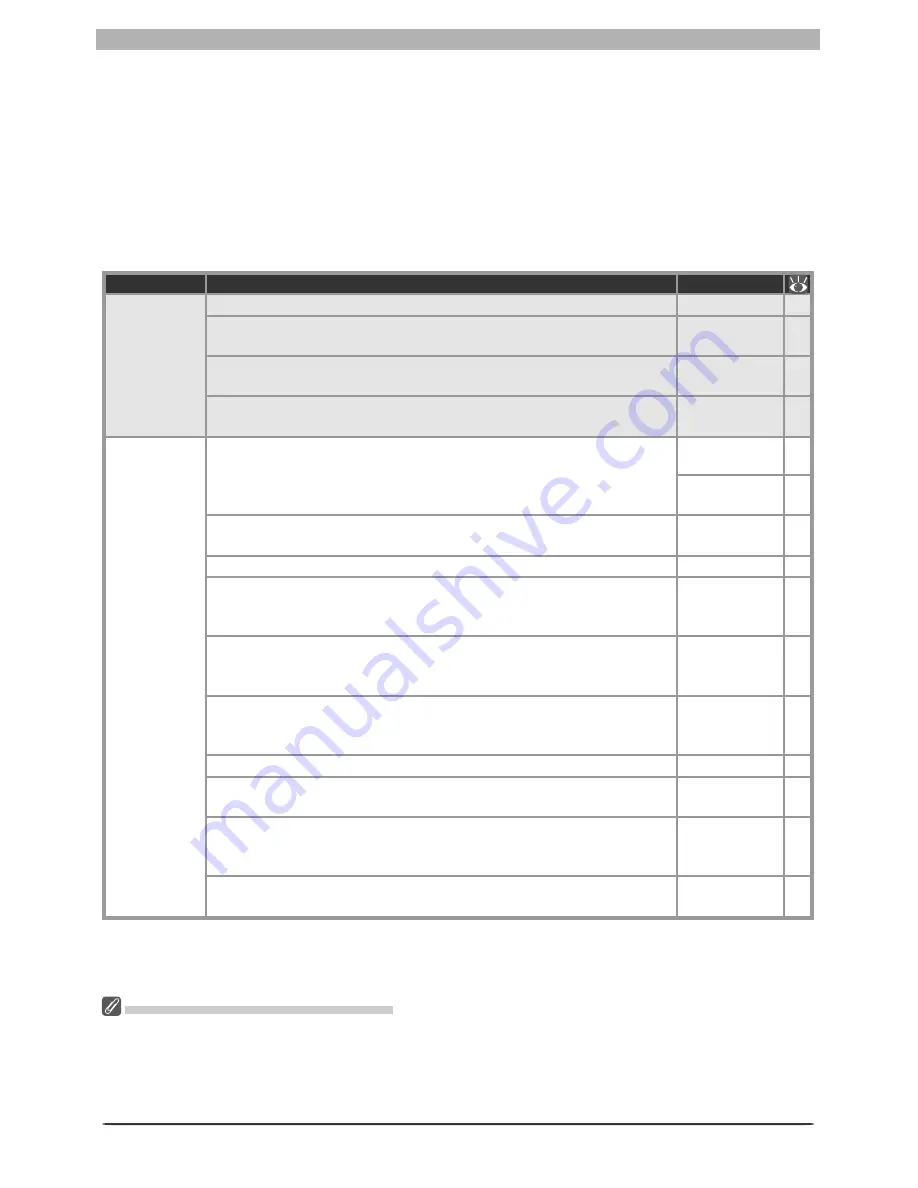
31
Enhancing Images
The settings that can be adjusted depend on the image quality setting in effect when the
photograph was recorded. Photographs taken at an image-quality setting of RAW can be
processed to adjust white balance, reduce the effects of dust, perform vignette control, or to
alter exposure com pen sa tion, im age sharp en ing, tone compensation, color mode, and hue
ad just ment from the set tings in effect at the time the photograph was taken. All images can
be processed using the tools in the Curves, Color Balance, LCH Editor, Color Booster, Photo
Effects, Unsharp Mask, Noise Reduction, D-Lighting, Red Eye Correction, and Size/Resolution
palettes. Images taken with an AF DX 10.5 mm f2.8G fi sheye Nikkor lens can also be pro-
cessed to reduce distortion.
Image quality
Process
Palette
RAW
Adjust white balance.
White Balance 33
Choose new settings for exposure com pen sa tion, im age sharp en ing,
tone com pen sa tion, color mode, hue adjustment, and saturation.
Advanced
RAW
39
Reduce effects of dust on the low-pass fi lter protecting the camera
image sensor.
Image Dust
Off
42
Compensate for drop in marginal lumination caused by char
ac -
ter is tics of camera lens.
Vignette
Control
46
RAW
RGB-TIFF
YCbCr-TIFF
JPEG (EXTRA,
FINE,
NORMAL,
BASIC)
Adjust tone, color balance, and contrast. There are two distinct
tools for this task: the Curves palette, which provides precise con trol
over tone, and the Color Balance pal ette, which features simpler
con trols.
Curves
48
Color Balance 66
Adjust luminosity (master lightness), color brightness, chroma (color
saturation, or vividness), and hue.
LCH Editor
57
Adjust color automatically according to the subject.
Color Booster 63
Convert images to black and white, sepia, or to other tints or ad-
just the brightness of the cyan / red, magenta / green, or yellow / blue
channels.
Photo Effects 64
If the image lacks defi nition, you can sharpen out lines using the con-
trols in the Unsharp Mask pal ette. Unsharp mask only be ap plied at
the last step, after all other adjustments have been made.
Unsharp Mask 68
Reduce the noise common to pictures tak en with digital cameras.
Nikon Capture sup ports color noise reduction, edge noise reduction,
and moiré reduction (RAW images only).
Noise
Reduction
71
Increase detail in shadows or highlights.
D-Lighting
73
Correct “red-eye” in portraits.
Red Eye
Correction
75
Process pictures taken with an AF DX 10.5 mm f2.8G fi sheye Nikkor
lens to reduce distortion at the edges of the frame, making them
look like images taken with a wide-angle lens.
Fisheye Lens
77
Adjust the size and resolution of the image for out put on a particular
device.
Size/
Resolution
79
The Curves Tool and the LCH Editor
The Curves tool controls the distribution of tones in the red, green, and blue channels and in the RGB
master channel, and provides visual feedback on the amount of tone information lost through editing.
The LCH Editor is a better tool for making fi ne adjustments to luminosity (brightness), color saturation,
and hue; note, however, that changes to these settings may produce results that exceed the dynamic
range of the RGB channels.
Summary of Contents for 4DIF
Page 1: ...En Ver 4 4 En Ver 4 4 ...
Page 10: ...6 ...
















































