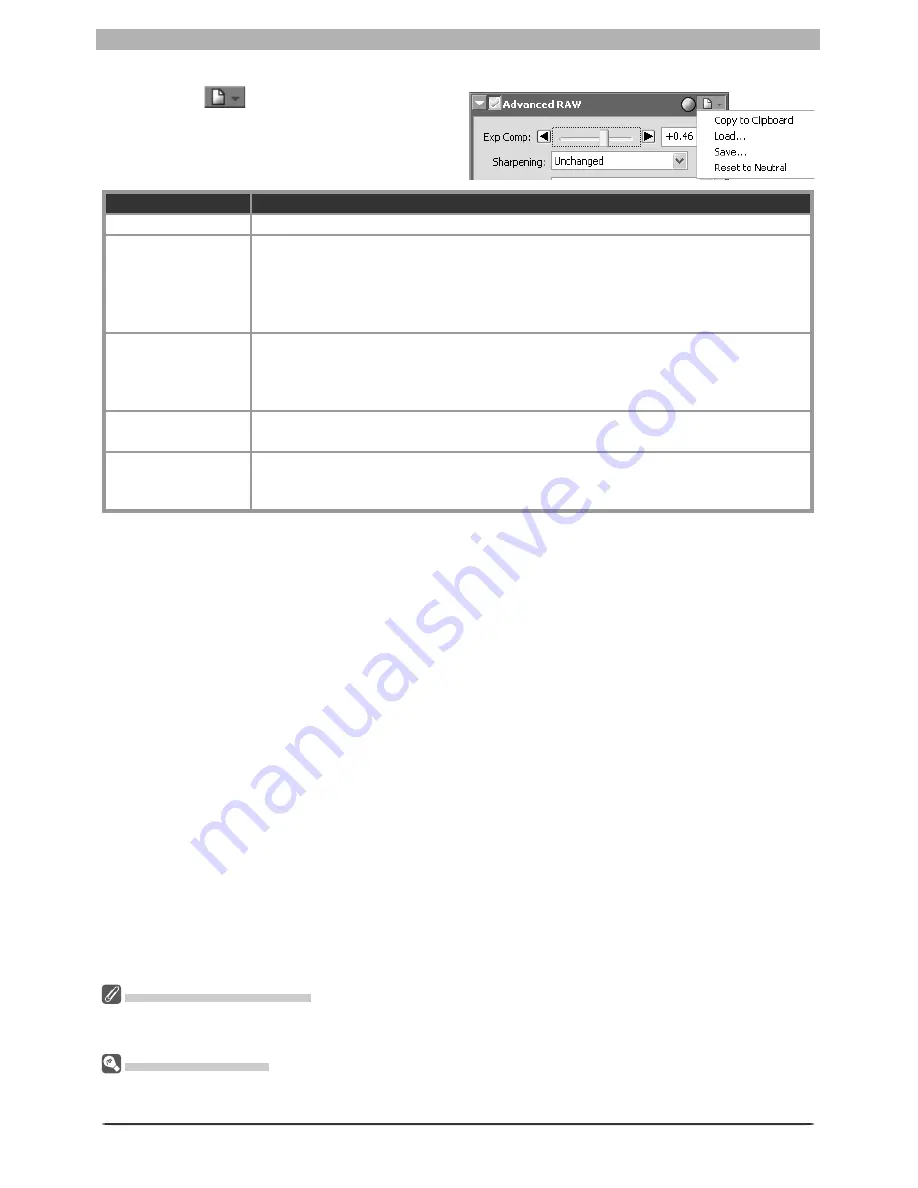
41
Enhancing Images
Exposure Compensation
Highlights in images saved in Nikon Capture 4.3 or earlier with a negative value selected for exposure
compensation may display differently when opened in Nikon Capture 4 Editor Ver. 4.4 or later.
The Settings Menu
The Advanced RAW Settings menu can also be displayed by selecting
Ad vanced RAW
from the
Set-
tings
menu.
The Advanced RAW Settings Menu
Clicking the
button in the Advanced
RAW palette displays the Advanced RAW
settings menu.
Option
Description
Copy to Clip board
Copy current Advanced RAW settings to the clipboard.
Load…
Select this item to restore Advanced RAW settings to settings saved using the
Save…
option (see below). A dialog will be displayed where you can navigate
to the drive (volume) and di rec to ry con tain ing the desired settings fi le (only fi les
with the ex ten sion “.nar” will be displayed). The settings in the Advanced RAW
palette will instantly revert to the saved settings.
Save…
Select this item to save current Advanced RAW set tings to a named fi le. These
settings can later be recalled using the
Load…
option. Choos ing
Save…
displays
a di a log where you can choose a destination and fi le name for the current white
balance settings. Advanced RAW set tings are saved with the extension “.nar”.
Reset to Neutral
Selecting this item restores the settings in effect at the time the pho to graph was
taken.
Recent fi les
Recent Advanced RAW settings fi les (up to four) are listed at the end of the set-
tings menu. Selecting a fi le from the list sets the controls in Advanced RAW
palette to the saved settings.
Summary of Contents for 4DIF
Page 1: ...En Ver 4 4 En Ver 4 4 ...
Page 10: ...6 ...
















































