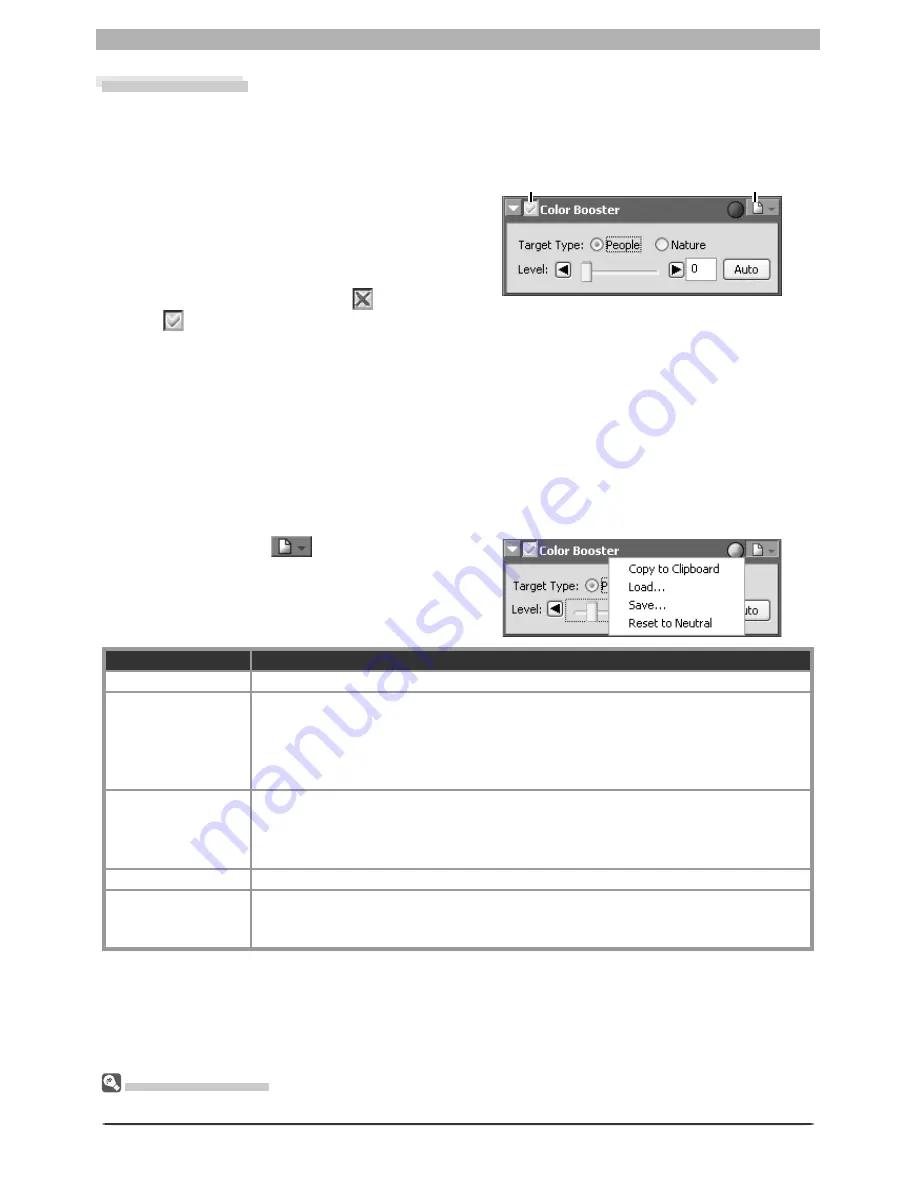
63
Enhancing Images
Color Booster
The Color Booster is used to enhance overall color saturation (vividness) according to the type
of subject (portrait or landscape).
1
Display the Color Booster palette
Select the tool palette containing the
Color Booster from the
View
menu (the
default location for the Color Booster pal-
ette is Tool Palette 1) and click the triangle
at the top left corner of the palette.
2
If the Apply button is off (
) , turn it
on (
)
3
Adjust settings
Target Type
: Select
People
to adjust saturation without affecting skin tones,
Nature
to
adjust saturation for all colors in the image.
Level
: Use the slider to adjust saturation, or a enter a value between 0 and 100 in the text
box to its right.
Auto
: Optimize saturation to suit the selected subject type.
The Color Booster Settings Menu
Clicking the triangle
in the top right
corner of the Color Booster palette displays
the Color Booster settings menu.
Apply button
Settings button
Option
Description
Copy to Clip board
Copy current Color Booster settings to the clipboard.
Load…
Select this item to load settings previously saved using the
Save…
option (see
be low). A dialog will be displayed where you can navigate to the drive (volume)
and di rec to ry con tain ing the desired settings fi le (only fi les with the extension
“.ncb” will be dis played). The settings in the Color Booster palette will in stant ly
revert to the saved settings.
Save…
Select this item to save Color Booster settings to a named fi le. These settings can
later be recalled using the
Load…
option. Choosing
Save…
displays a dialog
where you can choose a destination and fi le name for current Color Booster set-
tings. Color Booster settings are saved with the ex ten sion “.ncb”.
Reset to Neutral
Reset Color Booster settings to default values.
Recent fi les
Recent Color Booster settings fi les (up to four) are listed at the end of the settings
menu. Selecting a fi le from the list sets the controls in Color Booster palette to
the saved settings.
The Set tings Menu
The Color Booster Settings menu can also be displayed by selecting
Color Booster
from the
Set tings
menu.
Summary of Contents for 4DIF
Page 1: ...En Ver 4 4 En Ver 4 4 ...
Page 10: ...6 ...
















































