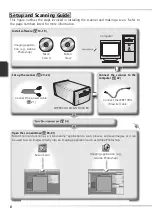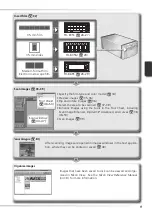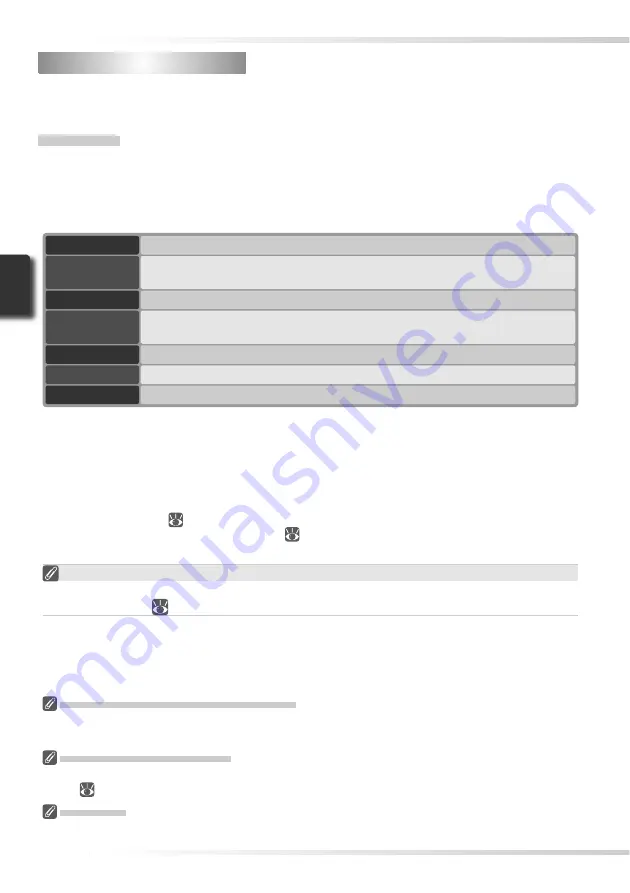
10
Installing Nikon Scan
Installing Nikon Scan
Nikon Scan software (provided) is required to control the scanner. The installation instructions
that follow are divided into Windows and Macintosh sections.
Windows
Turn the computer on and wait for Windows to start up. Before continuing with installation,
make sure that:
• The scanner is
NOT
connected
• No other applications (including anti-virus software) are running
• The computer satisfi es the following system requirements:
CPU
300 MHz Pentium or better
OS
Preinstalled versions of Windows XP, Windows 2000 Professional, Windows Me,
Windows 98 SE
RAM
*
128 MB or more (512 MB or more recommended)
Hard-disk
space
†
A minimum of 40 MB required for installation (200 MB or more recommended), with
an additional 200 MB of free disk space available while Nikon Scan is running
Video resolution
800 × 600 pixels or more with 16-bit color (High Color) or more
IEEE 1394
‡
Only OHCI-compliant boards supported
Miscellaneous
CD-ROM drive required for installation
* More memory may be required depending on fi lm type, scan size, resolution, bit depth, the number of
scans performed in each session, the adapter used, and on whether Digital ROC, Digital GEM or Digital
DEE is used. A system with more than the minimum amount of memory is recommended.
† More free disk space may be required depending on the fi lm type and number of frames. Nikon recom-
mends having as much free disk space as possible when running Nikon Scan.
‡ If the computer is not already equipped with an IEEE 1394 (Firewire) interface, install an approved
OHCI-compliant IEEE 1394 interface board or card (for a list of approved boards or cards, see the Nikon
web site for your area;
2). The IEEE 1394 interface board provided with the scanner can be installed
in desktop computers with an empty PCI slot (
64). Note that the supplied board can not be installed
in laptop computers or low-profi le PCI slots.
Windows 98 SE
Before installing Nikon Scan on a computer running Windows 98 SE, be sure to update the
IEEE 1394 drivers (
65).
Windows XP/Windows 2000 Professional
When installing
or uninstalling
Nikon Scan under the above operating systems, log in as the “Computer
administrator” (Windows XP) or “Administrator” (Windows 2000 Professional).
Earlier Versions of Nikon Scan
Before installing Nikon Scan 4, uninstall any earlier versions of Nikon Scan. See “Uninstalling Nikon
Scan” (
70).
Nikon View
For information on installing and using Nikon View, see the
Nikon View Reference Manual
(on CD).
Summary of Contents for 9237 - Super Coolscan 9000 ED
Page 15: ...6 ...