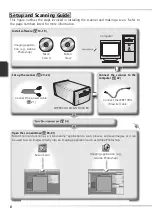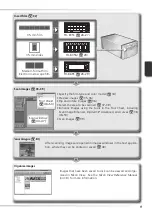18
10
Select
Apple RGB
In the Windows Color Space Wizard,
select
Apple RGB
(recommended)
and
click
OK
. For more information on
color-space profi les, see the
Nikon Scan
Reference Manual
.
9
Click
Macintosh
Clicking
Use wizard
in the opening
dialog of the Color Space Wizard dis-
plays a platform selection dialog. Click
Macintosh
.
11
Add Nikon Scan to the Dock (Mac OS X) or create an alias (Mac OS 9)
Click
Yes
to add Nikon Scan to the Dock (Mac OS X) or to create an alias for Nikon Scan
on the desktop (Mac OS 9). Click
No
to proceed without adding Nikon Scan to the Dock
or creating an alias.
Mac OS X
Mac OS 9
12
Click
Quit
Click
Quit
to exit the installer.
13
Restart the computer
Click
Restart
to restart the computer.
This completes installation of Nikon
Scan.
Summary of Contents for 9237 - Super Coolscan 9000 ED
Page 15: ...6 ...