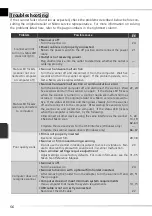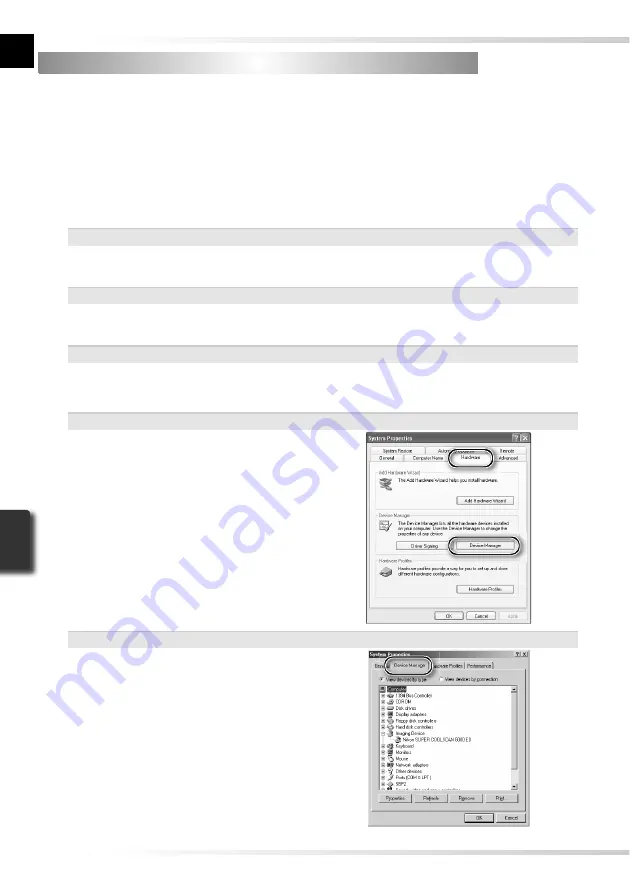
66
Checking Device Registration (Windows Only)
Checking Device Registration (Windows Only)
The fi rst time the scanner is connected and turned on following installation of Nikon Scan,
Windows will “register” the scanner with the Device Manager. If the computer fails to detect
the scanner or the scanner does not function as expected when Nikon Scan is running, the
computer may not have correctly registered the scanner. Check that the device drivers are
correctly installed.
1
Make sure the scanner is connected and turned on
2
Display the “System Properties” dialog
Windows XP
Select
Control Panel
from the
Start
menu, open
Performance and Maintenance
, and
click
System
.
Windows 2000 Professional
Select
Settings
>
Control Panel
from the
Start
menu and double-click the
System
icon.
Windows Me, Windows 98 SE
Select
Control Panel
from the
Start
menu and double-click the
System
icon.
3
Open the Device Manager
Windows XP, Windows 2000 Professional
Open the “Hardware” panel and click
the
Device Manager
button.
Windows Me, Windows 98 SE
Click the “Device Manager” tab.
Summary of Contents for 9238 - Super Coolscan 5000 ED
Page 15: ...6 ...