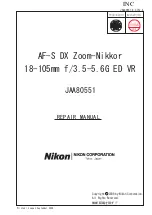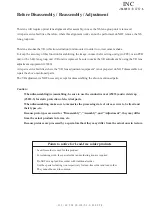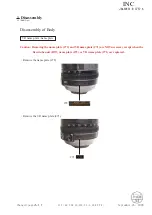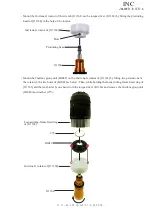JAA80551-R.3757.A
- ・AF-S DX 8-05/3.5-5.6G ED VR -
5th lens group unit
・
Take out three screws (#98).
・
Remove the 5th lens group unit (B46) and the washer (#77).
#77
B46
#98×3
Caution : The lens alignment work will be necessary after assembly, in case the 5th lens group unit is
removed.
At repair service facilities, therefore, where such alignment work can not be performed, do
NOT remove the 5th lens group unit.
INC