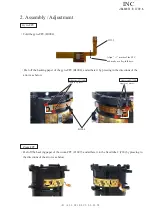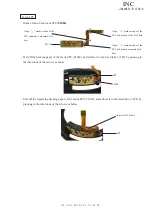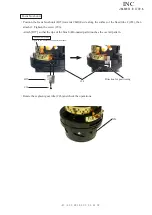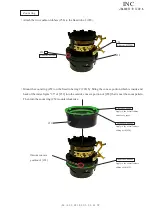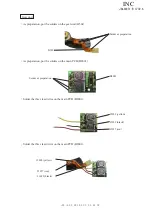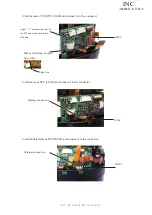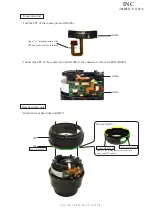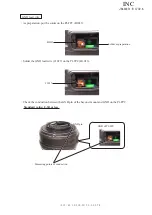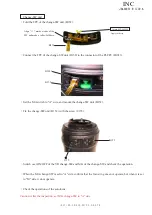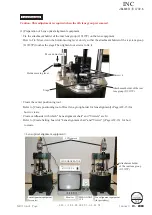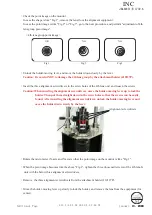JAA80351-R.3739.A
- ・AF-S DX 8-55/3.5-5.6G VR -
Contact pin unit
・
Fold the FPC of the contact pin unit (B1006).
Rear fixed tube unit
・
M��unt t�e rear fixed tube unit (B57).
Grease:OS-30MEL
B57
B1006
B1001
B1006
#64
・
Connect the FPC of the contact pin unit (B1006) to the connector of the main PCB (B1001).
Align "
△
" marks at ends of the
FPC and make a valley-fold here.
Appl�� t�� t�e slidin�� surface except t�e area
around the SW window.
Bottom of [B57]
Grease:MZ-800SEL
Grease:OS-30MEL
INC
Summary of Contents for AF-S DX Nikkor 18-55mm/F3.5-5.6G VR
Page 72: ...JAA80351 R 3739 A 41 AF S DX 18 55 3 5 5 6G VR Click Close to end the procedure INC ...
Page 75: ...JAA80351 R 3739 A 44 AF S DX 18 55 3 5 5 6G VR Click Close to end the procedure INC ...
Page 79: ...JAA80351 R 3739 A 48 AF S DX 18 55 3 5 5 6G VR Click Close to end the procedure INC ...
Page 82: ...JAA80351 R 3739 A 51 AF S DX 18 55 3 5 5 6G VR Click Close to end the procedure INC ...
Page 105: ...JAA80351 R 3739 A 74 AF S DX 18 55 3 5 5 6G VR Target chart Resolution chart INC ...