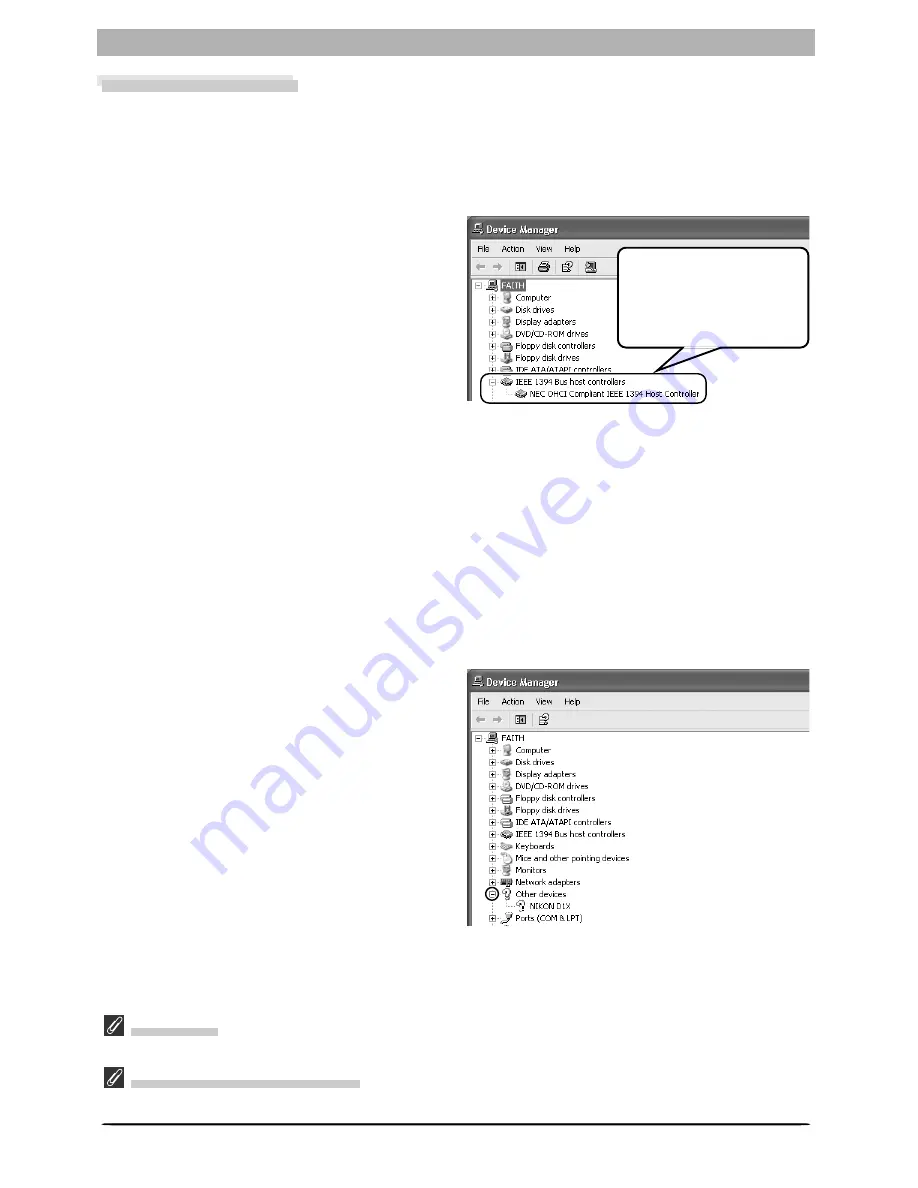
68
Windows
D1-Series Cameras
Windows XP Home Edition/Professional
Before You Begin
Confirm that your OHCI-compliant IEEE 1394 interface board or card has been correctly regis-
tered with the system.
Select
Control Panel
from the
Start
menu. In
the Control Panel window, click the
Perfor-
mance and Maintenance
icon to open the
Performance and Maintenance window. Click
the
System
icon in the Performance and
Maintenance window to open the System
Properties window. Select the
Hardware
tab
and click the
Device Manager
button to open
Device Manager window shown at right.
If “IEEE 1394 Bus host controllers” is not listed in the Device Manager, or if your IEEE 1394
interface board or card is listed as an unknown or miscellaneous device or is preceded by a red
or yellow warning icon, follow the instructions in the manual provided with the board to
ensure that the drivers are properly installed.
After installing Nikon Capture 3 and restarting the computer, connect your camera to the
computer using an IEEE 1394 cable and turn the camera on. The camera will be registered
automatically.
Follow the instructions below to check that the camera has been correctly registered with the
system.
Step 1
Once registration is complete, check that the
D1
X
(or D1 or D1
H
) has been correctly regis-
tered with the system. Open the Device Man-
ager as instructed in Steps 1-3. The Device
Manager will be displayed. After confirming
that “Nikon 1394 Protocol Device” is listed in
the Device Manager, click the “+” sign to its
left.
Logging On
You will need to log on as the “Computer Administrator” to register your camera.
Before Connecting the Camera
Be sure to install Nikon Capture 3 before connecting your camera to the computer.
The bus controller for
your IEEE 1394 board or
card should be listed un-
der “1394 Bus host con-
trollers.”
Summary of Contents for Capture 3
Page 1: ...Install Guide En ...
















































