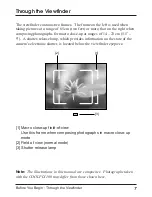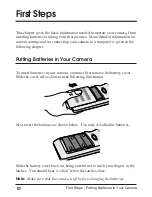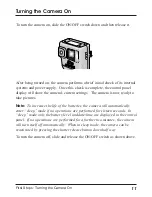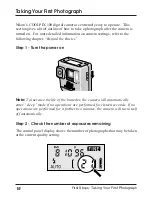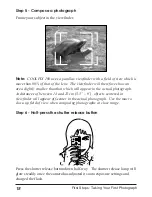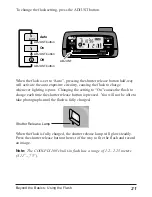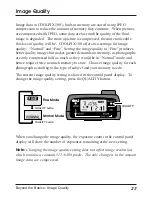15
First Steps : Setting the Time and Date
ADJUST button
When you have finished setting the time and date, turn the camera off to put
the new settings into effect.
Note:
The clock-calendar has its own internal power supply. Should you
notice that the clock is running extremely late, this is probably a sign that the
clock's battery needs to be replaced. Take the camera to your local Nikon
representative for servicing.
Summary of Contents for Coolpix 100
Page 1: ......
Page 2: ......
Page 3: ...i User s Manual DIGITAL CAMERA COOLPIX 100 ...
Page 11: ...ix Troubleshooting 31 General problems 31 Error codes 33 Specifications 34 Index 36 ...
Page 12: ...x ...