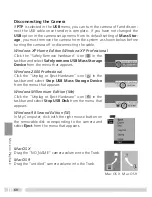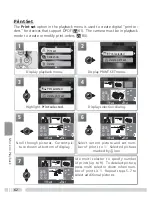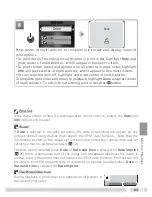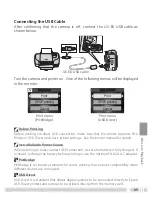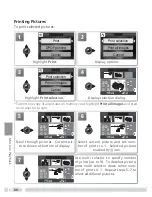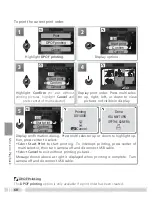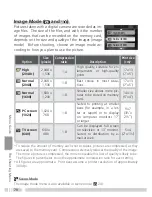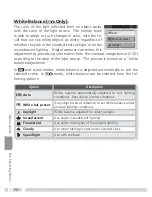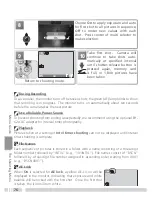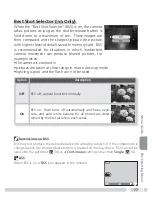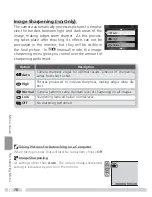67
More on Playback
USB Direct
: If the dialog shown at right is displayed, an error
has occurred. Check the printer and resolve any problems
as directed in the printer manual. Printing will resume auto-
matically when the problem is corrected. Select
Cancel
to exit
without printing the remaining images.
1
4
2
5
3
6
3
1
1
1
CONFIRM
CONFIRM
Exit
8
View selected pictures. Press multi se-
lector up, right, left, or down to view
pictures not visible in display.
9
Display confi rmation dialog. Press multi selector up or down to highlight op-
tion, press center to select.
• Select
Start print
to start printing. To interrupt printing, press center of
multi selector, then turn camera off and disconnect USB cable.
• Select
Back
to return to print selection dialog shown in Step 4.
• Select
Cancel
to exit without printing pictures.
Message shown above at right is displayed when printing is complete. Turn
camera off and disconnect USB cable.
Printer ready?
Printer ready?
Cancel
Start print
Back
006
PRINT SELECTION
PRINT SELECTION
prints
prints
Printing
001/006
Cancel
Done
YOU MAY TURN
OFF THE CAMERA
The PictBridge Logo (
)
The illustrations on these pages show the dialogs displayed when a PictBridge printer is
connected. The
logo is not displayed when a USB Direct device is connected.
Error Messages
PictBridge
: If the dialog shown at right is displayed, an error
has occurred. After checking the printer and resolving any
problems as directed in the printer manual, highlight
Resume
and press the center of the multi selector to resume printing.
Select
Cancel
to exit without printing the remaining images.
PRINTER ERROR
CHECK PRINTER
STATUS
Resume
Cancel
PRINTER ERROR
CHECK PRINTER
STATUS
Cancel