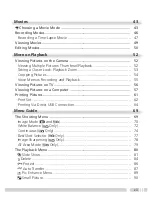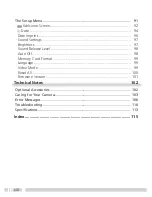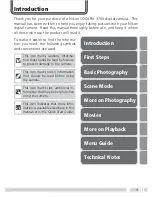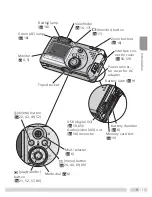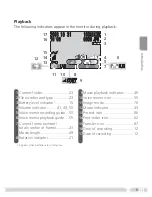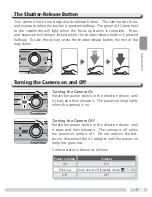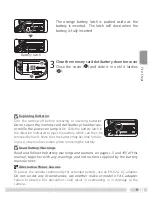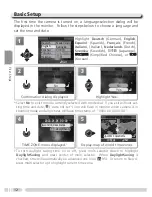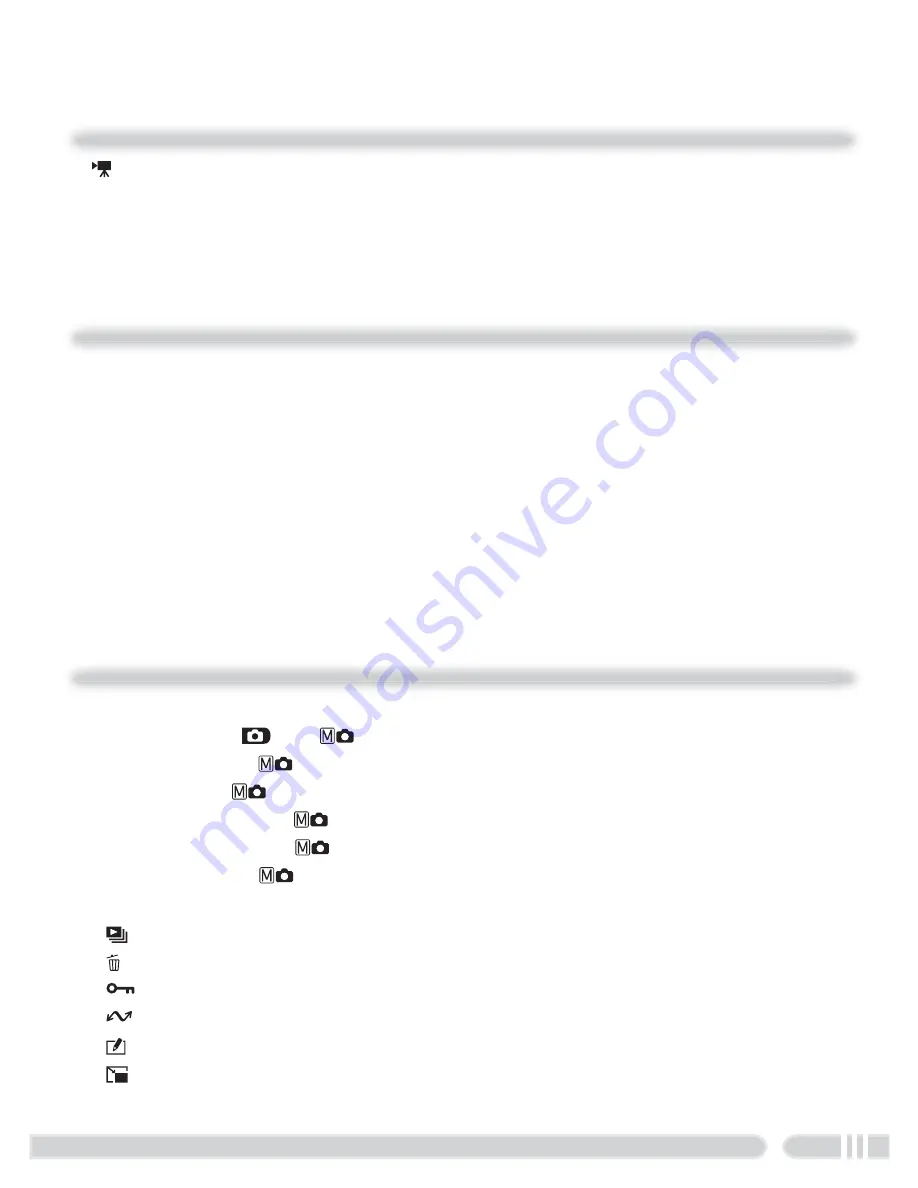
vii
Movies
43
Choosing a Movie Mode ...................................................................... 43
Recording Movies...................................................................................... 46
Recording a Time-Lapse Movie ............................................................ 47
Viewing Movies......................................................................................... 49
Editing Movies........................................................................................... 50
More on Playback
52
Viewing Pictures on the Camera.............................................................. 52
Viewing Multiple Pictures: Thumbnail Playback .................................... 52
Taking a Closer Look: Playback Zoom................................................... 53
Cropping Pictures ................................................................................ 54
Voice Memos: Recording and Playback ................................................ 55
Viewing Pictures on TV............................................................................. 56
Viewing Pictures on a Computer ............................................................. 57
Printing Pictures ........................................................................................ 61
Print Set .............................................................................................. 62
Printing Via Direct USB Connection...................................................... 64
Menu Guide
69
The Shooting Menu .................................................................................. 69
Image Mode (
and
) ................................................................... 70
White Balance (
Only)..................................................................... 72
Continuous (
Only) ......................................................................... 74
Best Shot Selector (
Only) ............................................................... 77
Image Sharpening (
Only) ............................................................... 78
AF Area Mode (
Only)..................................................................... 79
The Playback Menu................................................................................... 80
Slide Show ...................................................................................... 81
Delete .............................................................................................. 84
Protect ........................................................................................... 86
Auto Transfer ................................................................................. 87
Pic. Enhance Menu .......................................................................... 89
Small Picture ................................................................................... 90