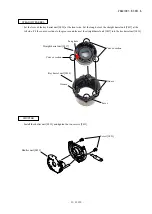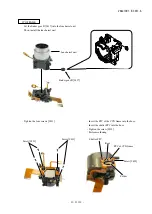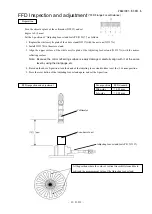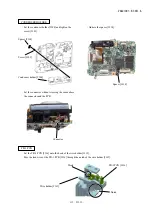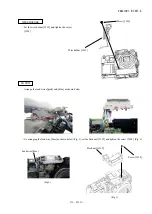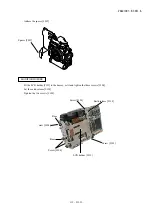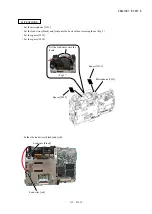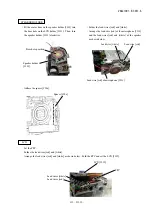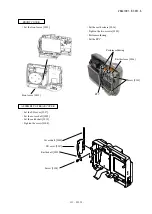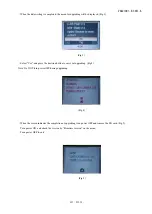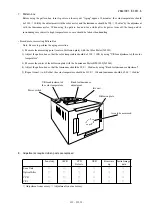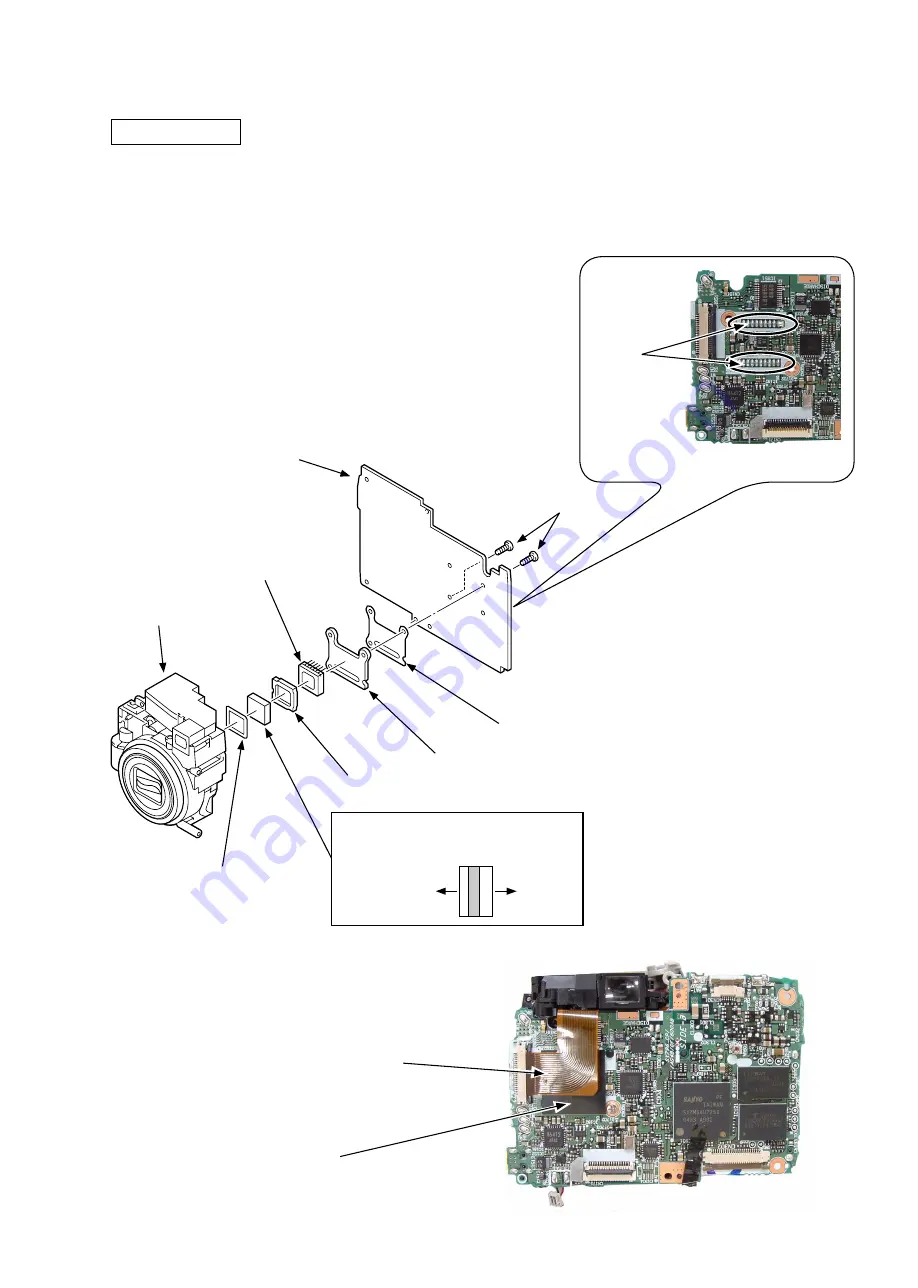
VAA31001-R.3651.A
- A14 ・ E5600 -
LENS UNIT
・
Set the spacer LPF [#
209
] and the optical filter [#
210
] into the lens unit.
・
As taking care about its direction, set the spacer [#
211
] into the lens unit.
・
Set the spacer insulator [#
214
], the lens mount [#
213
] and the CCD [#
212
] and solder them to the main PCB CP-
1
[#
218
]. (Fig.
1
)
・
Tighten the two screws [#
106
].
・
Adhere the spacer [#
225
].
・
Set the FPC.
FPC
Spacer [#
225
]
(Fig.
1
)
Perform
soldering.
Optical filter [#
210
]
Setting direction
Lens unit side
CCD
side
Screw [#
106
]
CCD [#
212
]
Spacer insulator [#
214
]
Lens mount [#
213
]
Spacer LPF [#
209
]
Spacer [#
211
]
Main PCB CP-
1
[#
218
]
Lens unit
Summary of Contents for Coolpix 5600
Page 10: ...VAA31001 R 3651 A D4 E5600 Discharging of main condenser 2KΩ 5W ...
Page 62: ...VAA31001 R 3651 A E1 E5600 ...
Page 63: ...VAA31001 R 3651 A E2 E5600 ...
Page 64: ...VAA31001 R 3651 A E3 E5600 ...
Page 65: ...VAA31001 R 3651 A E4 E5600 ...
Page 66: ...VAA31001 R 3651 A E5 E5600 ...
Page 67: ...VAA31001 R 3651 A E6 E5600 ...
Page 68: ...VAA31001 R 3651 A E7 E5600 ...
Page 69: ...VAA31001 R 3651 A E8 E5600 ...