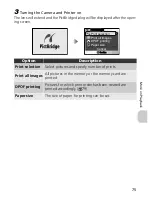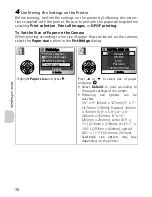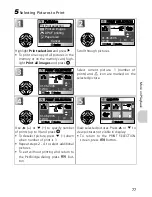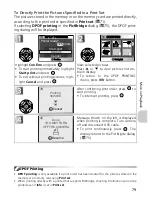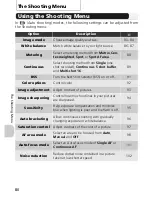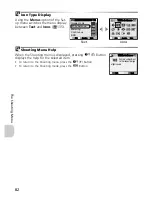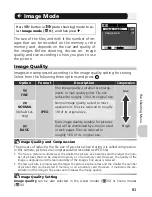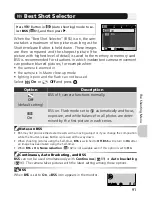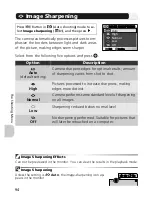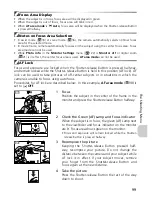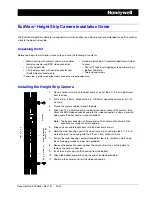85
T
h
e
S
hooti
ng M
e
nu
Image Quality/Size and Number of Exposures Remaining
The following table shows the approximate number of pictures that can be stored on
256-megabyte memory cards at different image modes. The number of exposures re-
maining varies widely, depending on the type of memory card, the nature of JPEG com-
pression, or the content of the image.
* If memory remains for more than 999 pictures, camera exposure count display will show 999.
Image mode
Memory
Memory card*
Image size
Image quality
Approx. 13.5MB
256MB
3072 × 2304
(E7900 only)
FINE
4
Approx.
70
NORMAL
7
Approx. 140
BASIC
15
Approx. 270
2592 × 1944
FINE
5
Approx.
90
NORMAL
10
Approx. 190
BASIC
21
Approx. 370
2048 × 1536
FINE
8
Approx. 150
NORMAL
17
Approx. 300
BASIC
33
Approx. 590
1600 × 1200
(E5900 only)
FINE
14
Approx. 250
NORMAL
27
Approx. 480
BASIC
50
Approx. 900
1024 × 768
FINE
33
Approx. 590
NORMAL
57
Approx. 1020
BASIC
96
Approx. 1710
640 × 480
FINE
72
Approx. 1280
NORMAL
123
Approx. 2200
BASIC
173
Approx. 3080