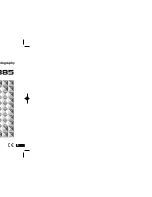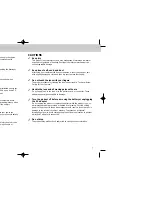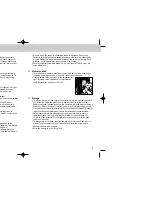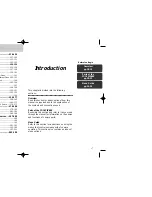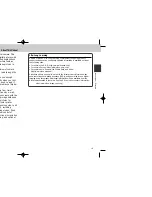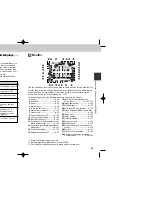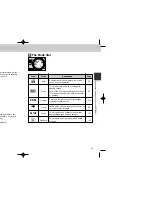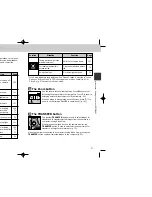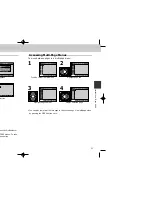23
22
1
Scene .......................................p. 63
2
Self-timer ..................................p. 95
3
Zoom........................................p. 90
4
Digital zoom..............................p. 90
5
“Date not set” icon*
1
.................p. 52
6
Manual focus distance............p. 132
7
Flash mode...............................p. 98
8
Current Folder name*
2
............p. 108
9
Lens converter setting ............p. 145
10
Best Shot Selector .................p. 141
11
Exposure lock (Auto exposure lock/
White balance lock) ................p. 148
12
Exposure bracketing/White balance
bracketing ..............................p. 152
13
Continuous setting..................p. 139
14
Battery level indicator*
3
.............p. 50
15
Spot exposure metering area/
Focus area ......................p. 137/101
16
Image sharpening ...................p. 144
17
White balance.........................p. 135
18
Sensitivity (ISO equivalency)....p. 130
19
Image adjustment/Black-and-white
...............................................p. 142
20
Image size ..............................p. 106
21
Image quality ..........................p. 104
22
Metering method ....................p. 137
23
Exposure mode ......................p. 148
24
Shutter speed.........................p. 128
25
Exposure display (manual exposure
mode) .....................................p. 128
26
Aperture .................................p. 127
27
Exposure Compensation ........p. 100
28
Number of exposures remaining/
Movie duration...................p. 56/160
23
14
15
16
17
18
19
20
21
8
9
10
1
11
2
12
13
3
4
5
6
7
22 23
24
25
26
27
28
Introduction—Getting to Know the COOLPIX885
Pictures can be framed in the viewfinder or in
the monitor. Note that when your subject is
within 1.5 m (4.9 ft.) of the camera, the final
picture will differ slightly from the image seen
in the viewfinder. Use the monitor when your
subject is close to the camera.
The two lights next to the viewfinder provide a guide to camera status while you
frame your picture.
Light
Meaning
On
Flash (Speedlight) will fire when picture
is taken.
Flashes
Flash (Speedlight) charging (p. 99).
Off
Flash (Speedlight) not required or flash
set to "off".
On
Subject in focus.
Flashes rapidly
Camera unable to focus on subject.
Use focus lock (p. 61).
Flashes normally
Camera recording image(s) to CF
memory card. Do not eject card or
remove or disconnect power source
while green light is blinking.
Flashes slowly
Digital zoom (p. 90) in effect. Use the
Monitor.
How to Use It—Camera Controls and Displays
A
The Viewfinder
B
Monitor
Like the viewfinder, the monitor can be used to frame pictures. During shooting, the
monitor shows the view through the camera lens together with icons indicating the
status of various camera settings. The monitor is also used to display pictures
during quick review (p. 70) and playback (p. 155).
In the shooting modes, the following indicators appear in the monitor.
*1
Blinks if date/time has not been set.
*2
Not displayed when folder name is set to NIKON.
*3
Only displayed when battery power drops below a certain level.
Red Light
(Flash-ready light)
Green Light
(Autofocus light)
Green light
Red light
COOLPIX885 (E) 01.10.22 5:59 PM Page 22