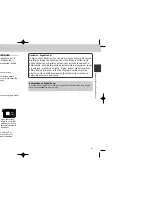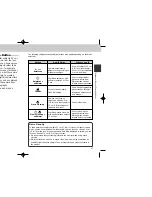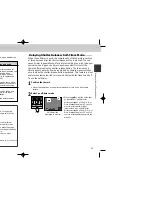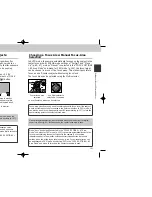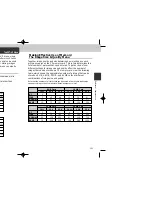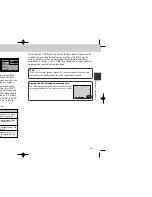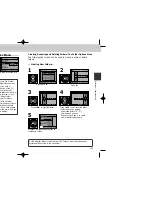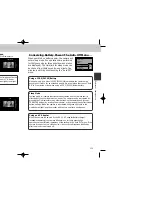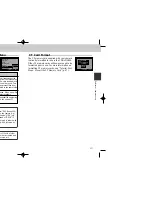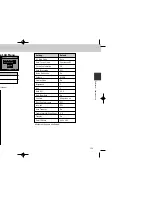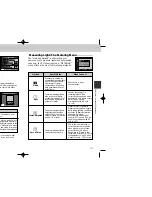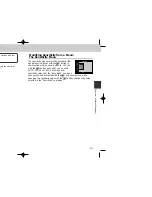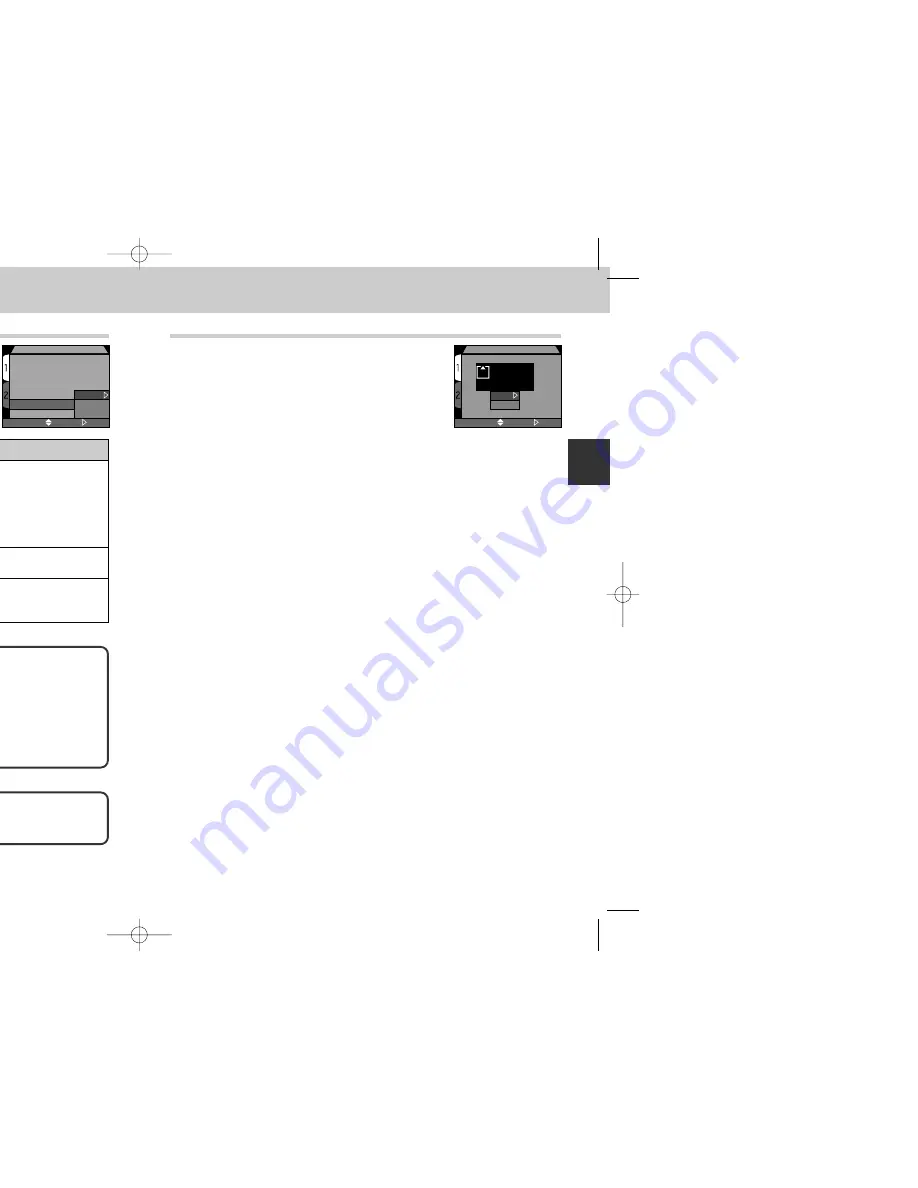
117
116
Refer
ence—Camera Setup
File Numbering: The Seq. Number Menu
When saving pictures, the camera assigns each
picture a file name consisting of “DSCN” followed
by a four-digit number assigned automatically by
the camera. The “Seq. Number” menu controls
how the camera assigns file numbers.
Option
Description
When this option is selected, the camera assigns all subsequent file
numbers sequentially in ascending order, starting from the last number
used. If the CF memory card is formatted or a new card inserted in the
camera, file numbering will continue from the last number used. This
makes it easier to keep track of images and helps prevent files from
being accidentally overwritten when they are copied to the same folder
on a computer.
Off
The camera does not store the last file number used. When a new file
is created, numbering starts from the lowest number available.
Reset
Clears the current file number from memory. Sequential file numbering
begins again from the lowest number available on the current CF
memory card.
SEQ. NUMBERS
Image Quality
Image Size
Folders
Monitor Options
Auto Off
Seq. Numbers
CF Card Format
On
Off
Reset
SELECT
SET
On
File and Folder Names
Photos created by the COOLPIX885 have names of the form “DSCNnnnn.JPG,”
where nnnn is a four-digit number assigned automatically by the camera (e.g.,
“DSCN0001.JPG”). In place of “JPG,” movies have the extension “MOV” (e.g.,
“DSCN0001.MOV”). For the small picture files, “SSCN” instead of “DSCN” is
assigned (e.g., “SSCN0002.JPG”). Photos and movies are stored in folders with
a name consisting of a three-digit number between 100 and 999, followed by
“NIKON” (e.g., “100NIKON”).
When a file number exceeds 9999 in a folder or the number of files in a folder
exceeds 200, a new folder with one added to the folder number is created and
image files, with sequential file numbers from 0001, will be stored in it.
CF Card Format
The CF memory card supplied with your camera
is already formatted for use in the COOLPIX885.
Other CF memory cards will however need to be
formatted prior to use. For more information on
formatting CF memory cards, see “Tutorial: First
Steps: 3 Insert the CF Memory Card” (p. 47).
CF CARD FORMAT
WARNING !
All images will
be deleted !
No
Format
SELECT
SET
COOLPIX885 (E) 01.10.22 6:01 PM Page 116