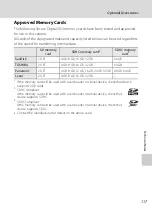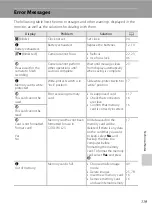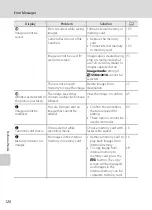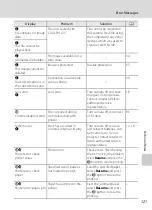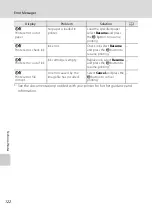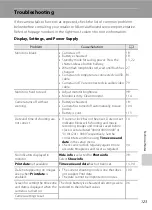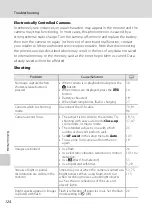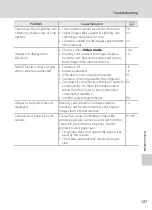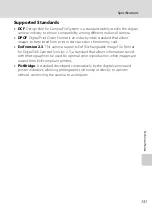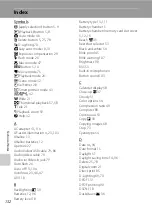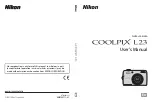131
Specifications
Techn
ic
al Not
es
Supported Standards
•
DCF
: Design Rule for Camera File System is a standard widely used in the digital
camera industry to ensure compatibility among different makes of camera.
•
DPOF
: Digital Print Order Format is an industry-wide standard that allows
images to be printed from print orders saved on the memory card.
•
Exif version 2.3
: This camera supports Exif (Exchangeable Image File Format
for Digital Still Cameras) version 2.3, a standard that allows information saved
with photographs to be used for optimal color reproduction when images are
output from Exif-compliant printers.
•
PictBridge
: A standard developed cooperatively by the digital camera and
printer industries, allowing photographs to be output directly to a printer
without connecting the camera to a computer.
Summary of Contents for COOLPIX L23
Page 147: ......