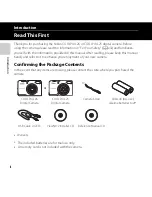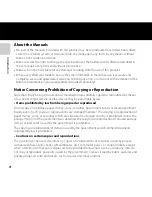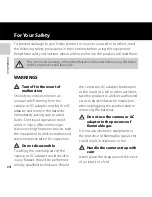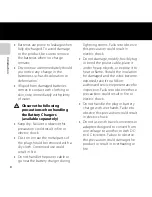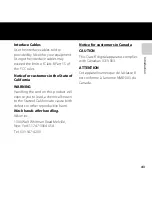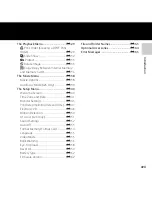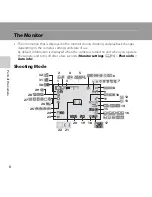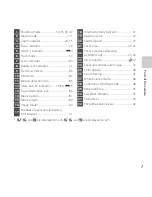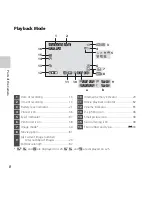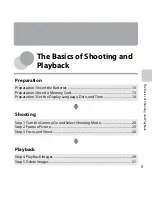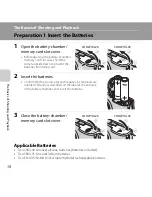xvi
In
troducti
on
Changing the Image Size (Image Mode).... 60
Image Mode Settings (Image Size and
Quality) ......................................................................... 60
Features That Cannot Be Used
Simultaneously .................................................. 62
Focusing............................................................... 63
Using Face Detection .......................................... 63
Focus Lock.................................................................. 64
Playback Features....................................... 65
Playback Zoom .................................................. 66
Thumbnail Display, Calendar Display........ 67
Features Available in Playback Mode
(Playback Menu)................................................ 68
Connecting the Camera to a TV, Computer,
or Printer .............................................................. 69
Using ViewNX 2 ................................................. 71
Installing ViewNX 2 ............................................... 71
Transferring Images to the Computer ...... 74
Viewing Images....................................................... 76
Recording and Playing Back Movies.... 77
Recording Movies ............................................. 78
Changing Movie Recording Settings
(the Movie Menu) .................................................. 81
Playing Back Movies ........................................ 82
General Camera Setup.............................. 85
The Setup Menu ................................................ 86
Reference Section .................................
E
1
Using Panorama Assist...............................
E
2
Editing Still Images......................................
E
5
Editing Features.................................................
E
5
I
D-Lighting: Enhancing Brightness and
Contrast ..................................................................
E
7
e
Skin Softening: Softening Skin Tones...
E
8
g
Small Picture: Reducing the Size of an
Image .......................................................................
E
9
a
Crop: Creating a Cropped Copy ....
E
10
Connecting the Camera to a TV
(Viewing Images on a TV)........................
E
12
Connecting the Camera to a Printer
(Direct Print).................................................
E
14
Connecting the Camera to a Printer ...
E
15
Printing Individual Images.......................
E
17
Printing Multiple Images ..........................
E
19
The Smart Portrait Menu.........................
E
22
Skin Softening..................................................
E
22
Smile Timer........................................................
E
23
Blink Proof ..........................................................
E
23
The Shooting Menu
(for
A
(Auto) Mode).................................
E
24
White Balance (Adjusting Hue).............
E
24
Continuous Shooting .................................
E
27
Color Options...................................................
E
28
Summary of Contents for COOLPIX L25
Page 1: ...DIGITAL CAMERA Reference Manual ...
Page 104: ...84 ...
Page 108: ...88 ...
Page 202: ...F26 ...
Page 203: ......