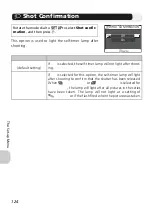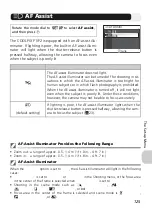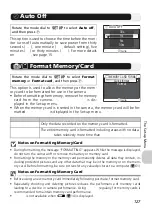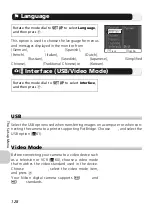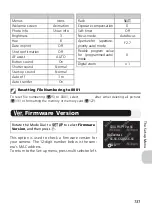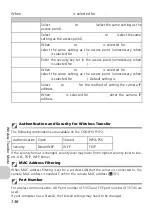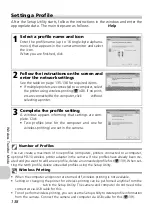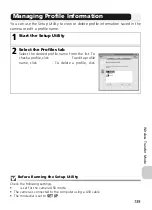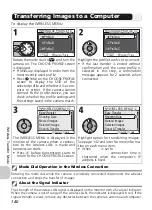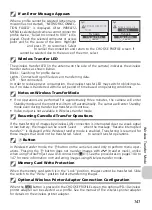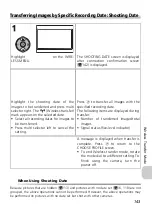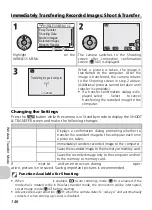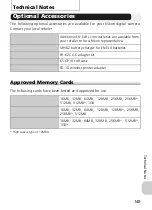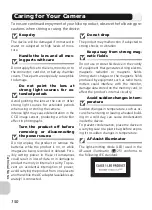137
Wi
re
le
ss T
ra
n
sfe
r M
o
de
Starting the Setup Utility on a Computer
When the Setup Utility is installed on a computer connecting to the camera.
• Windows : Select Start
→
All Programs
→
Nikon
→
Wireless Camera Setup Utility.
• Macintosh: Applications folder
→
open the Wireless Camera Setup Utility fold-
er in the Nikon Software folder, and double click the Wireless Camera Setup
Utility icon.
Create a profile for the computer.
A window with three tabs (
Get
Started
,
Profiles
or
Wireless
Printing
) appears. Select
Get
Started
, click
Next
and start the setting.
When the Setup Utility is not installed on a computer connecting to the camera.
Install the software using the CD-ROM supplied with the camera. Select
Easy In-
stall
in the
Install Center
window of the installation wizard. The Setup Utility is
installed after PictureProject is installed.
Select
Wireless Setup Only
on the
Install Center
window to install only the Set-
up Utility.
Select the display language for the Setup Utility on the language selection window
(Europe only; customers in other areas can proceed with creating a profile).
The Setup Utility starts automatically after installation so create a profile for the
computer.
(When the program starts automatically after installation, a setting window with
no tabs is displayed.)
Before Running the Setup Utility
Check the following settings.
•
PTP
is set for the camera USB mode.
• The camera is connected to the computer using a USB cable.
• The mode dial is set to
a
.
Installation
See the
Quick Start Guide
or
PictureProject Reference Manual
(on CD) for further information
on installation.
(Europe only)