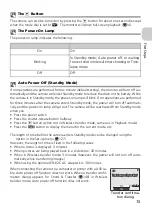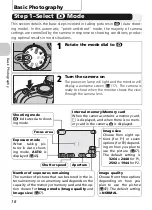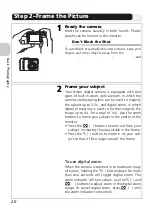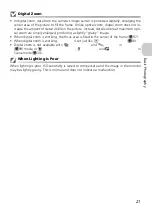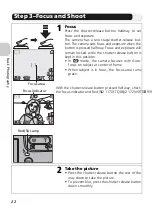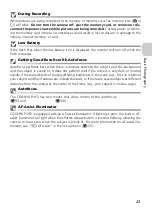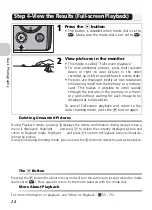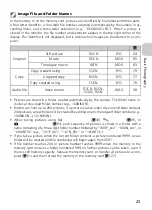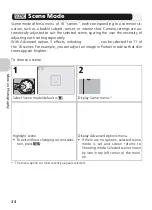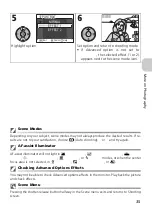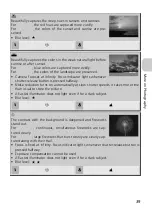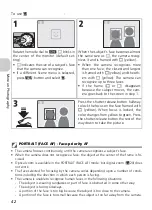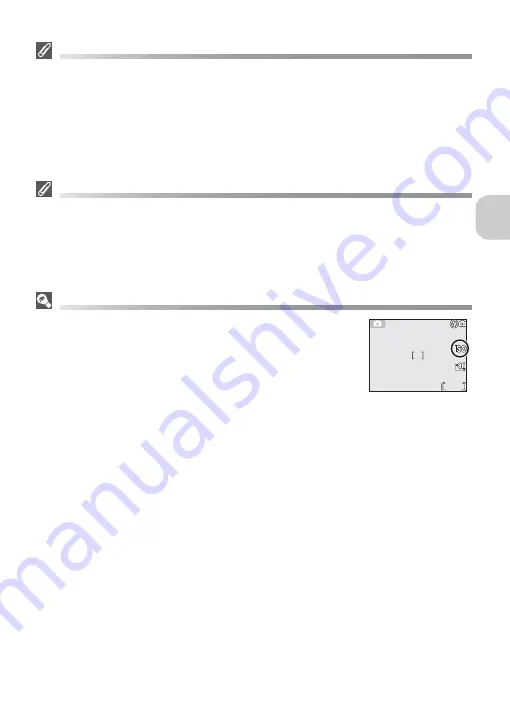
29
M
o
re
on
P
h
otogr
a
p
h
y
Red-Eye Reduction
The “Red-eye reduction” flash function of the COOLPIX P1/P2 uses an
advanced red-eye
reduction method
. Several pre-flashes are fired before the main flash fires to reduce “red-
eye.” In addition to this function, if “red-eye” is detected the camera will automatically cor-
rect it when storing the picture (“In-Camera Red-Eye Fix”). Using this function there is slight
delay before you can press the shutter release again for the next shot. Depending on the sit-
uation, red-eye reduction may not always produce the desired results. In some rare cases,
other picture areas may be affected as well as the “red-eye” area. In this case, choose an-
other flash mode and try again.
Flash Range
• Flash range varies with zoom position. When the camera is zoomed all the way out, the
flash has a range of approximately 0.5 - 3.8 m (1 ft. 8 in. - 12 ft. 6 in.). When the camera
is zoomed all the way in, the flash has a range of approximately 0.5 - 2.0 m (1 ft. 8 in. -
6 ft. 7 in.) with
Auto
in
Sensitivity
.
• The flash may not be able to light the entire subject at distances of less than 0.5 m (1 ft.
8 in.). When taking close-ups, play each picture back after shooting to check the results.
ISO Sensitivity
ISO Sensitivity
is a measure of how sensitive the camera responds
to light. Your Nikon digital camera normally has an ISO sensitivity
roughly equivalent to film with an ISO 50 rating for COOLPIX P1 or
ISO 64 rating for COOLPIX P2.
When
Sensitivity
is set to
Auto
, the camera will automatically in-
crease sensitivity in response to lighting conditions, permitting faster
exposures and minimizing blur caused by inadvertent camera move-
ment (camera shake).
An
ISO
icon will be displayed to warn that pictures may be slightly grainy.
NORM
NORM
14
14
1/4
1/4
F2.7
F2.7
AUTO
AUTO