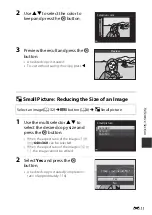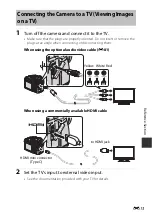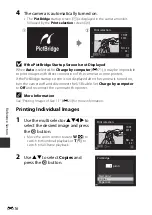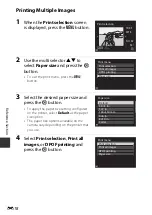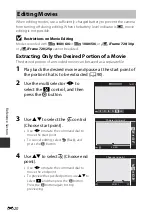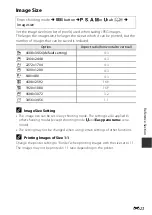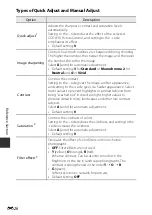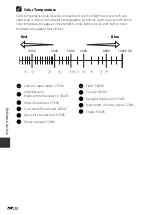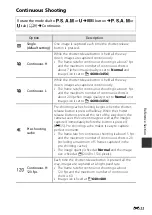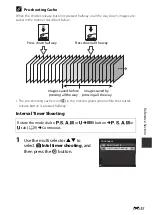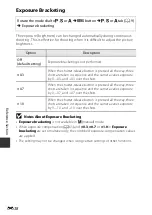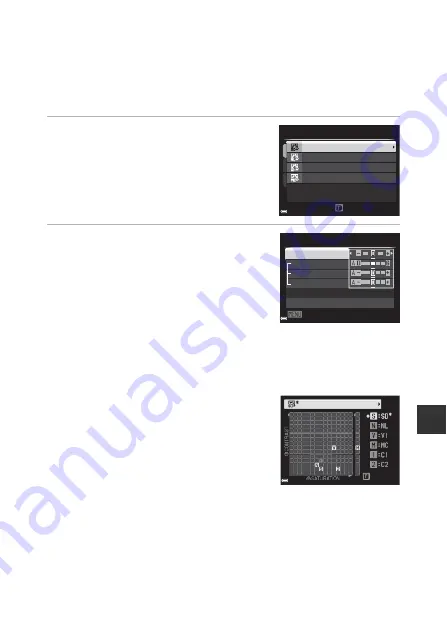
E
25
Refe
re
nce Se
cti
o
n
Customizing Existing COOLPIX Picture Controls: Quick
Adjust and Manual Adjust
COOLPIX Picture Control can be customized using Quick adjust, which allows
for balanced adjustment of sharpness, contrast, saturation and other image
editing components, or manual adjust, which allows for detailed adjustment of
the components individually.
1
Use the multi selector
HI
to
select the desired type of COOLPIX
Picture Control and press the
k
button.
•
Items can also be selected by rotating the
multi selector.
2
Use
HI
to highlight the desired
option (
26) and use
JK
to
select a value.
•
Press the
k
button to set the value.
•
When COOLPIX Picture Controls are
modified from the default settings, an
asterisk (*) is displayed after the options in
the Picture Control setting menu.
•
To change the adjusted values to the default setting, select
Reset
and press
the
k
button.
C
View Grid of COOLPIX Picture Control
When the zoom control is moved toward
g
(
i
) on
the screen shown in step 1, the current and default
settings are displayed on a square grid so that you
can see their relations with the other COOLPIX
Picture Controls.
The vertical axis indicates the level of contrast, and
the horizontal axis indicates the level of saturation.
To return to the setting screen, move the zoom
control toward
g
(
i
) again.
•
Rotate the multi selector to change to other COOLPIX Picture Controls.
•
Press the
k
button to display the COOLPIX Picture Control setting screen (step 2
above).
•
For
Monochrome
, the grid is displayed for contrast only.
•
The grid is also displayed when adjusting
Contrast
or
Saturation
with manual
adjustment.
View grid
Monochrome
Vivid
Neutral
Standard
Picture Control
Back
Reset
Saturation
Contrast
Image sharpening
Quick adjust
Standard
Back
Standard
Summary of Contents for Coolpix P530
Page 1: ...En Reference Manual DIGITAL CAMERA ...
Page 2: ......
Page 33: ...15 ...
Page 116: ...98 ...
Page 198: ...E82 ...
Page 225: ...F27 ...