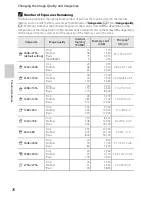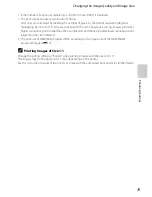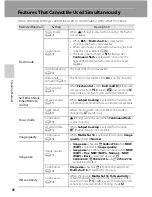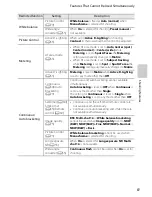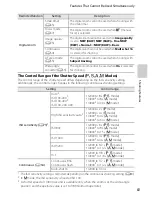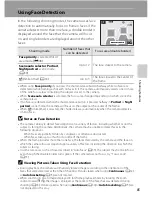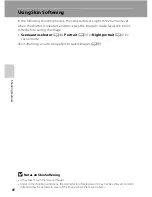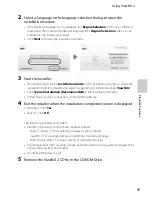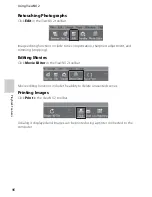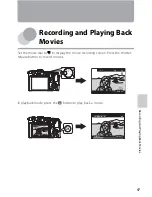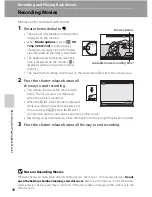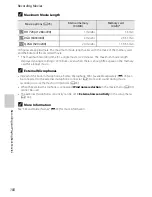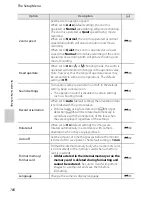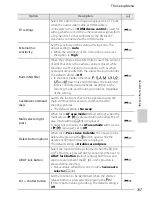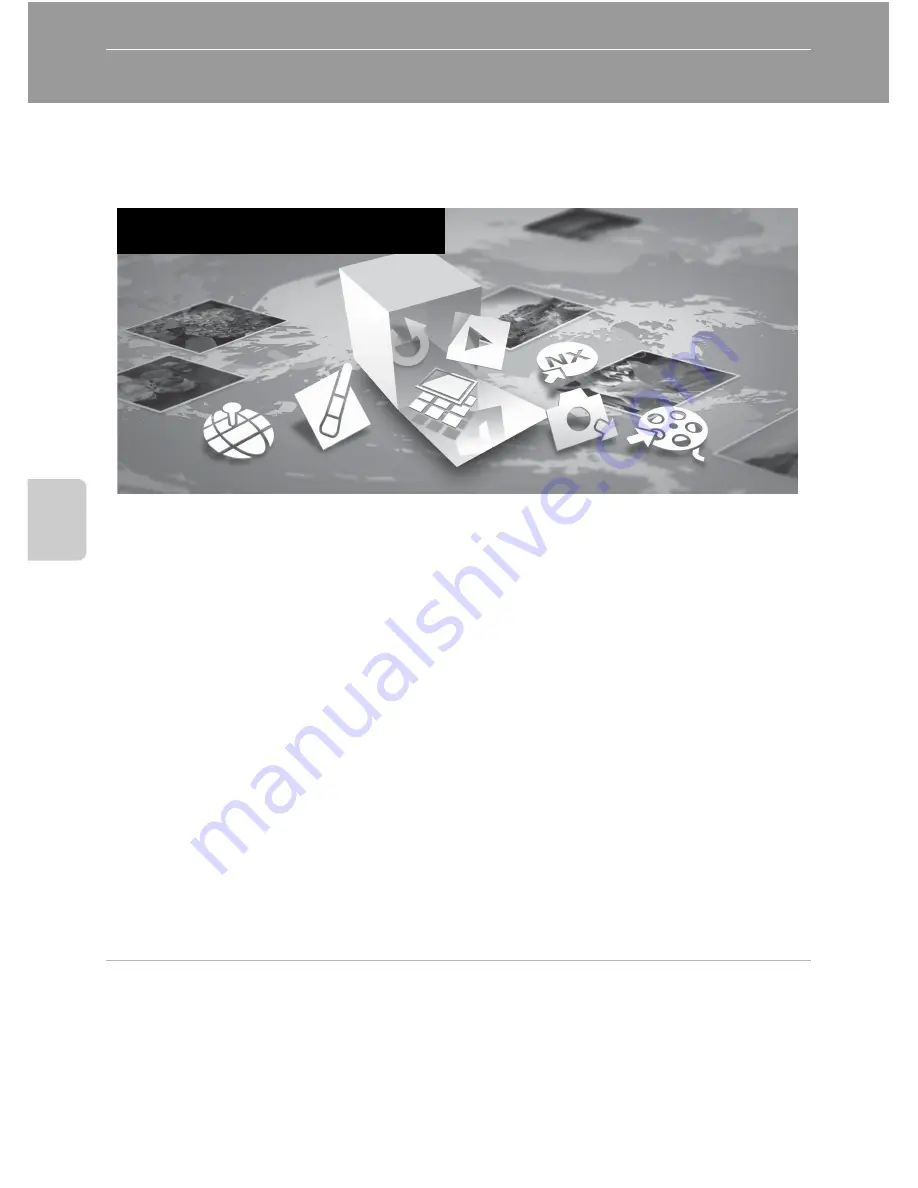
92
Playb
ack Feature
s
Using ViewNX 2
ViewNX 2 is an all-in-one software package which enables you to transfer, view,
edit and share images.
Install ViewNX 2 using the ViewNX 2 CD.
Installing ViewNX 2
Compatible Operating Systems
Windows
•
Windows 7 Home Basic/Home Premium/Professional/Enterprise/Ultimate
•
Windows Vista Home Basic/Home Premium/Business/Enterprise/Ultimate
(Service Pack 2)
•
Windows XP Home Edition/Professional (Service Pack 3)
Macintosh
•
Mac OS X (version 10.5.8, 10.6.7)
Refer to the Nikon website for the latest information on operating system
compatibility.
1
Start the computer and insert the ViewNX 2 CD into the CD-ROM drive.
•
Mac OS: When the
ViewNX 2
window is displayed, double-click the
Welcome
icon.
Your Imaging Toolbox
ViewNX 2™
Summary of Contents for COOLPIX P71 00
Page 26: ...En Reference Manual DIGITAL CAMERA ...
Page 263: ...E112 t ___ ...
Page 287: ...Quicklime ...
Page 288: ...rlul ltJ I rruo mJ FX1G01 4N 6MM0984N 01 Duplicated in Indonesia COOLPIX P7100 ...