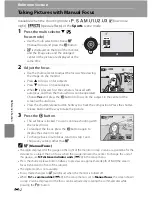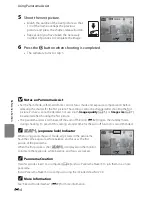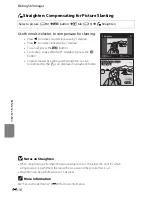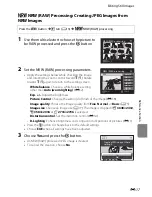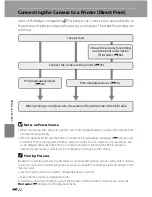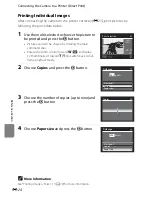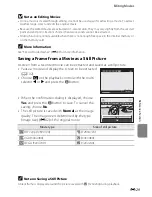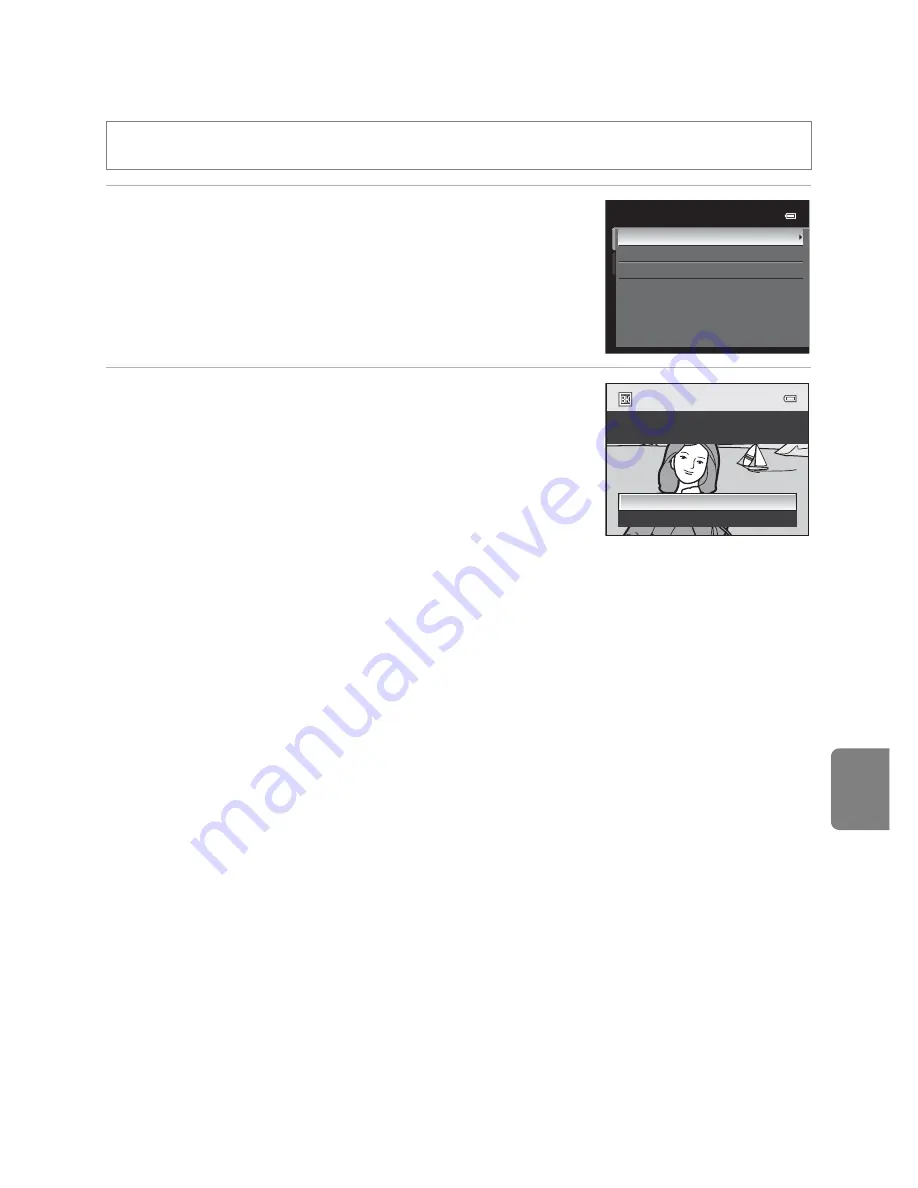
E
15
Editing Still Images
Re
fere
nce
S
ect
io
n
j
Black Border: Adding a Black Border to Pictures
1
Press the multi selector
H
or
I
to choose the
desired frame thickness and press the
k
button.
•
Choose from
Thin
,
Medium
, or
Broad
lines.
2
Choose
Yes
and press the
k
button.
•
A new copy with a black border is created.
•
To cancel, choose
No
and press the
k
button.
•
Copies created by editing with black borders can be
recognized by the
J
icon displayed in playback mode.
B
Notes on Black Border
•
A part of the picture equivalent to the thickness of the black border is cut off because the black
border overlaps the picture.
•
When a picture with a black border is printed using a printer’s borderless print function, the black
border may not be printed.
C
More Information
See “File and Folder Names” (
E
99) for more information.
Select a picture (
A
34)
M
d
button
M
c
tab (
A
13)
M
j
Black border
Broad
Medium
Thin
Black border
black border?
Create a copy with a
Yes
No
Summary of Contents for COOLPIX P71 00
Page 26: ...En Reference Manual DIGITAL CAMERA ...
Page 263: ...E112 t ___ ...
Page 287: ...Quicklime ...
Page 288: ...rlul ltJ I rruo mJ FX1G01 4N 6MM0984N 01 Duplicated in Indonesia COOLPIX P7100 ...